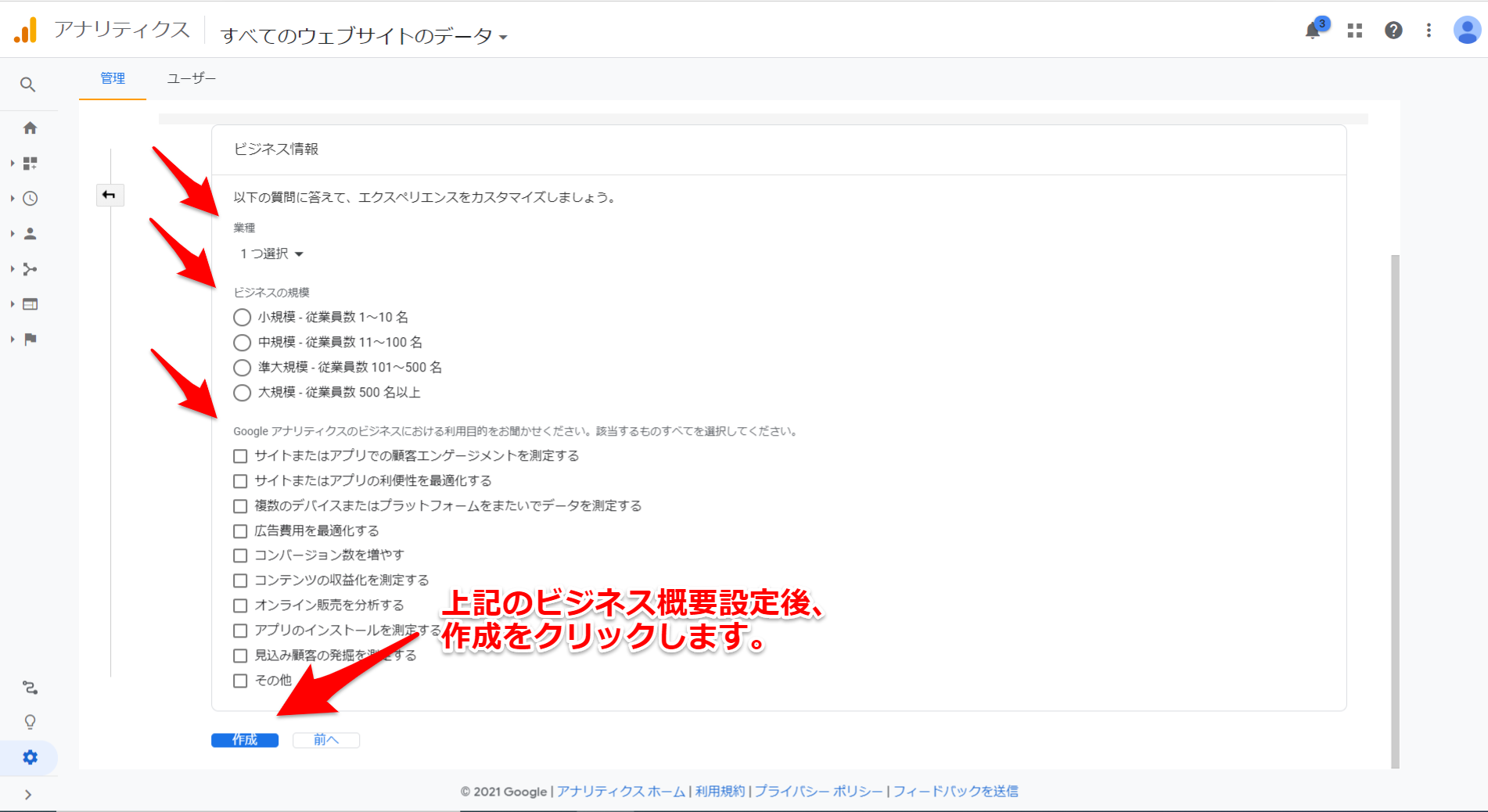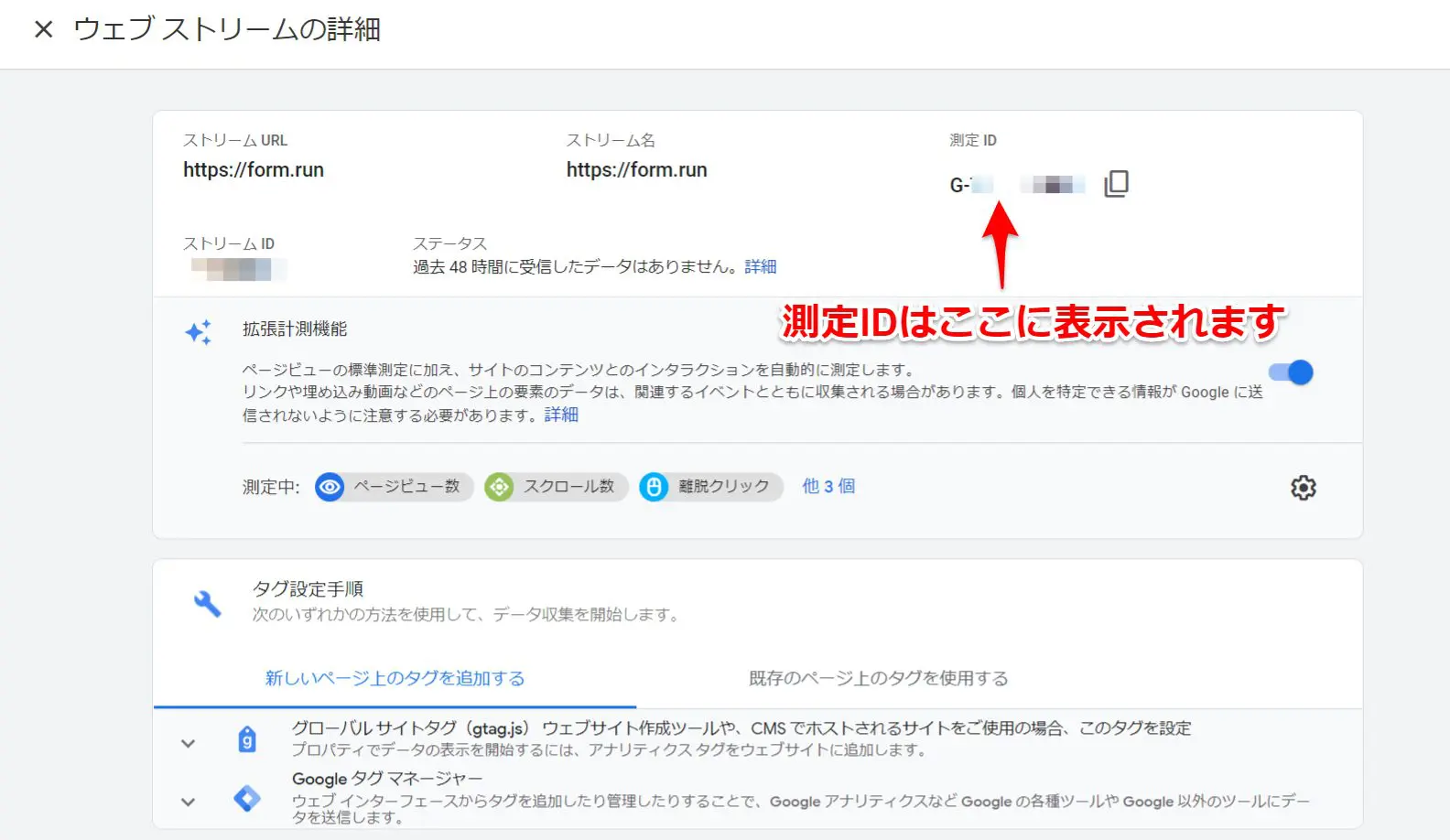- Help
- Integration
- 2.Google Analytics
Getting and Confirming the Tracking ID for GA4
How to obtain and check GA4 tracking IDs with cross-domain tracking.
How to Obtain Tracking ID for GA4
① Go to [Admin] > [Property] > [Create Property] from the management.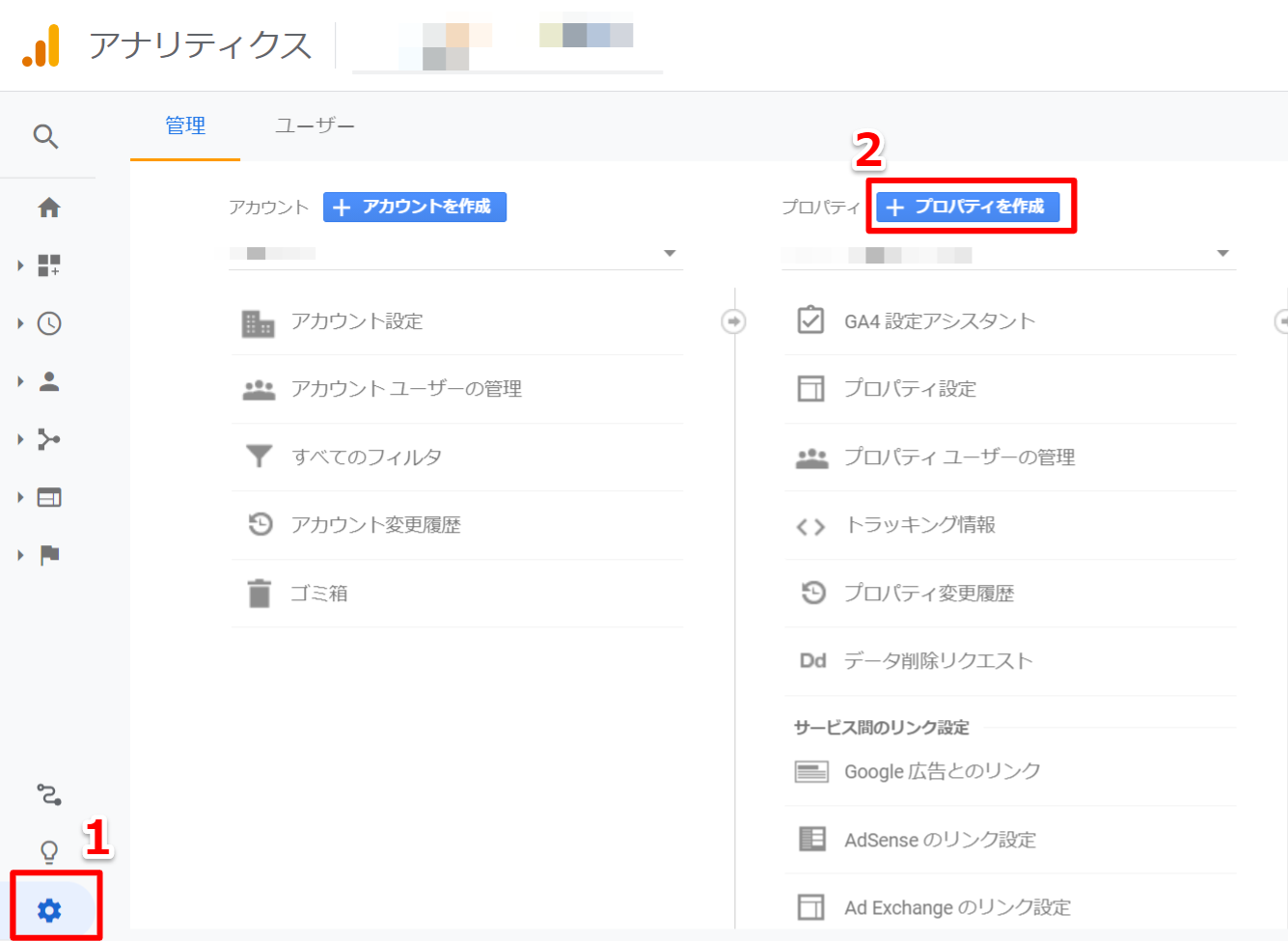
② Set [Property Name], [Report Time Zone], and [Currency] respectively, and proceed to [Show Advanced Options].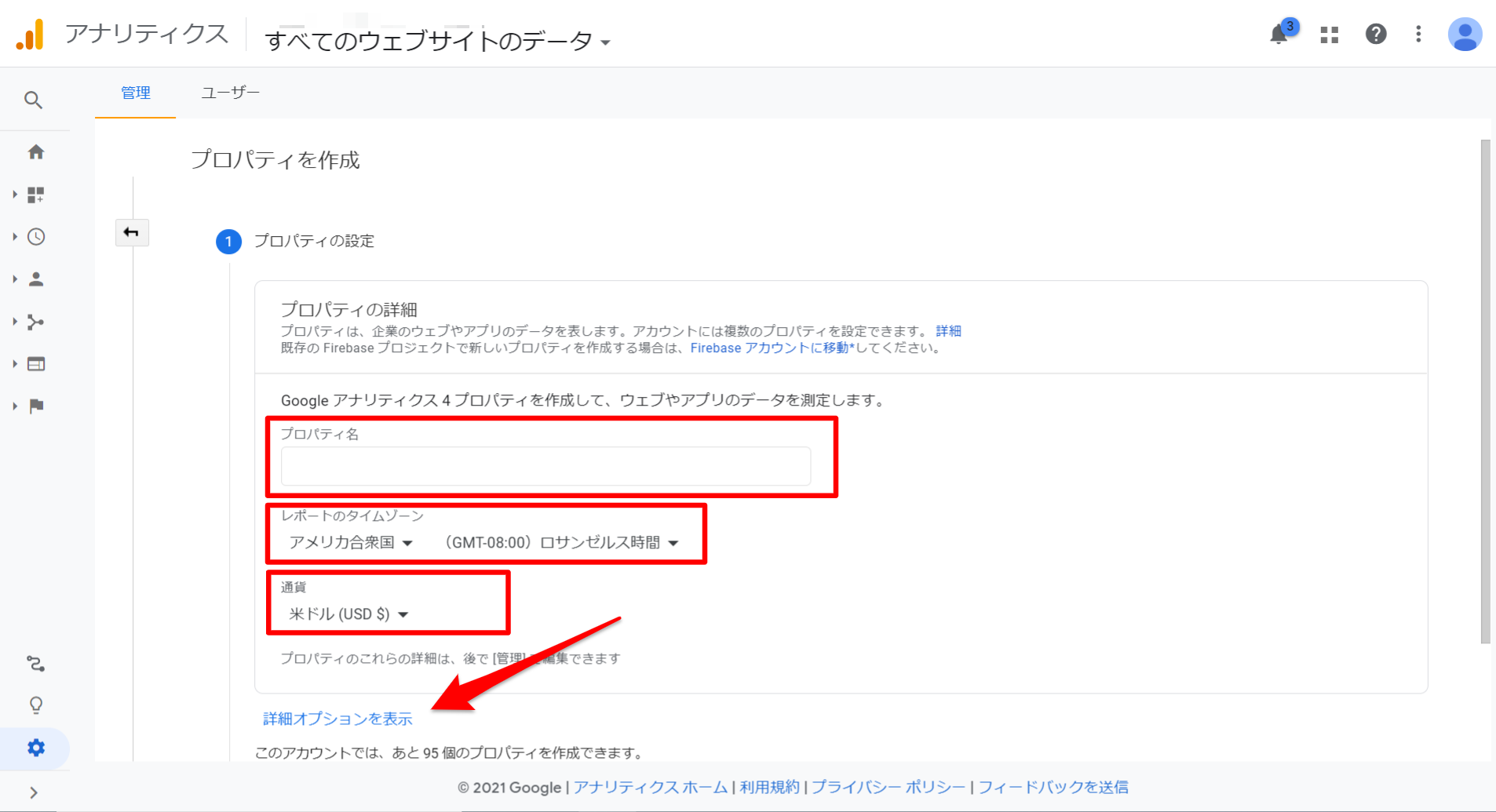
③ Turn on [Create Universal Analytics Property] and set [Website's URL] to "form.run".
Note:
④ Select [Create Both Google Analytics 4 and Universal Analytics Properties]
⑤ Finally, set the business overview according to your own purpose and click [Create] at the bottom.
This completes the creation of the measurement ID.
After creation, it will automatically switch to the page and display the ID.
Please enter this measurement ID in the formrun settings.
Tracking ID Confirmation Method
Click "Data Streams" from the Google Analytics left menu "Admin" > "Property".
![]()
When you click "Data Streams," the formrun URL will be displayed as shown below, so click here to display the measurement ID starting with "G-".
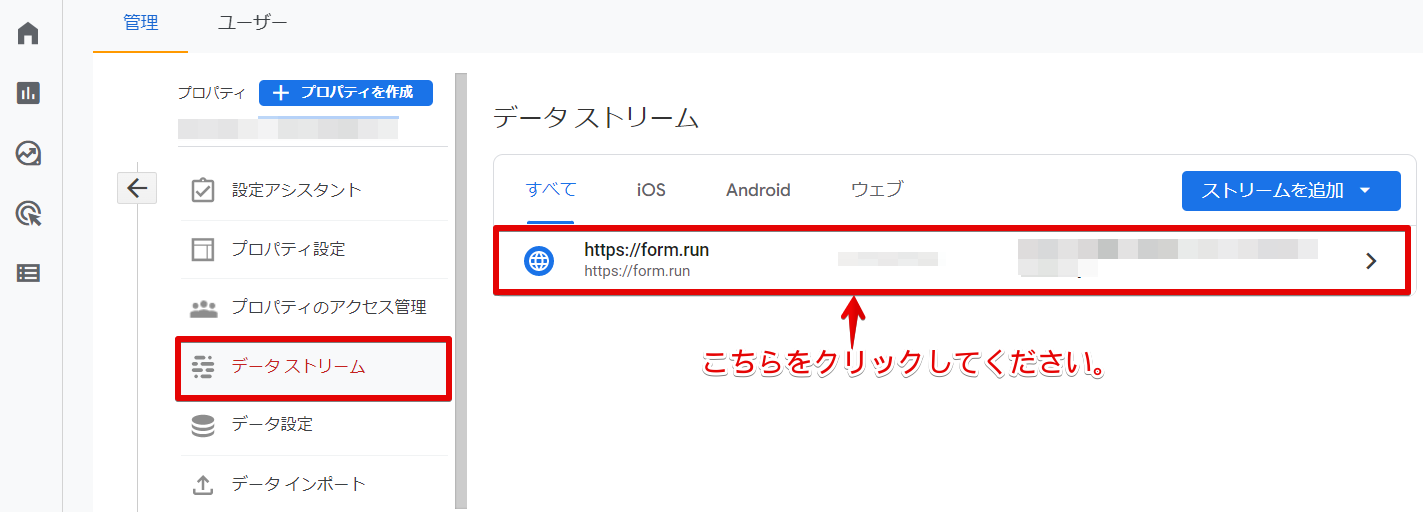

-1.png?height=120&name=formrun_logo%20(3)-1.png)