- Help
- Integration
- 1.Notifications(Chat)
How to Set Up Chatwork Notifications (BEGINNER Plan and Above)
How to set up Chatwork notifications.
Chatwork Notifications
Example of Chatwork Notifications
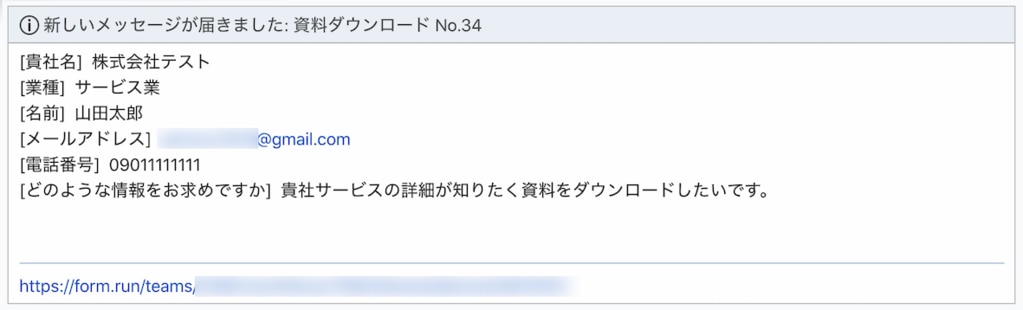
Here are the steps to configure form submission notifications in Chatwork:
1. Open "Settings" from the sidebar on the board or list page.
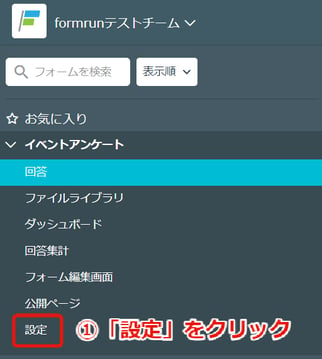
2. Click "Open" from the "Form>Submission Notifications>Chatwork" section on the settings page.
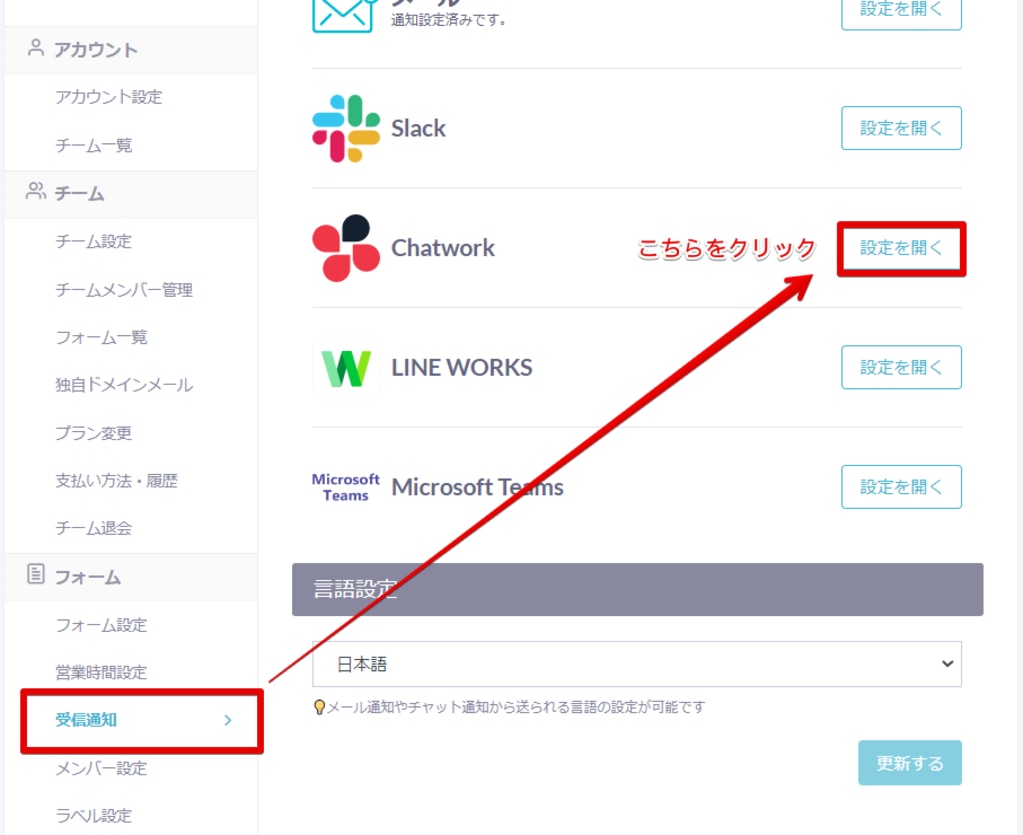
3. The Chatwork notification settings modal will open.
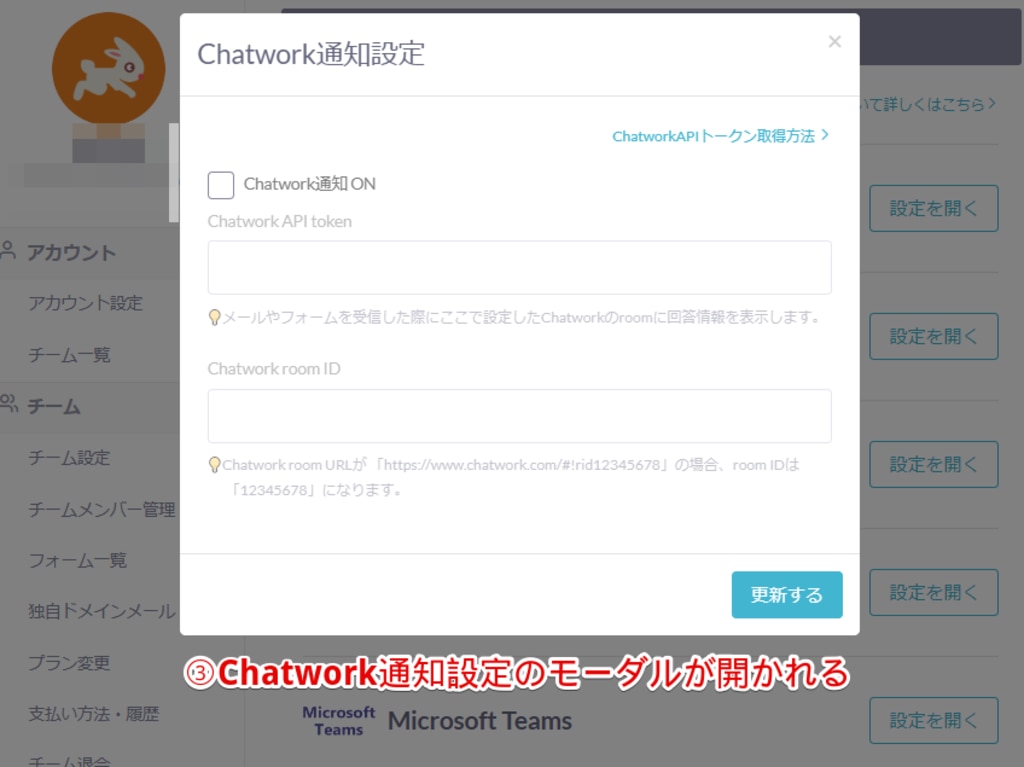
4. Check "Enable Chatwork Notifications."
5. Get a Chatwork API token.
* Click "Apply for API Usage" from the link above and enter your Chat Room account password.
6. Enter the Chatwork room ID.
* If your Chatwork room URL is "https://www.chatwork.com/#!rid12345678," the room ID is "12345678."
7. Click "Update."
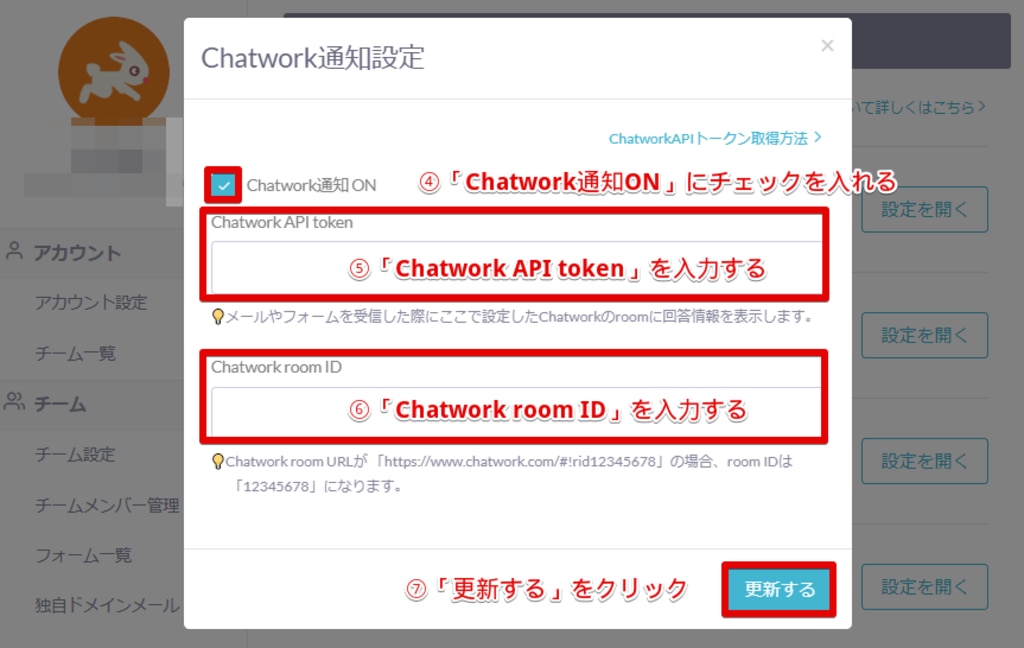
If you want to receive notifications for multiple forms, set up integration for each form individually.
Currently, Chatwork notifications do not support:
- Choosing the type of notifications (notifications for form submissions only).
- Filtering the fields to be notified (e.g., receiving notifications only for name and company).
If Chatwork Notifications Stop Working
If you've made changes to your organization, including plan changes in Chatwork, your API token may expire. If your notifications stop working, generate a new API token after performing these organization changes.
-1.png?height=120&name=formrun_logo%20(3)-1.png)