Settings to show or hide data fields
How to set the display/hidden setting for data items displayed on the card.
In the settings page "Data Management>Data Field Settings>Data Field Settings", click on each field and toggle the visibility by clicking on the "Display on Lists or Cards" section.
The fields for which visibility has been changed will be reflected in the Card, List, Email Notifications, and Automatic Reply Email submission data.
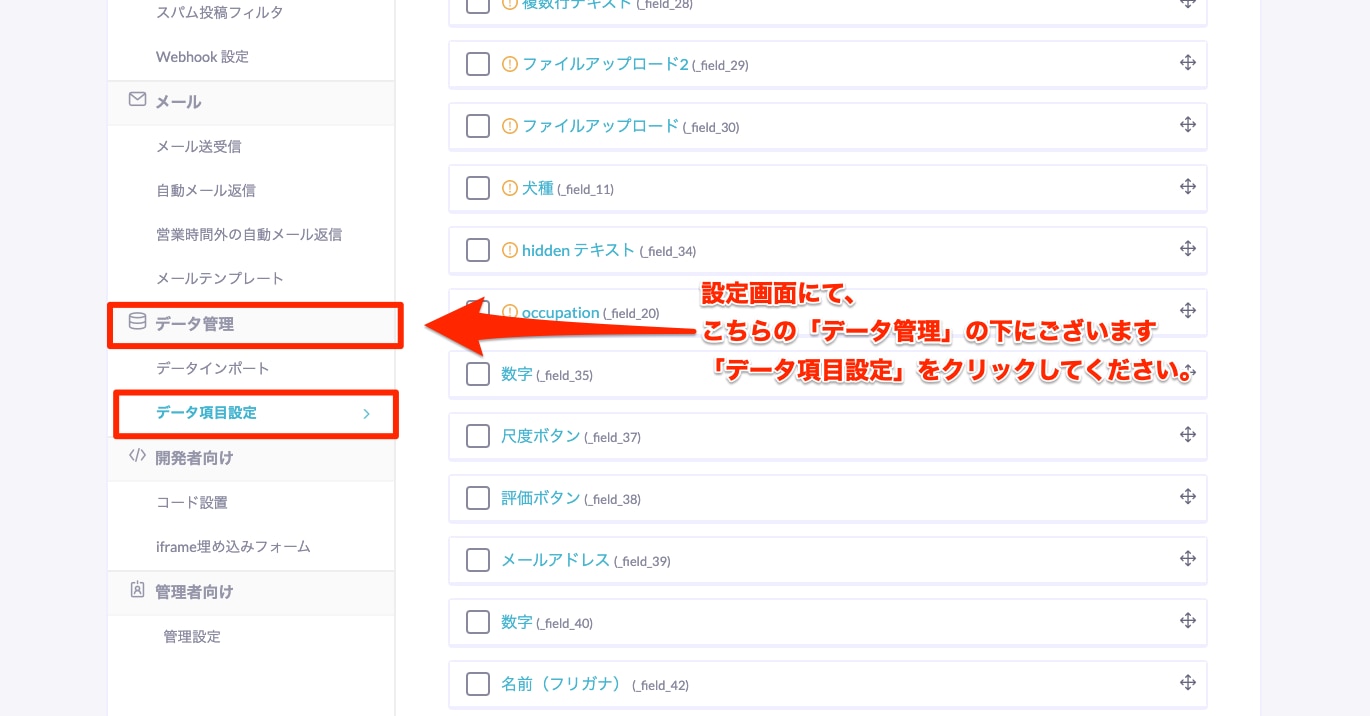
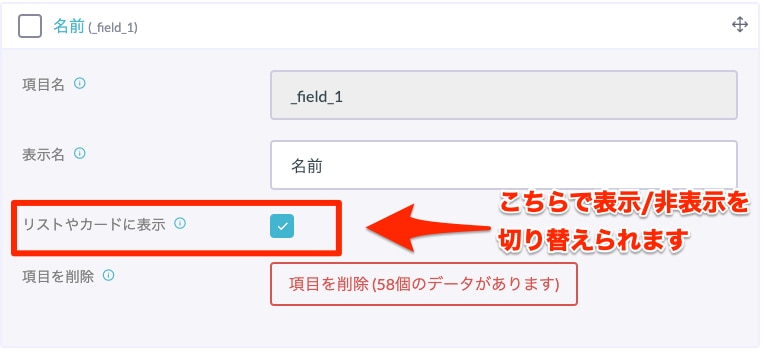
Additionally, if it's a field that's currently not in use on the form page, there will be a notation "This field is currently not in use on the form page" and an "!" symbol to the left of the field name. 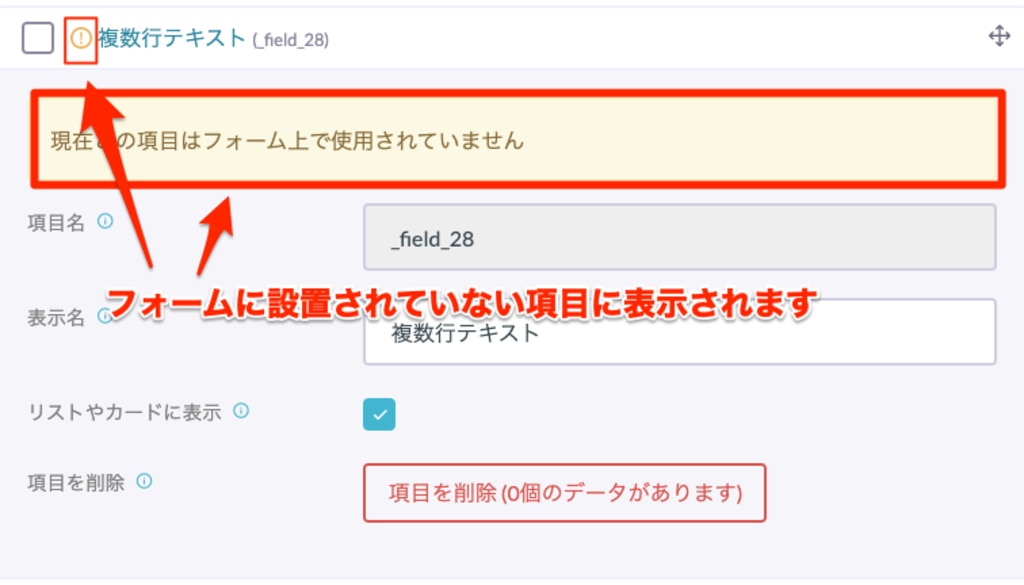
Fields that have been removed from the form page and have no data will automatically become invisible without being checked in the "Display on Lists or Cards" option.
-1.png?height=120&name=formrun_logo%20(3)-1.png)