About furigana auto conversion (for Japanese) that can be set in the EFO (Entry Form Optimization) settings when creating a form in formrun. How to set it up and how it actually looks on the form.
For the benefits of implementing EFO measures and the permissions that can be set, please see here.
For other features related to EFO settings that you can use with formrun, please refer to here.
About Automatic Furigana Input
Furigana is automatically inputted for fields that require it.
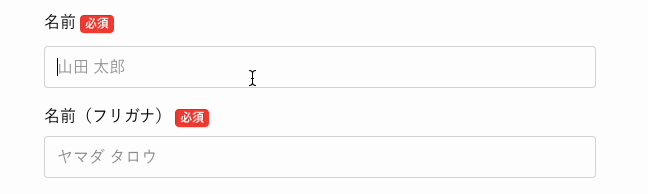
Benefits of Setting
When there are many fields in the form, some form respondents may find it cumbersome to input and may abandon the form.
By automatically supplementing input for fields requiring Furigana, input effort is minimized, leading to a reduction in form abandonment.
Applicable Fields
You can only apply automatic Furigana input to the following fields:
- Name
- Name (Separated by First Name and Last Name)
Transition to EFO Settings Page
Please see this link for transitioning to the EFO settings page.
Setup Instructions
- Click on "EFO Settings > Automatic Furigana Input" and turn it on using the "Function On/Off" switch
- Click the checkbox for the field(s) you want to apply automatic Furigana input to
* It will not be applied to fields that are not selected
* The field titles on the form will be displayed in the checkboxes
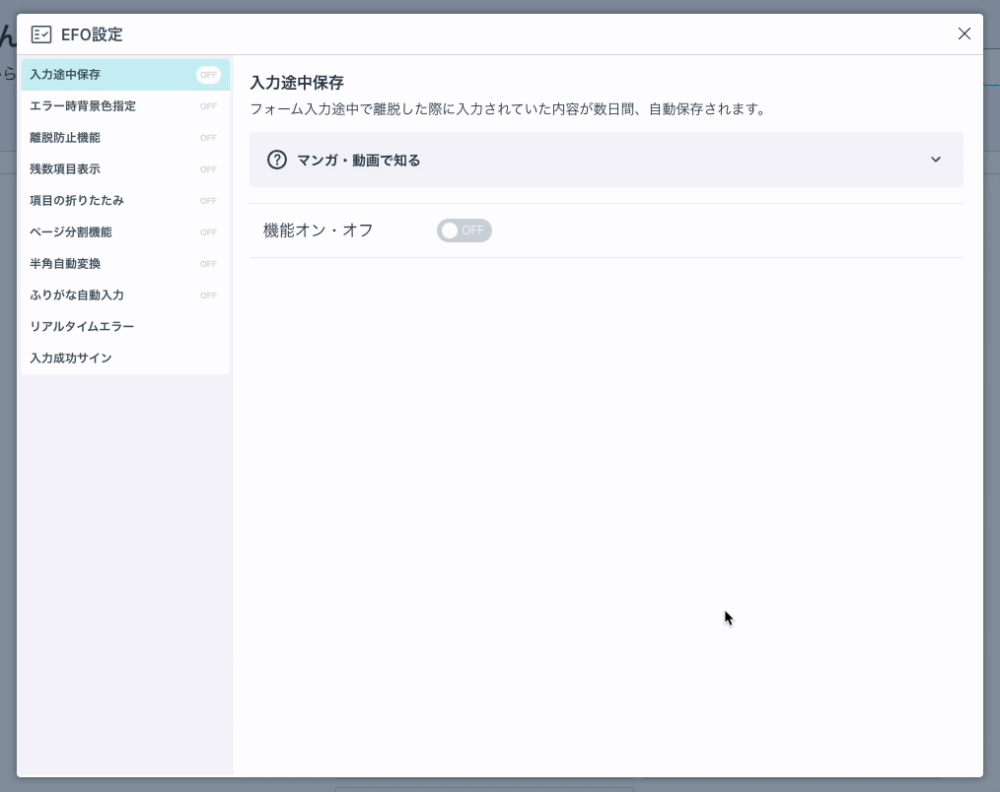
Notes
- It will not be applied to fields that are not selected
- The field titles on the form will be displayed in the checkboxes
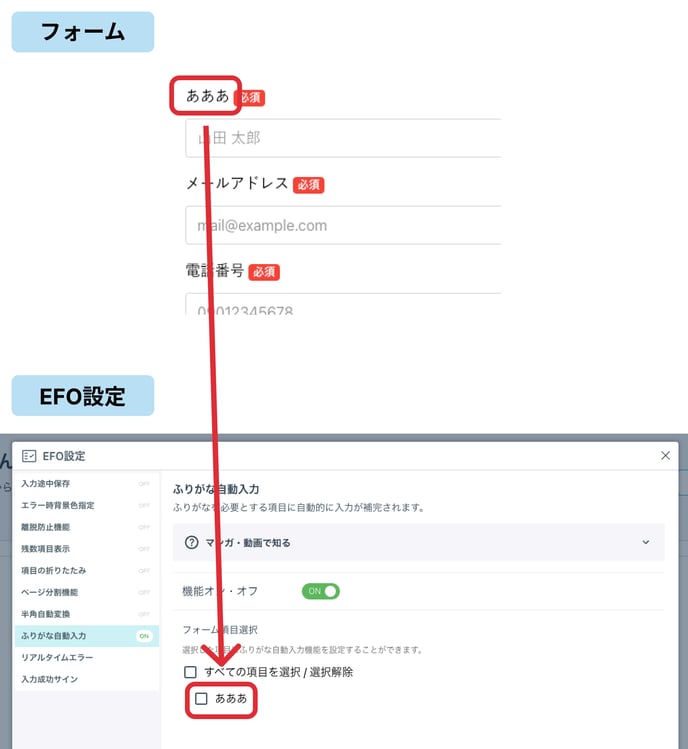
- Only the "Name" and "Name (Separated by First Name and Last Name)" fields are eligible, and checkboxes are displayed only for fields that are already set up on the form editing page.
-1.png?height=120&name=formrun_logo%20(3)-1.png)