About the half-width auto conversion (for Japanese) that can be set in the EFO (Entry Form Optimization) settings when creating a form in formrun. How to set it up and how it actually looks on the form.
For the benefits of implementing EFO measures and the permissions that can be set, please see here.
For other features related to EFO settings that you can use with formrun, please refer to here.
About Half-Width Automatic Conversion
Automatically converts full-width alphanumeric characters to half-width when form respondents enter them.
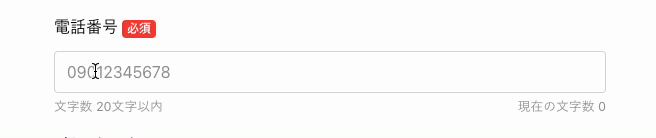
Benefits of Setting
In fields where half-width alphanumeric characters are required, some form respondents leave the form because they need to manually switch from full-width to half-width.
By automatically converting full-width to half-width when entered, this reduces form abandonment rates.
Applicable Fields
You can apply half-width automatic conversion to the following fields only:
- Phone number
- Address
- Single-line text
Transition to EFO Settings Page
Please refer to this link for transitioning to the EFO settings page.
Setup Instructions
- Click on "EFO Settings > Half-Width Automatic Conversion" and turn it on using the "Function On/Off" switch
- Click the checkbox for the field(s) you want to apply half-width automatic conversion to
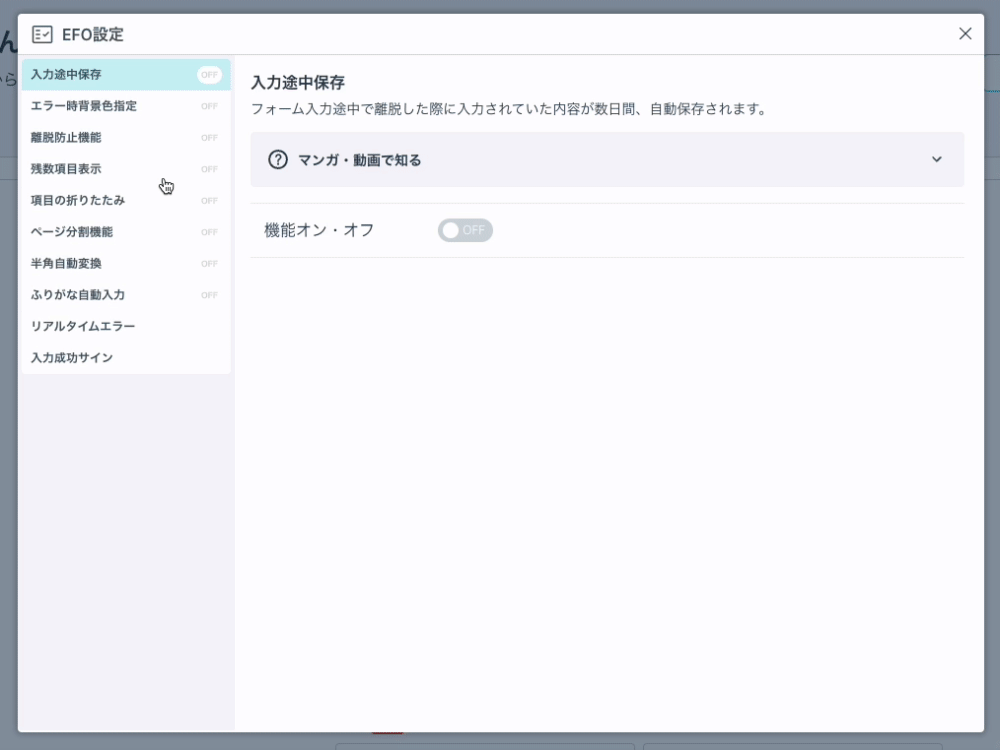
Notes
- This setting will not be applied to fields that are not selected.
- The field titles on the form will be displayed in the checkboxes.
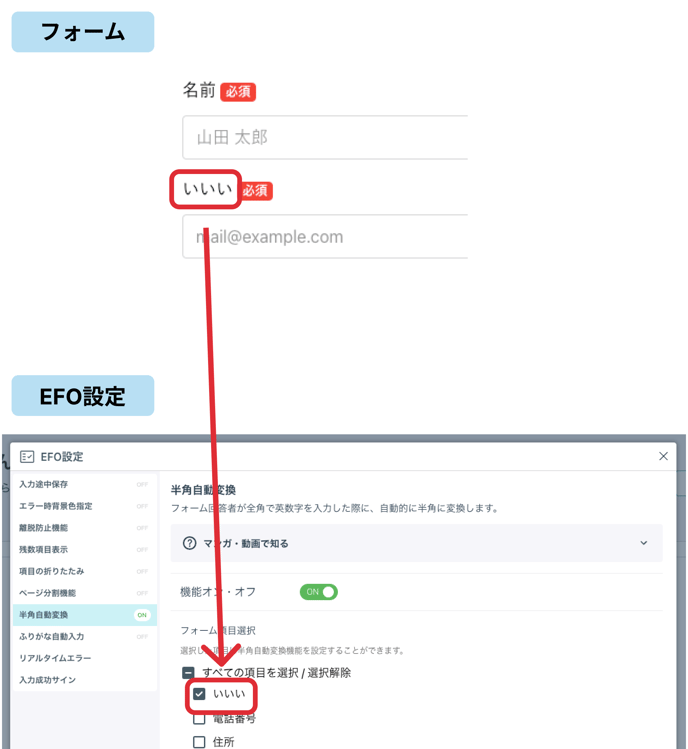
- Only the "Phone number," "Address," and "Single-line text" fields are eligible, and checkboxes are displayed only for fields that are already set up on the form editing page.
-1.png?height=120&name=formrun_logo%20(3)-1.png)