The invoice and receipt address will reflect the "Team Name". You can also change the address on invoices and receipts that have already been issued.
How to Change the Addressee on Invoices and Receipts
The addressee on invoices and receipts reflects the team name associated with your paid plan. You can change this by going to "Team > Team Settings > Team Information" in the settings. By setting the team name to the desired name, you can receive invoices and receipts under any name you prefer.
For more details on team settings, please refer to this page.
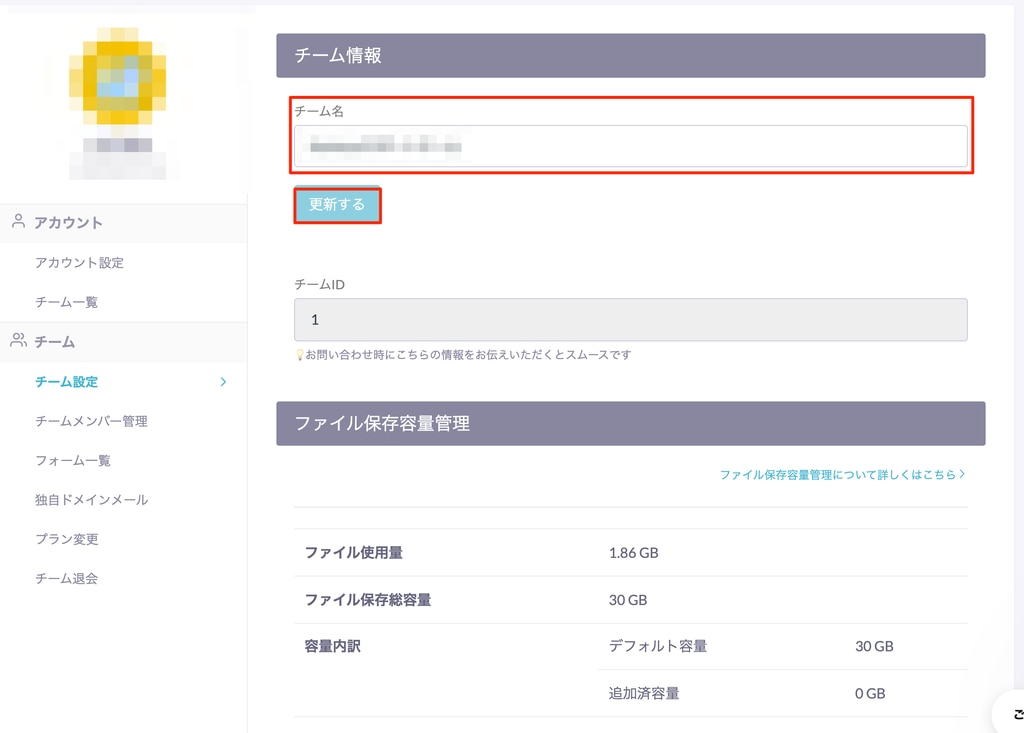
How to Change the Addressee on Already Issued Invoices and Receipts
If you wish to change the addressee on already issued invoices and receipts, please follow the methods below based on your payment method:
[For Credit Card Payments]
- Change your team name in "Team > Team Settings > Team Information" in the settings.
- Go to "Team > Payment Methods & History," click on "Receipt" in the "Payment History" section, and download the invoice and receipt.
[For Bank Transfer (Invoice Payment)]
A) If the corresponding payment is not completed:
- Change your team name in "Team > Team Settings > Team Information" in the settings.
- Click "Download Invoice" from the invoice email to download it.
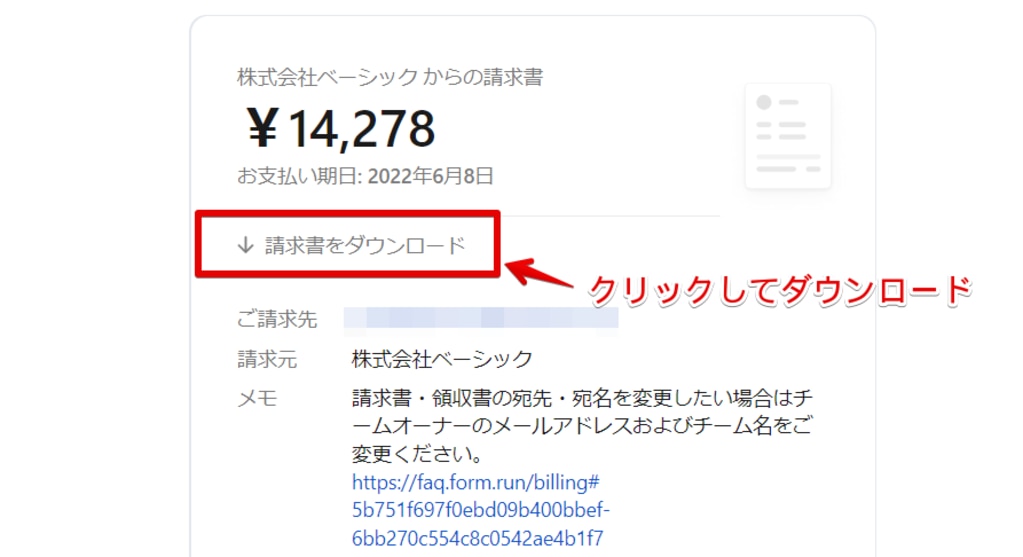
B) If the corresponding payment is completed:
- Change your team name in "Team > Team Settings > Team Information" in the settings.
- Go to "Team > Payment Methods & History," click on "Receipt" in the "Payment History" section, and download the invoice and receipt.
-1.png?height=120&name=formrun_logo%20(3)-1.png)