How to create and set up a card label to be given to your card.
- Open a card
- In the input field labeled "Enter Label Name" as shown below, enter your desired label name
- Click "Add"
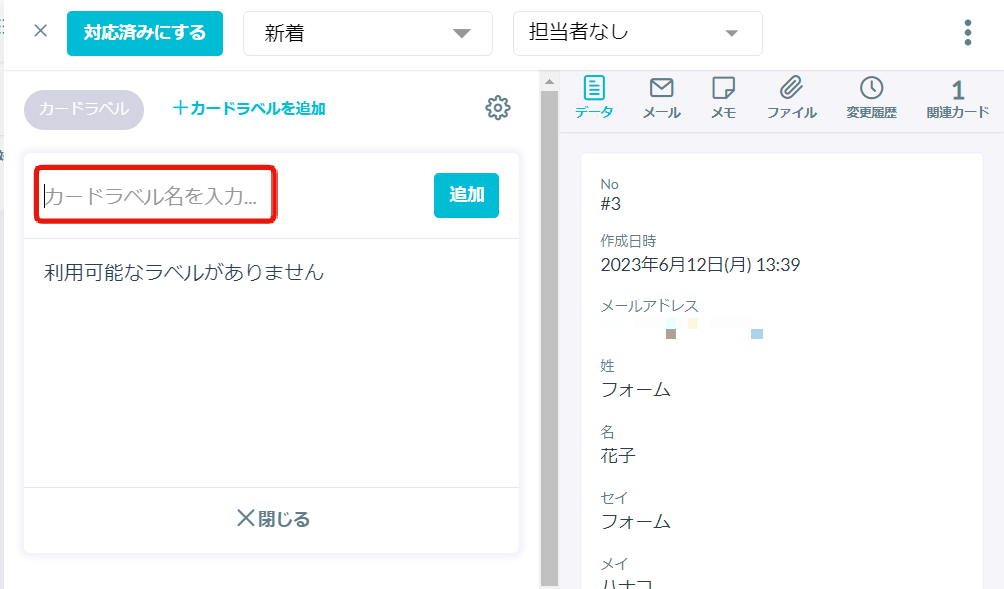
* Once created, card labels are automatically saved.
* Labels are randomly colored upon creation.
* To change label colors, please use "Card Label Settings."
【Method 2: Creating New Labels】
- Open "Settings > Forms > Card Label Settings"
- Enter a label name
- Click "Add"
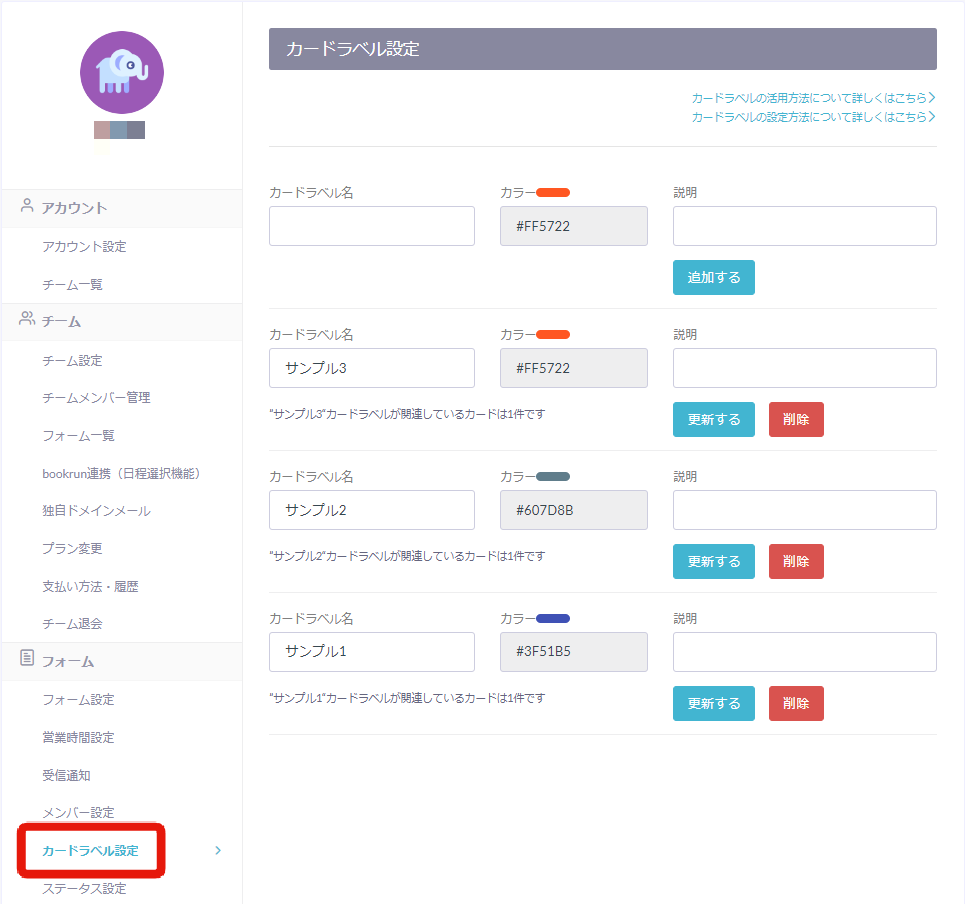
【How to Attach Card Labels】
- Click "Enter Card Label Name" on the card
- Select any card label from the list of labels you've created in the past
* You can perform partial searches by entering text in "Enter Card Label Name."
【Displaying Hint Text for Card Labels】
You can input hint text for each card label by going to "Settings > Forms > Card Label Settings > Description."
This helps ensure common understanding among form members and prevents the attachment of incorrect card labels.
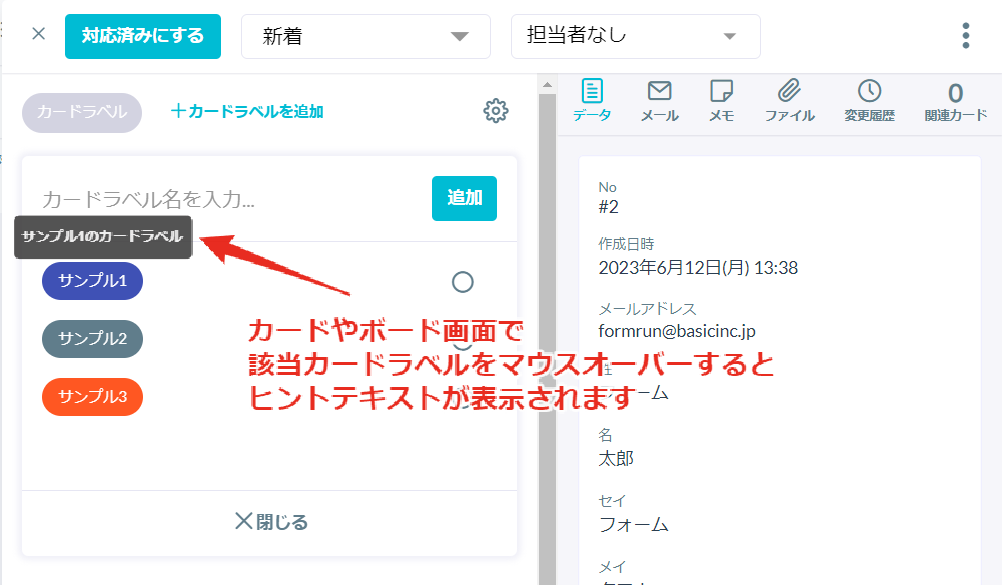
【How to Search for Card Labels】
On the card, click "Add Card Labels" to access the following page and perform label searches:
If you use many card labels, you can quickly find the one you need.
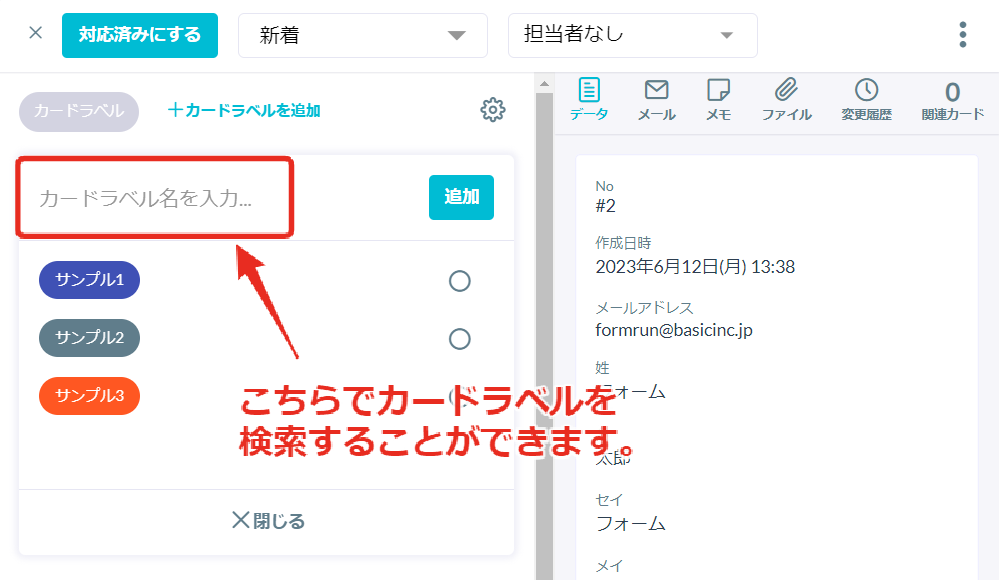
【Changing Card Label Names, Colors, or Deleting】
- Use the Card Label Settings option on the right side of a card
- Or, go to "Form List > Settings > Card Label Settings"
You must click "Update" after making any changes.
▼ For more information on using card labels, click here:
Introduction to Formrun's Label Feature for Organizing Cards and Analyzing Data
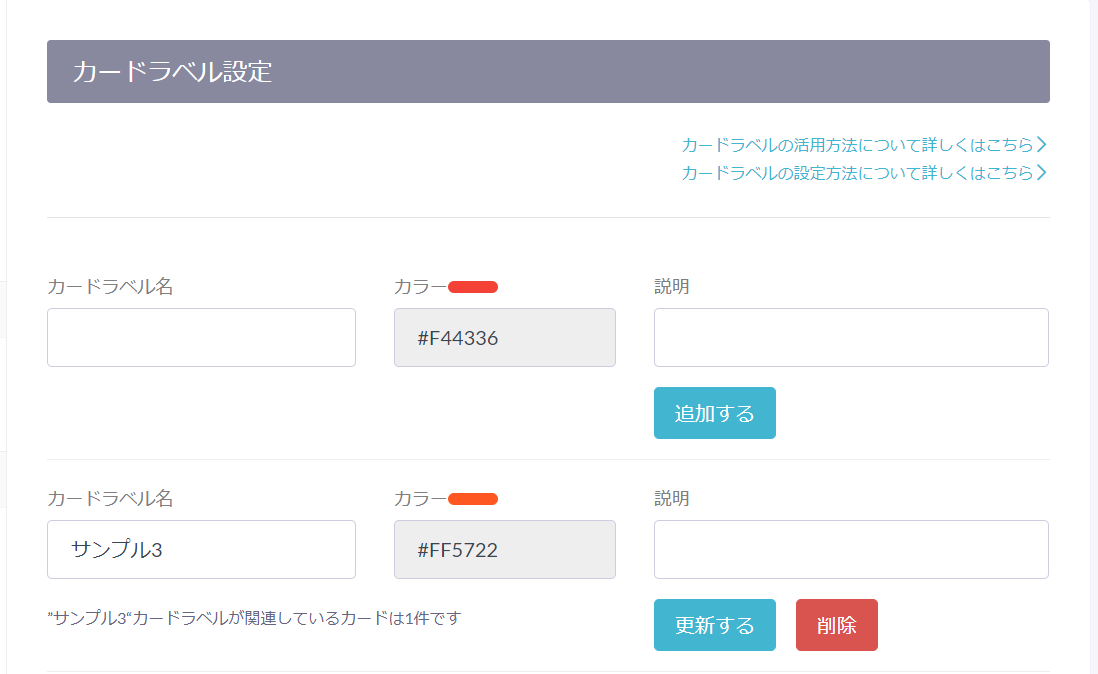
-1.png?height=120&name=formrun_logo%20(3)-1.png)