How to display form submission content in email notifications
How to display the form submissions in the Notifications section.
By checking the "Display Entry Contents in Notification" option in the email notification settings, you can include the content of a form's entry (form submissions) in the email notifications.
If you wish to change the order of entries, you can do so by modifying the order in the "Data Field Settings," allowing you to display them in any desired sequence.
※ Data fields that are not present on the form will be automatically hidden in the email notifications.
Additionally, by checking "Notify Card Assignee by Email When a Reply is Received on the Card," you can enable card assignees to receive email notifications when a reply email is received in submission to an email sent from the card.
If email notifications are turned "ON," the display in email notifications will appear as shown in the following pageshot:
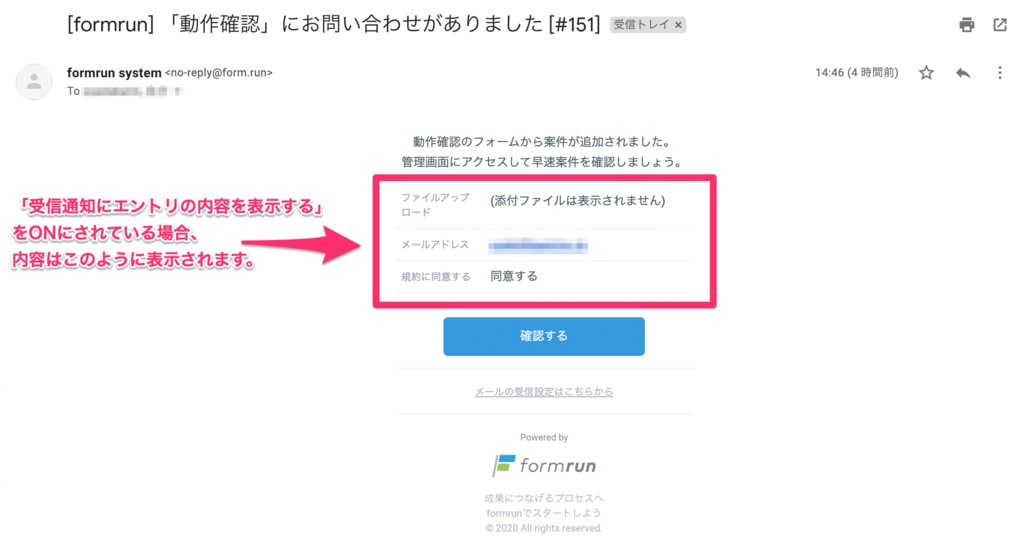
-1.png?height=120&name=formrun_logo%20(3)-1.png)