About the pagination that can be set in the EFO (Entry Form Optimization) settings when creating a form in formrun. How to set it up and how it actually looks on the form.
For the benefits of implementing EFO measures and the permissions that can be set, please see here.
For other features related to EFO settings that you can use with formrun, please refer to here.
About Page Partition Function
You can split the form into multiple pages.
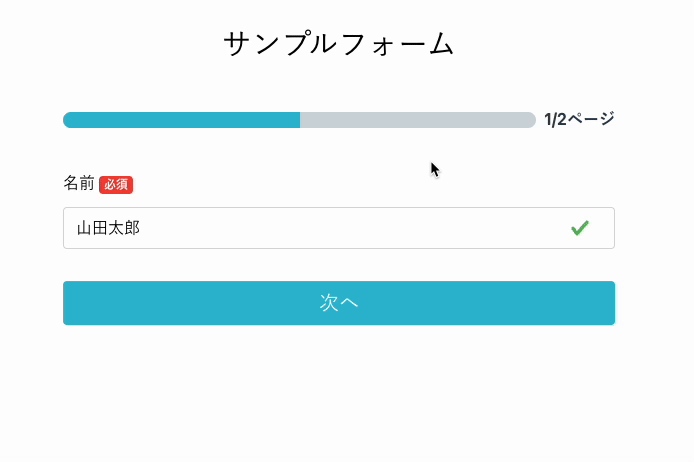
Benefits of Setting
When there are many fields in the form, some users may find it cumbersome to input and may abandon the form.
By splitting the form into multiple pages, you can reduce the effort required for form respondents to complete it, leading to an increase in submission rates.
Notes
It cannot be used with the "Step" layout.
Transition to EFO Settings Page
Please see this link for transitioning to the EFO settings page.
Setup Instructions
- Click on "EFO Settings > Page Partition Function" and turn it on using the "Function On/Off" switch
- Click the "Split Pages" button
* It will not be applied to fields that are not selected
* If the EFO setting is ON, you can continue to add other "Page Partition" fields as needed.
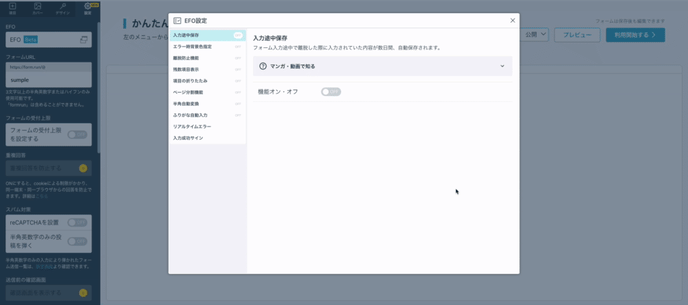
- Place the "Page Partition" field where you want to split the pages * If the function is ON in the EFO settings, you can continue to add other "Page Partition" fields as needed.
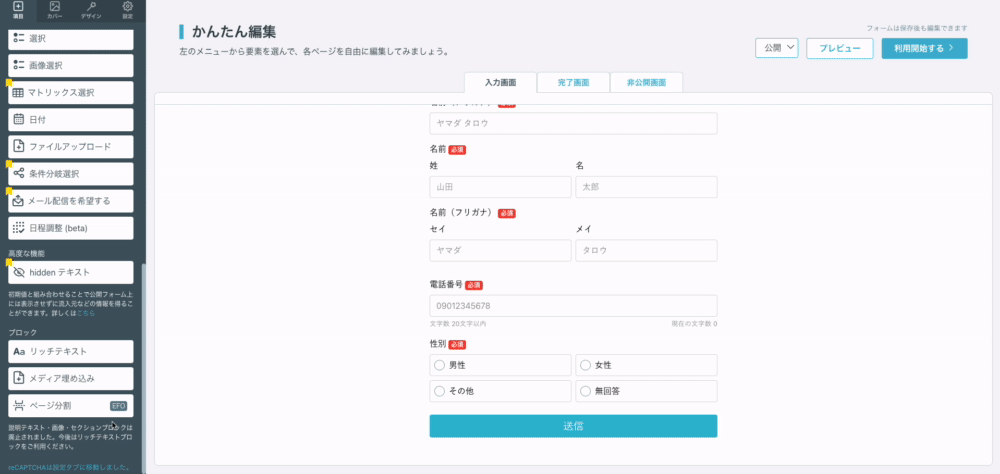
- Specify the progress bar color in the design settings
- Specify the position of the progress bar
* It is possible to display the progress bar at both the top and bottom of the form, but it is not possible to hide it.
Modifiable Areas in Design Settings
In design settings, you can modify the following areas:
- Change the color of the progress bar's progress display
- Change the color of the progress bar's progress display text
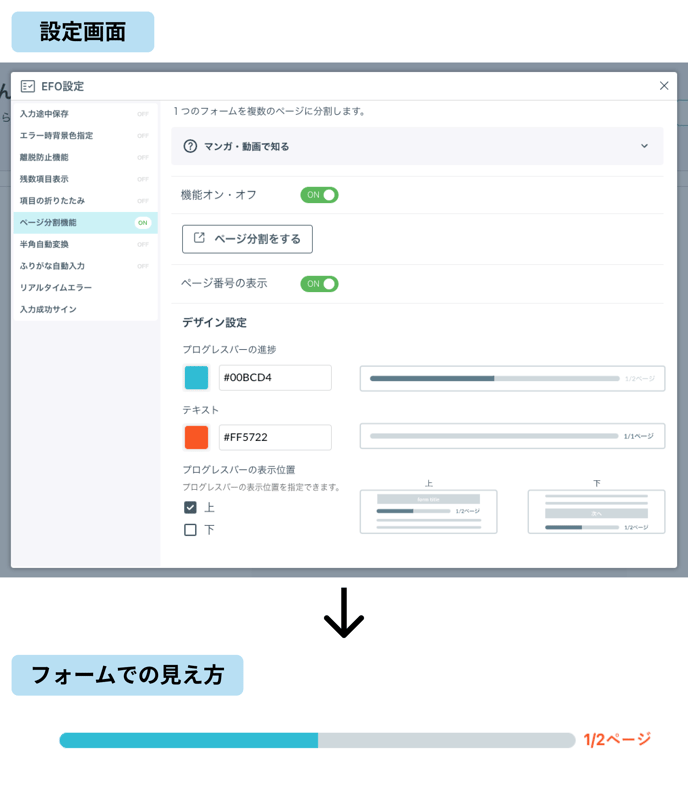
-1.png?height=120&name=formrun_logo%20(3)-1.png)