About setting up Google Analytics, email features, and adding team members as features that become available with paid plans.
- Data Management (STARTER Plan and above)
- Google Analytics (STARTER Plan and above)
- Enhanced Email Features
- Adding Members
Data Management (STARTER Plan and above)
In the STARTER Plan and PROFESSIONAL Plan, you can use CSV Export and Google Sheets Integration. When you export data, you can download data received in the form in Excel or UTF-8 format.
By using this feature, customer management becomes more convenient. By using the card selection on the list page, you can download CSV files for specific statuses only.
This allows you to, for example, manage or re-approach customers who have lost orders only in Google Sheets, or regularly send service support or update information to customers who have placed orders.
For more details about the export feature, please see here.
In the STARTER Plan and PROFESSIONAL Plan, you can set the tracking ID in the "Form > Tag Settings" of the settings page from "Google Analytics" to measure the number of form views, submissions, and usage trends/conversions such as document requests after linking.
formLab: Measure and analyze access to forms created in formrun with Google Analytics!
Please refer to the following chart to see if you can install Google Analytics in your environment:

1. Set the "Google Analytics Tracking ID"
After performing the operation in the settings page "Form > Tag Settings," enter the Google Analytics tracking ID (in the form of "UA- - " or "G- - ") displayed in "Google Analytics," and click "Update."
※ You can confirm your Google Analytics tracking ID from the Google Analytics dashboard.
・ If you want to use a tracking ID starting with "UA-", click here.
・ If you want to use a tracking ID starting with "G-", click here.
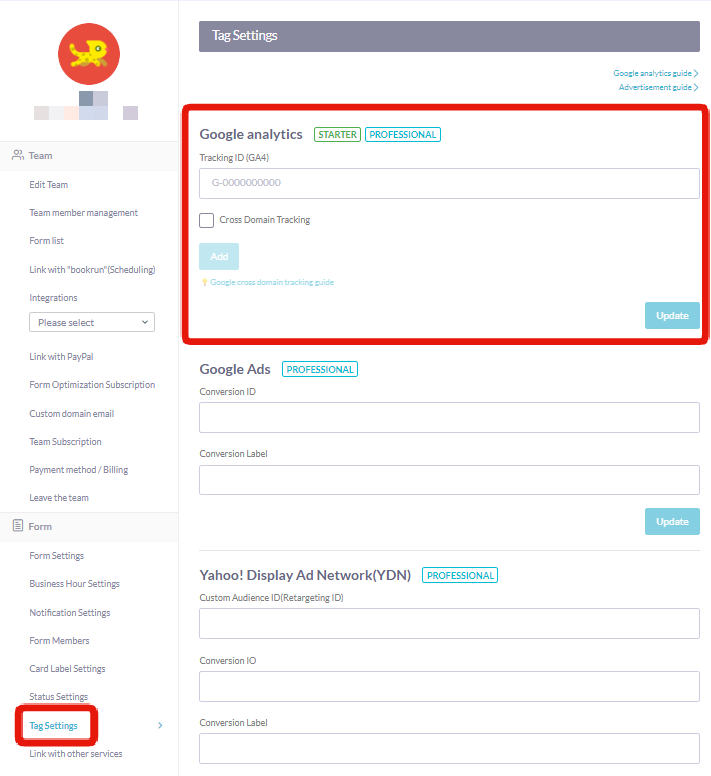
2. Checking Form Display Count in Google Analytics
In Google Analytics, you can check tracking data from various pages.
Among them, the "Page" page that can be viewed from "Behavior" > "Site Content" > "All Pages" is relatively easy to use.

If the URL of the form you created in the form editing page is "@test-form,"
Form Display: "/@test-form"
Form Submission Completed: "/@test-form/thanks"
corresponds to the pages.
For example, if the "Pageviews" of "/@test-form" is 100, and the "Pageviews" of "/@test-form/thanks" is 20,
it roughly indicates that "100 people opened the form, but only 20 of them submitted it." Note that the Form Submission Completed page can only be accessed by those who have submitted the form. It is not possible to access it directly from the URL, so the "Pageviews" of "/@test-form/thanks" will match the exact number of submissions.
---
Improvements in the conversion rate of forms can often be achieved by rearranging or revising fields.
By regularly checking and improving form elements and instructions, you can enhance user convenience and improve submission rates.
For any questions about Google Analytics, please refer to the official website.
In the BEGINNER Plan, STARTER Plan, and PROFESSIONAL Plan, email features have been enhanced compared to the FREE Plan.
In the FREE Plan, you can send up to 10 emails per month with one form.
However,
- In the BEGINNER Plan, you can send 250 emails per month with one form
- In the STARTER Plan, you can send emails unlimitedly
- In the PROFESSIONAL Plan, you can send emails unlimitedly
So, if you receive many inquiries or require replies,
we recommend using a paid plan.
In the BEGINNER Plan, STARTER Plan, and PROFESSIONAL Plan, you can set up template functionality for emails sent via formrun.
Additionally, by setting variables in email templates,
you can automatically quote data sent through the form in the email body.
This enables even more convenient and swift handling of inquiries,
eliminating the need to manually input customer names, affiliations, email addresses, and more.
For usage instructions, refer to Email Settings.

In the FREE Plan, BEGINNER Plan, and STARTER Plan,
the sender's email address for emails sent via formrun is always system@form.run.
With the PROFESSIONAL Plan, you can configure email addresses with custom domains for emails sent via formrun.
By configuring custom domains, you can send emails from email addresses associated with your company or product, maintaining brand consistency.
For instructions on setting up custom domain emails, refer to Email Settings.
In the FREE Plan, you can have 1 team member. In the BEGINNER Plan, you can have 2 team members. In the STARTER Plan, you can have 5 team members. In the PROFESSIONAL Plan, you can have 10 team members. (For the 11th member and beyond, additional fees will apply, see here.)
formrun operates on a team basis, and it truly shines when it comes to confirming and handling inquiries with multiple team members.
As an example of how combining it with Slack integration enables teams to instantly confirm and respond to inquiries, check out the interview with PR Table Co., Ltd.
With multiple team members, you can quickly address inquiries and gain situational awareness that may be overlooked by a single person.
For instructions on adding team members, refer to this guide.
-1.png?height=120&name=formrun_logo%20(3)-1.png)