How to set up the automatic mail reply function, and how to check the arrival status.
Automatic email replies refer to emails that are automatically sent to customers who have responded or submitted a form.
If you're interested, you can also refer to this article on formLab: Copy and Use! Examples of Automatic Email Reply Templates for Various Purposes
Please note that if there are a large number of entries within a certain period, there may be a delay in sending, ranging from a few minutes to several tens of minutes.
* The delay may vary depending on the number of entries, so please be aware of this.
- Open "Form List > Settings > Automatic Email Reply."
- Check "Enable Auto Reply."
- Edit "Email Address Field Name," "Reply-To Address," "Subject," "Show Reply Line," and "Body" (optional, details for each field are described below).
Additionally, you can display the form input data (form acceptance data) in the automatic email reply.
Displaying the acceptance data helps reduce discrepancies in communication with the form respondent, so it's recommended. If you want to change the order of the acceptance data, you can do so in the "Data Field Settings" on the settings page.
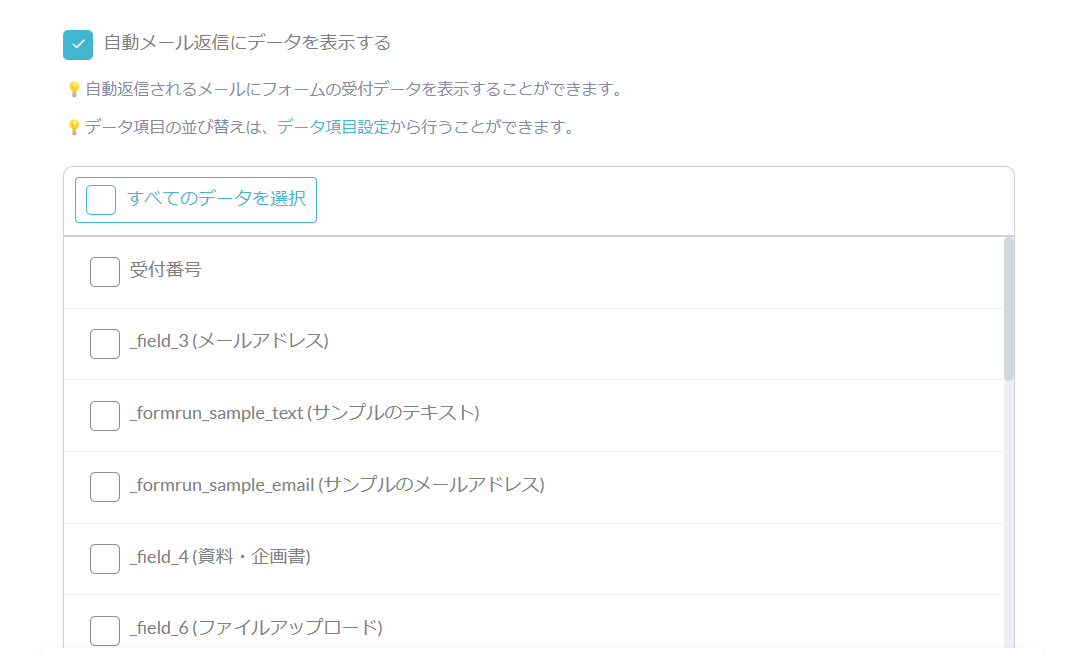
How to Check the Delivery Status of Automatic Email Replies
You can check whether the recipients of automatic email replies have opened the email or clicked on the attached link from each card.
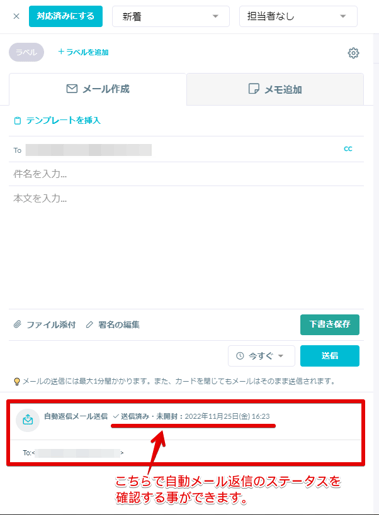
Available Delivery Status:
- Sent, Not Opened
- Opened
- Opened, Link Clicked
- Send Failed
If sending fails, the following messages will be displayed:
- If the email address does not exist
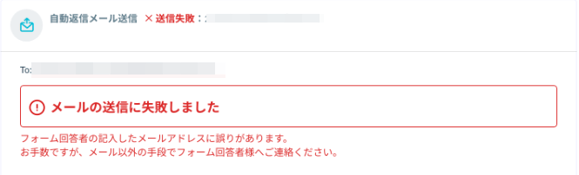
- If the email reception is denied
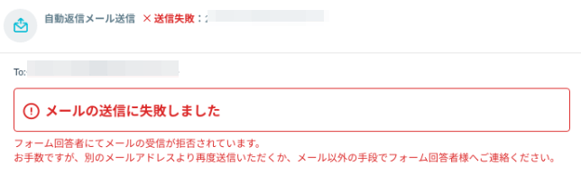
- If the mailbox is full and cannot receive emails
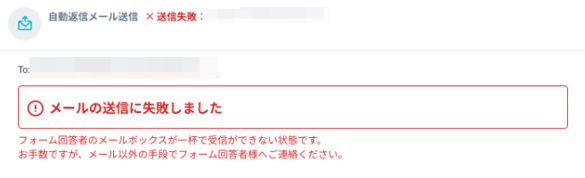
- Other cases
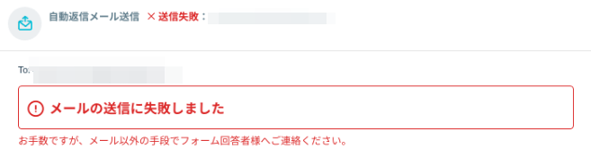
When the Form Respondent Opens the Automatic Email Reply in "Text Format"
The status may be "Sent, Not Opened."
Automatic email replies sent from formrun contain special images. When the email is opened, the access to these special images is detected, and the status on the card changes to "Opened." If the sent automatic email reply is opened in text format, the access to the special images cannot be detected, and the status remains "Not Opened."
-1.png?height=120&name=formrun_logo%20(3)-1.png)