The archive feature for cards is a feature that can be used when you do not want to display the card on the board or list page, but want to keep it as data. How can archived cards be viewed?
- How to Navigate to the Archive Management Page
- What You Can Do on the Archive Management Page
- How to Restore Archived Cards
- How to Delete Archived Cards
- How to Bulk Restore or Delete Multiple Cards
Let's explain the following topics:
How to Navigate to the Archive Management Page
Archived cards are moved to the Archive Management Page.
You can access the Archive Management Page from the "Archive" button at the top right of the board and list pages.
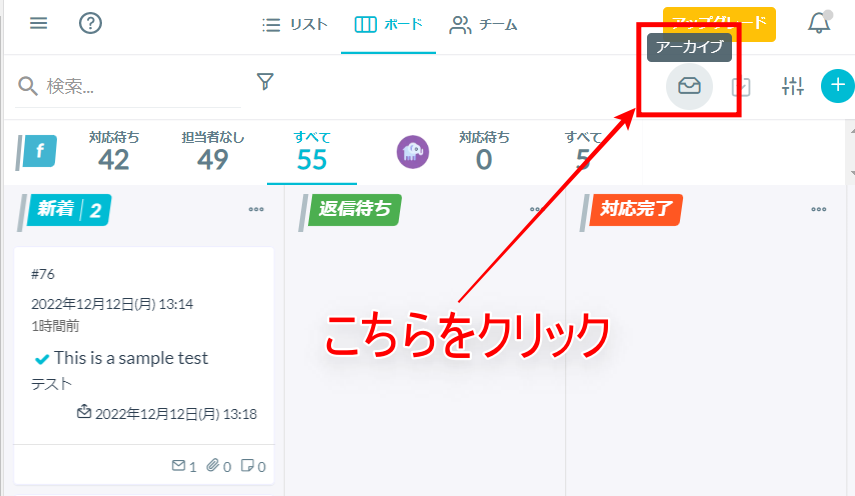
In the Archive Management Page, archived cards are displayed in descending order of date.
What You Can Do on the Archive Management Page
You can also search for archived cards using the search bar and advanced search.
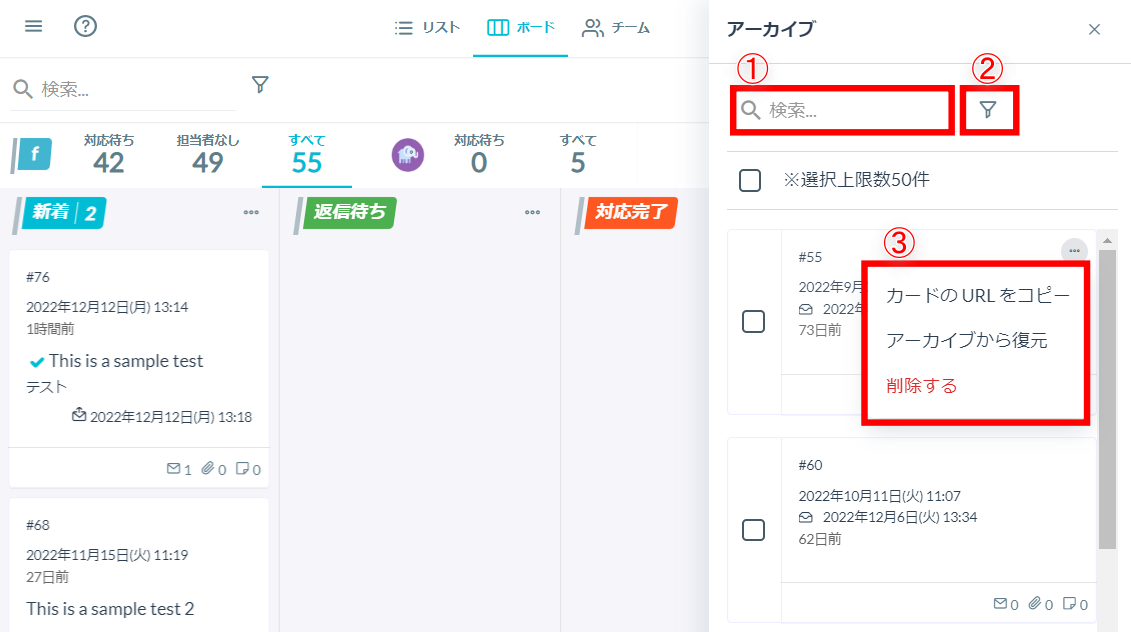
① Search Bar
The search bar allows you to search based on the following criteria, using partial matching with the entered keyword:
- Card Number
- Field Fields
- Memo Content
- Sent Email Content
- Received Email Content
- Sender's Email Address
- Labels
- Assignees
② Advanced Search
Clicking the advanced search icon displays the following modal:
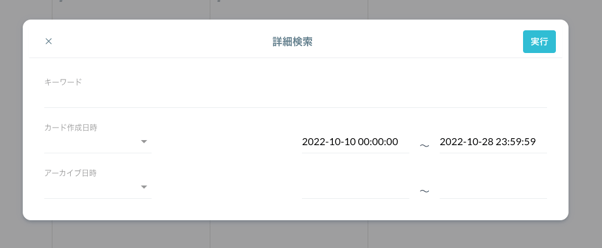
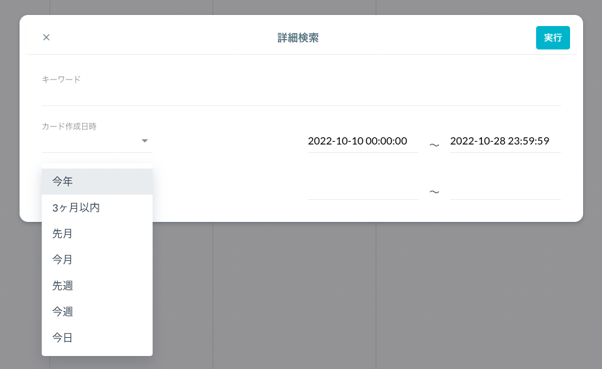
You can search based on the following criteria:
- Keywords (same search criteria as the search bar)
- Card Creation Date and Time (select a range or enter a custom date and time)
- Archive Date and Time (select a range or enter a custom date and time)
③ Archive Card Menu
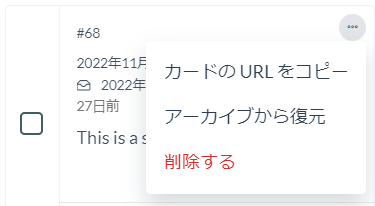
Clicking the "..." button next to the cards in the Archive Management Page displays the following menu, allowing you to perform various actions:
- Copy Card URL
- Restore from Archive
- Delete
How to Restore Archived Cards
There are two ways to restore cards when you want to display them again from the Archive Management Page.
Click the "Restore from Archive" buttonRestore from the Card Menu
- Click "Restore from Archive" in the menu of the card you want to restore from the Archive Management Page
- Click "Restore" in the displayed modal
How to Delete Archived Cards
There are two ways to delete cards when you want to remove them from the Archive Management Page to the board or list pages.
Please note that once you delete a card, it cannot be restored.
Delete by Checking
- Check the card you want to delete in the Archive Management Page
- Click the "Delete" button
- Click "Delete" in the displayed modal
Delete from the Card Menu
- Click "Delete" from the menu of the card you want to delete in the Archive Management Page
- Click "Delete" in the displayed modal
-1.png?height=120&name=formrun_logo%20(3)-1.png)