What "Business Hours Setting" is and how it is used to set user business hours (the times when inquiries can be handled) to send different automatic email replies for inquiries received outside business hours.
How to Navigate to the Business Hours Settings Page
You can navigate from the settings page under 'Form > Business Hours Settings'.
What are Business Hours Settings
In formrun, there are the following three 'Business Hours Settings'.
A common feature of these three functions is that
if you receive inquiries outside of business days and business hours,
you can send an automatic reply email with content different from the regular automatic reply.
Please note that while the regular automatic email reply is available for users with BEGINNER plan or higher,
the out-of-business-hours automatic email reply is available for users with the STARTER plan or higher.
Business Hours Settings
This is a feature to set your company's business hours.
For example, once you set your business hours,
inquiries received outside of those hours will not get the usual automatic reply email,
but an out-of-business-hours automatic reply will be sent instead (Available for STARTER plan or higher).
Please check 'Set business days and hours' to configure.
Enter the desired days and times, then click 'Update'.
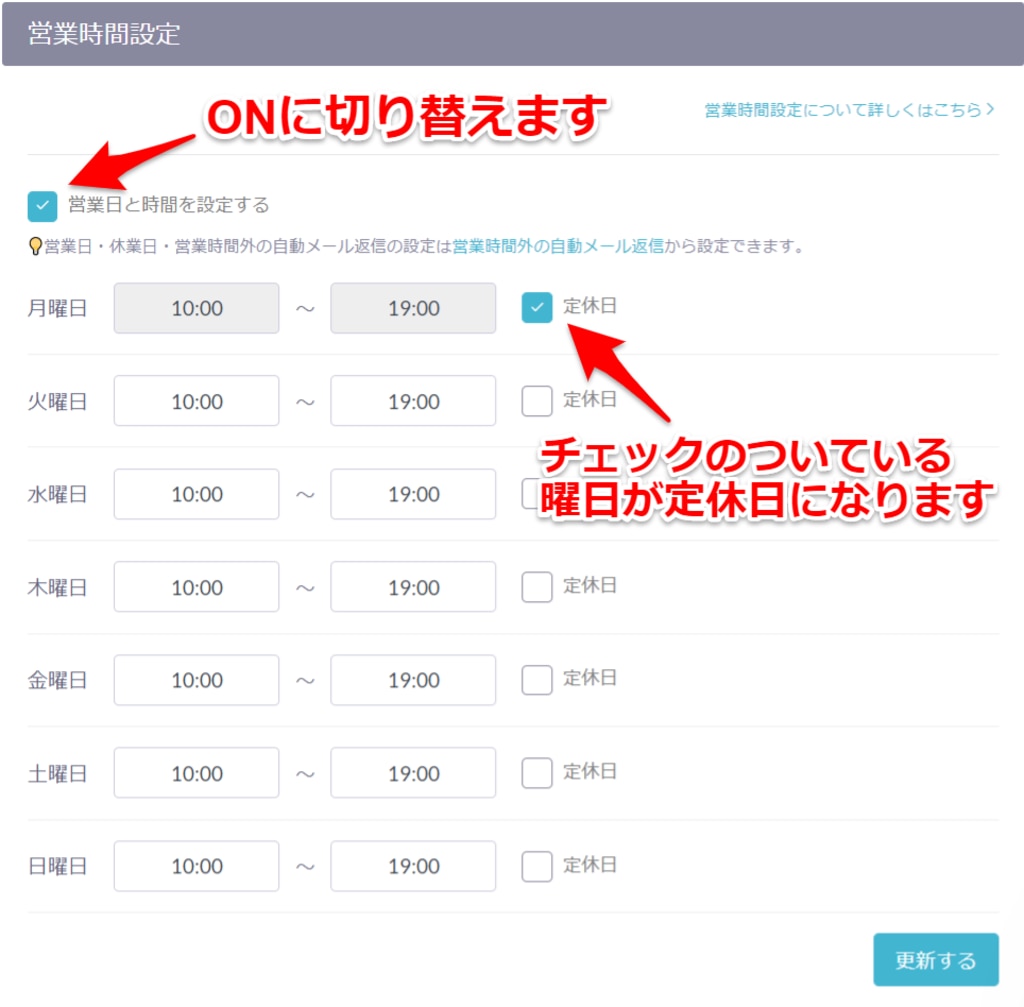
This is a feature to set long-term closed days.
For example, when you set holidays like Golden Week or winter break,
inquiries received on those days will get an automatic email reply different from the regular one (Available for STARTER plan or higher).
Please check 'Set consecutive/long-term closed days' to configure.
Enter the desired closed days, then click 'Update'.
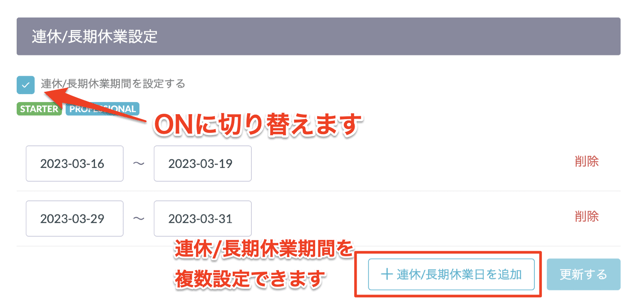
This is a feature to set specific closed days.
For example, by entering holidays or internal training days,
inquiries received on those days will get an automatic email reply different from the regular one (Available for STARTER plan or higher).
Please check 'Set special closed days' to configure.
Enter the desired closed days, then click 'Update'.
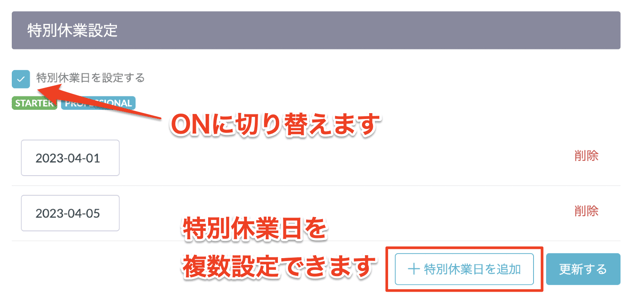
-1.png?height=120&name=formrun_logo%20(3)-1.png)