How to check cross-domain tracking in Google Analytics.
Create a Report View
From the left menu of Google Analytics, go to "Admin" > "Create View" and set the "Report View Name."
Once you've set the Report View Name, set the "Report Time Zone" to Japan and click "Create View."
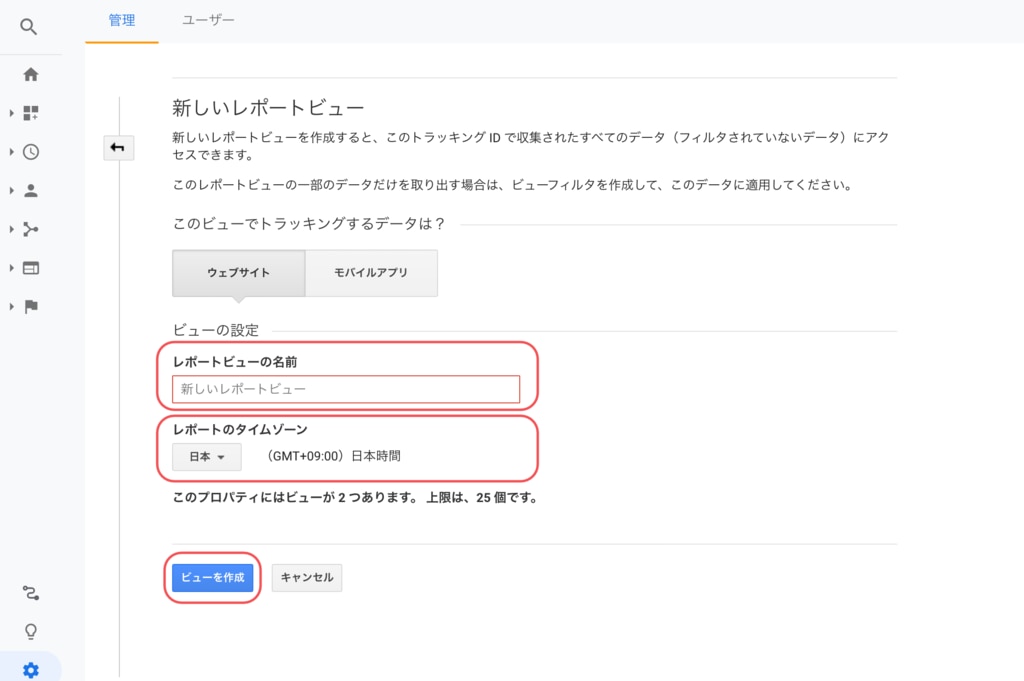
Filter Configuration
From the left menu of Google Analytics, go to "Admin" > "View" > "Filters" > "+ Add Filter."
Under "Custom" > "Advanced" within the page, input the following for Field A, Field B, and Output:
- For Field A, select "Hostname" from the dropdown and input "(.*)".
- For Field B, select "Request URI" from the dropdown and input "(.*)".
- For Output, select "Request URI" from the dropdown and input "$A1$B1".
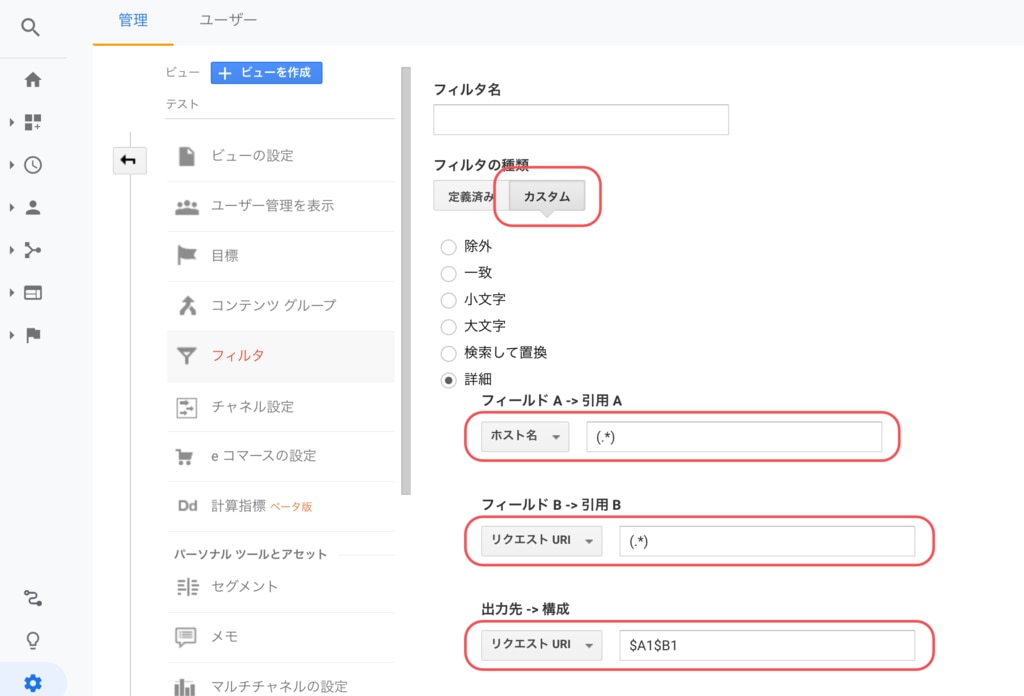
Verification of Functionality
Once the above settings are complete, let's perform a test to confirm whether cross-domain tracking is functioning.
You can check this from the left menu of Google Analytics by going to "Behavior" > "Behavior Flow."
Please note that it may take up to a day for the data to be reflected.
Measurement Method for Cross-Domain Tracking of Inflows to Forms, Forms, and Thank You Pages (① Inflow Source of Forms, ② Forms, ③ Thank You Pages)
In formrun, you can redirect the Thank You Page to a page on a domain other than form.run.
If you want to track the actions (referral sources, media, etc.) leading up to the Thank You Page when all three - ① Inflow Source Page, ② Form created in formrun, and ③ Thank You Page - are cross-domain, you need to configure it in Google Analytics.
In Google Analytics, go to "Admin" > "Tracking Info" > "Referral Exclusion List" > "Add Referral Exclusion" and enter "form.run."
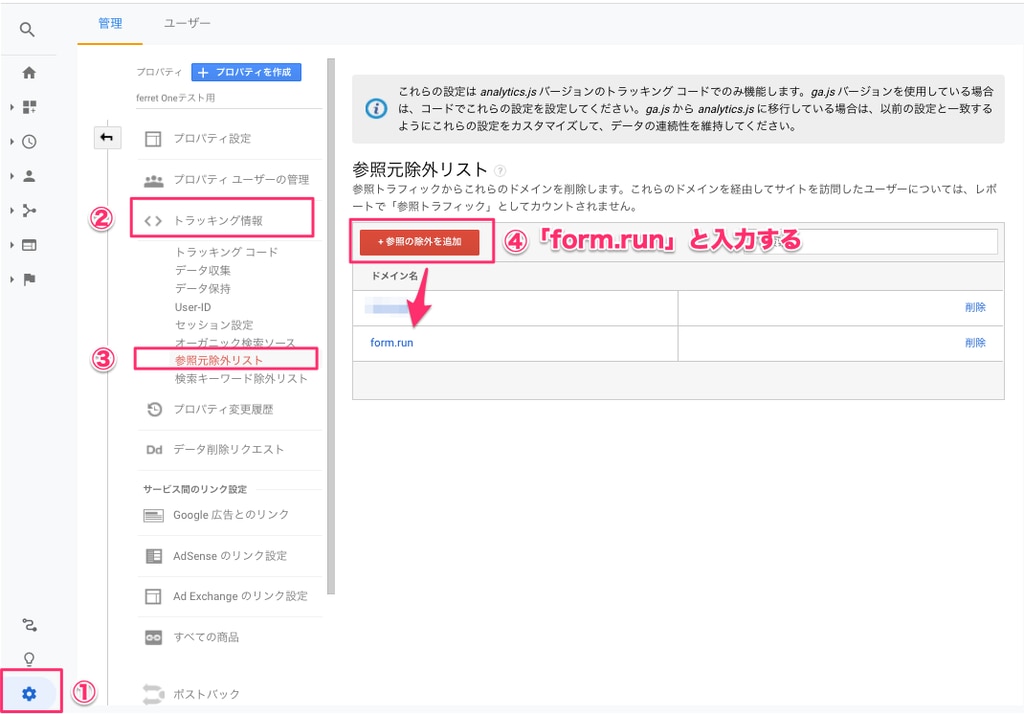
-1.png?height=120&name=formrun_logo%20(3)-1.png)