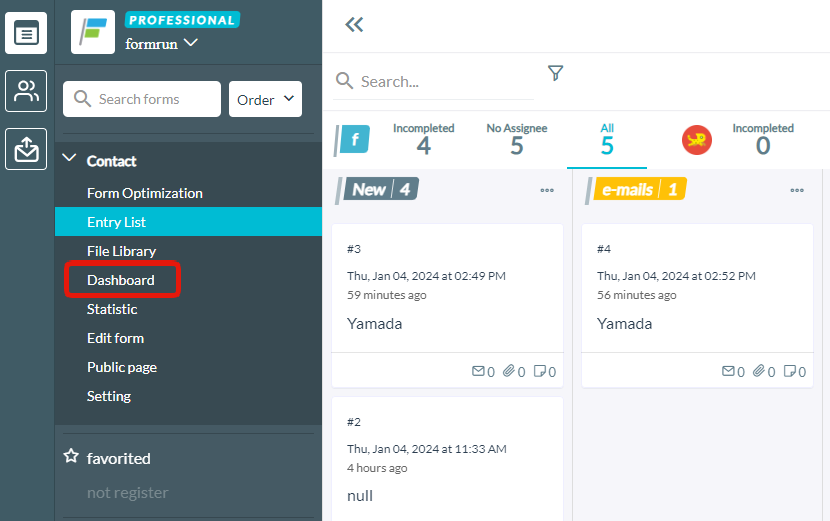Introduction to the "Dashboard" where you can check the reception status of forms, assignee status, response status, and label assignment status.
How to navigate to the dashboard page
The dashboard page can be viewed for each individual form.
There are two ways to navigate to the dashboard.
1) Click on the dashboard button of the form you want to open from the form list page
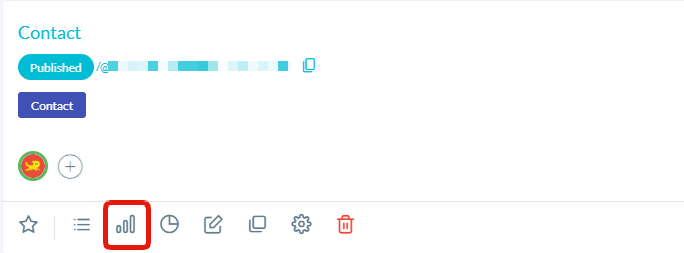
2) In the form list on the left side of the board page, click on the ">" to see and then click on "Dashboard"
At the top of the dashboard page, bar graphs indicating "New submissions" and "Emails received" are displayed. The definitions are as follows:
- New submissions: Number of cards created (new form submissions, manually created cards, imported cards)
- Emails received: Number of received emails (excluding sent emails)
At the bottom of the page, a pie chart indicating the "Handling and assignment status of inquiries" (assigned person, status setting, label) is displayed.
In the top right corner of the page, you can set the period for which you want to view the status in the dashboard, and the status during the set period will be displayed in bar and pie charts.
Please note that for FREE and BEGINNER plans, the dashboard data viewing period is limited to the last 7 days.
When you set the period in the top right corner of the page, the number of inquiries and emails received on formrun during that period is displayed in a bar graph format.
Please be cautious, as if the set period is too long, the bar graph may not be displayed (it may become too thin to see).
The pie chart displayed at the bottom of the page indicates the handling status of inquiries received during the period set in the top right corner.
When an inquiry is received, it is displayed as a card on formrun. The dashboard displays a summary of the assigned person for these cards, the status where the card is placed, and the label attached to the card.
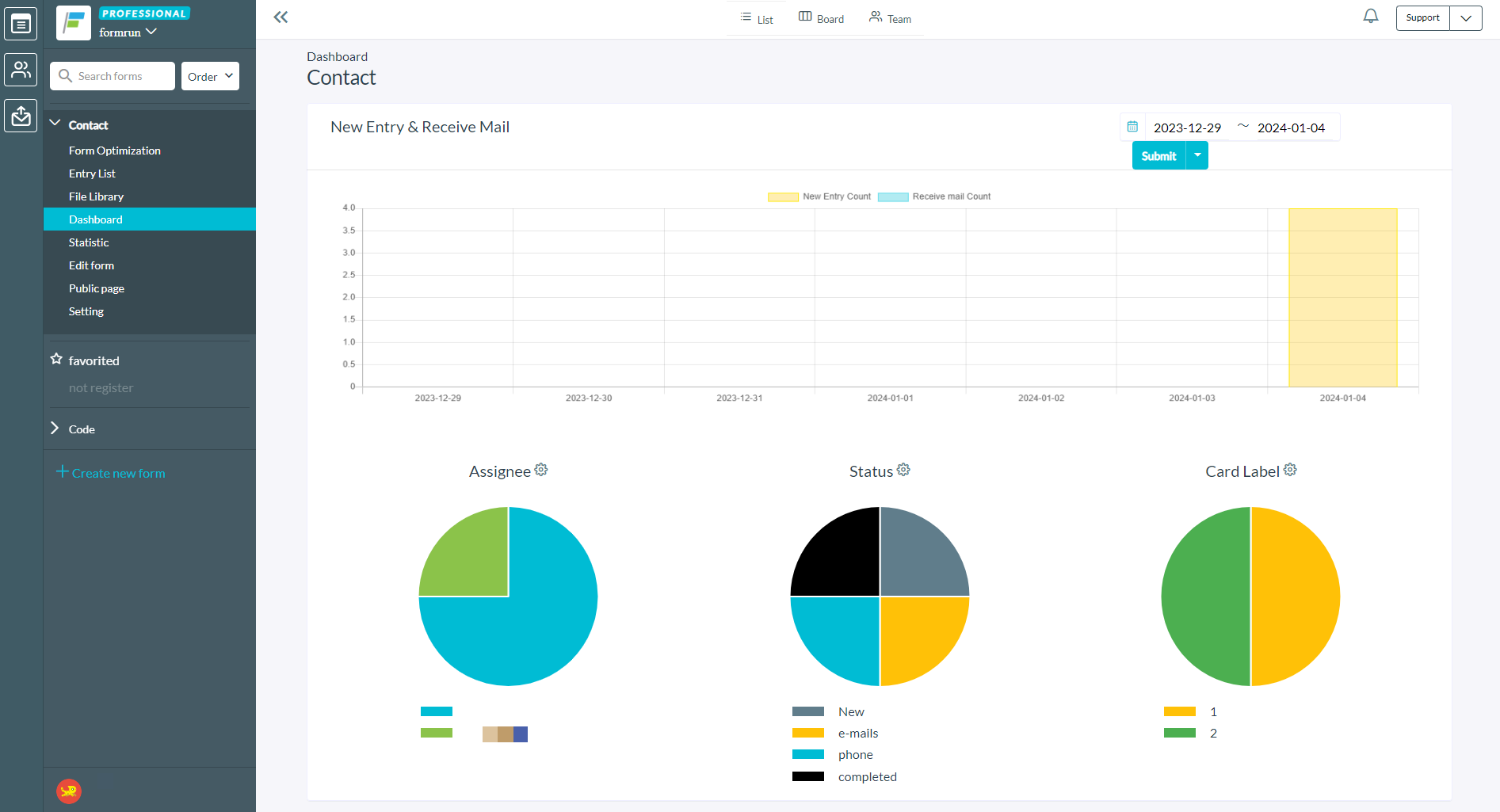
In the middle of the page, to the right of "By Assignee", "By Status", and "By Label", when you click on the gear icon![]() ,
,
You will be directed to the respective form settings page for "Member Settings", "Status Settings", and "Label Settings".
Note: If there are more than 6 "Assignees", those from the 7th onwards will be grouped under "Others".
-1.png?height=120&name=formrun_logo%20(3)-1.png)