About the auto save that can be set in the EFO (Entry Form Optimization) settings when creating a form in formrun. How to set it up and how it actually looks on the form.
For the benefits of implementing EFO measures and the permissions that can be set, please see here.
For other features related to EFO settings that you can use with formrun, please refer to here.
- About Incomplete Input Saving
- Transition to EFO Settings Page
- Setup Instructions
- Sections that can be changed with Design Settings
About Incomplete Input Saving
When exiting a form with incomplete input, the entered data will be automatically saved unless the operations mentioned in the following notes are performed.
Benefits of Setting
Some form respondents accidentally leave the form page due to input mistakes, such as clicking the back button or browser close button.
Even if they accidentally exit the form, the data they entered is automatically saved, allowing them to continue input from where they left off. This is expected to increase the completion rate of the form.
Notes
The following operations will result in data not being saved:
- Clearing browser cookies
- Using incognito mode for form input
- Opening the same form in a different browser
Fields Not Saved Midway
The following fields are not saved midway:
- File upload fields, date selection (bookrun) fields
- Fields with an input size exceeding 5KB
- Fields with overly large sizes, such as input text
- "Agree to the terms" field
Transition to EFO Settings Page
Please refer here for transitioning to the EFO settings page.
Setup Instructions
Click "EFO Settings > Incomplete Input Saving" and turn it on with "Function On/Off" 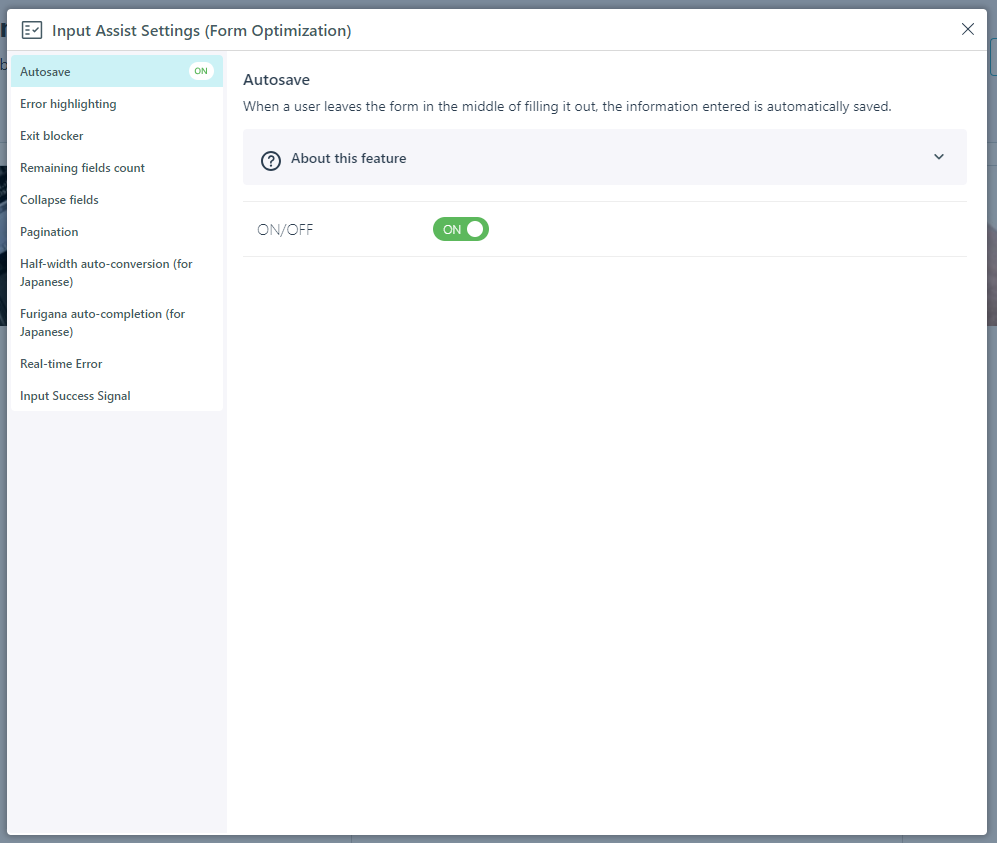
-1.png?height=120&name=formrun_logo%20(3)-1.png)