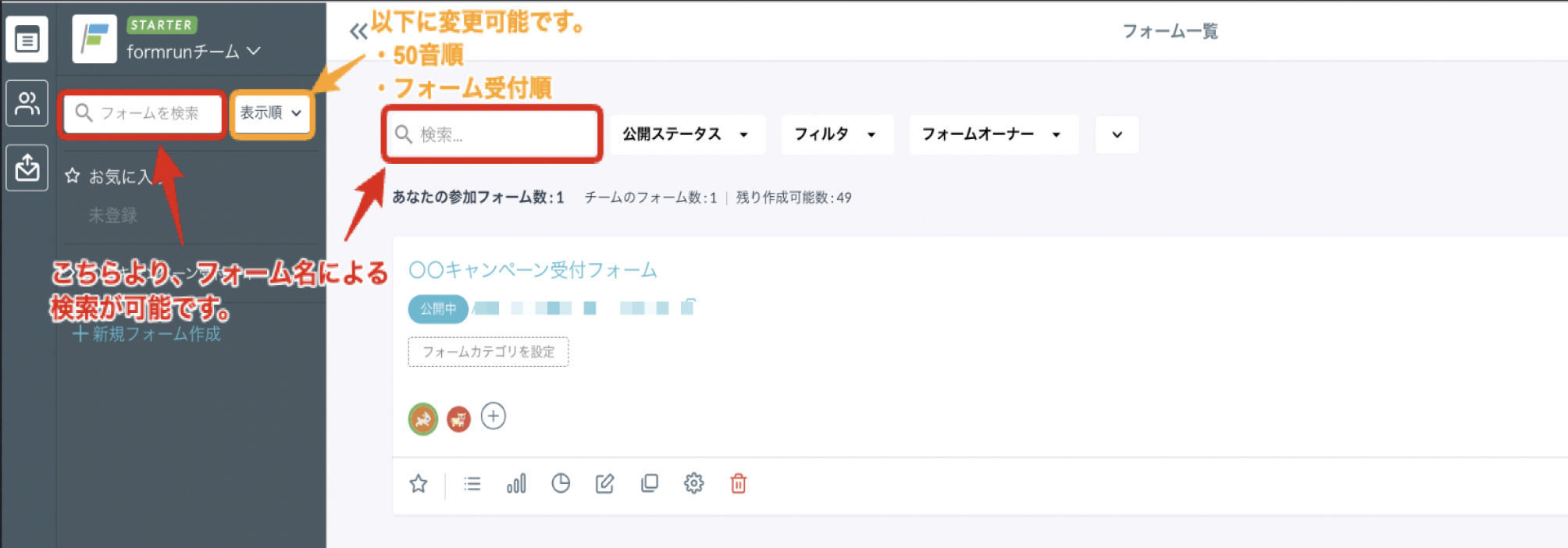フォーム一覧画面でできることについて。
Form Search
You can search by entering the form name in the search box.
You can also change the order of the form display as follows:
・Alphabetical order
・Order of form acceptance
Filter Function
This filter function is used when searching for a specific form from many forms.
In the filter function, you can narrow down on the form list page by the following fields:
- Target Form
- All forms
- Favorites
- Not specified
- Contact us
- Sales/Client management
- Document request & download
- Customer support
- Event & Seminar registration
- Campaign application
- Survey & Questionnaire
- Membership registration & deletion
- Recruitment management (ATS)
- Order management
- Implementation, activity & emergency report
- Other form categories
- Integration Status
- Not specified
- Integrated with Salesforce
- Account Engagement (Formerly Pardot) integration
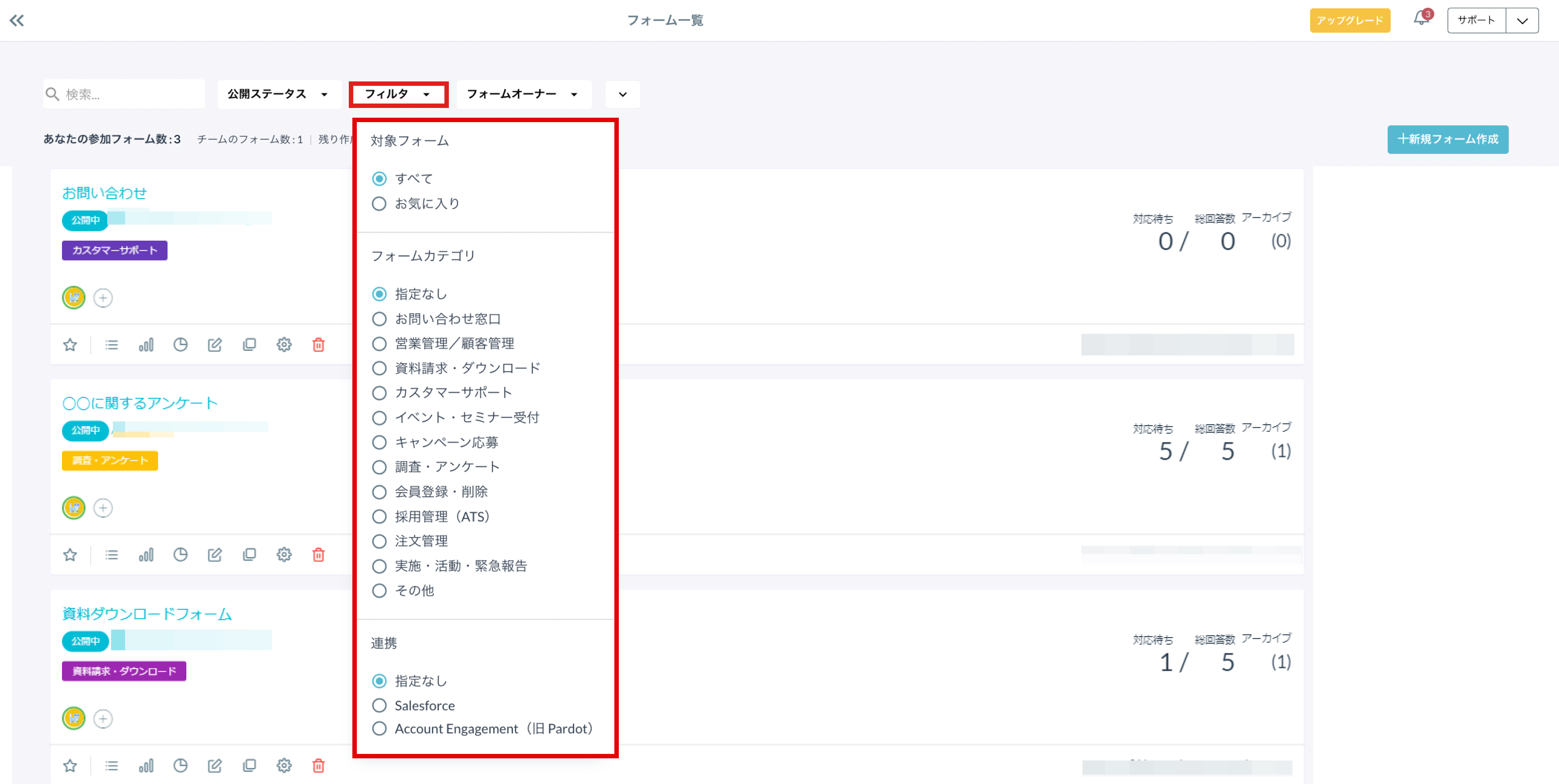
On the form list page as well as the board & list page, you can register a form as a "favorite".
There is a star symbol next to the form name, indicating that you can add it to your favorites.
You can display by filtering either "All" or "Favorites", and there is also a feature that allows sorting of form creation date in "Ascending" and "Descending" order. Please make use of this for form management.
Note that the favorite settings are saved per logged-in user, so register frequently used forms as favorites and save the hassle of searching for them.
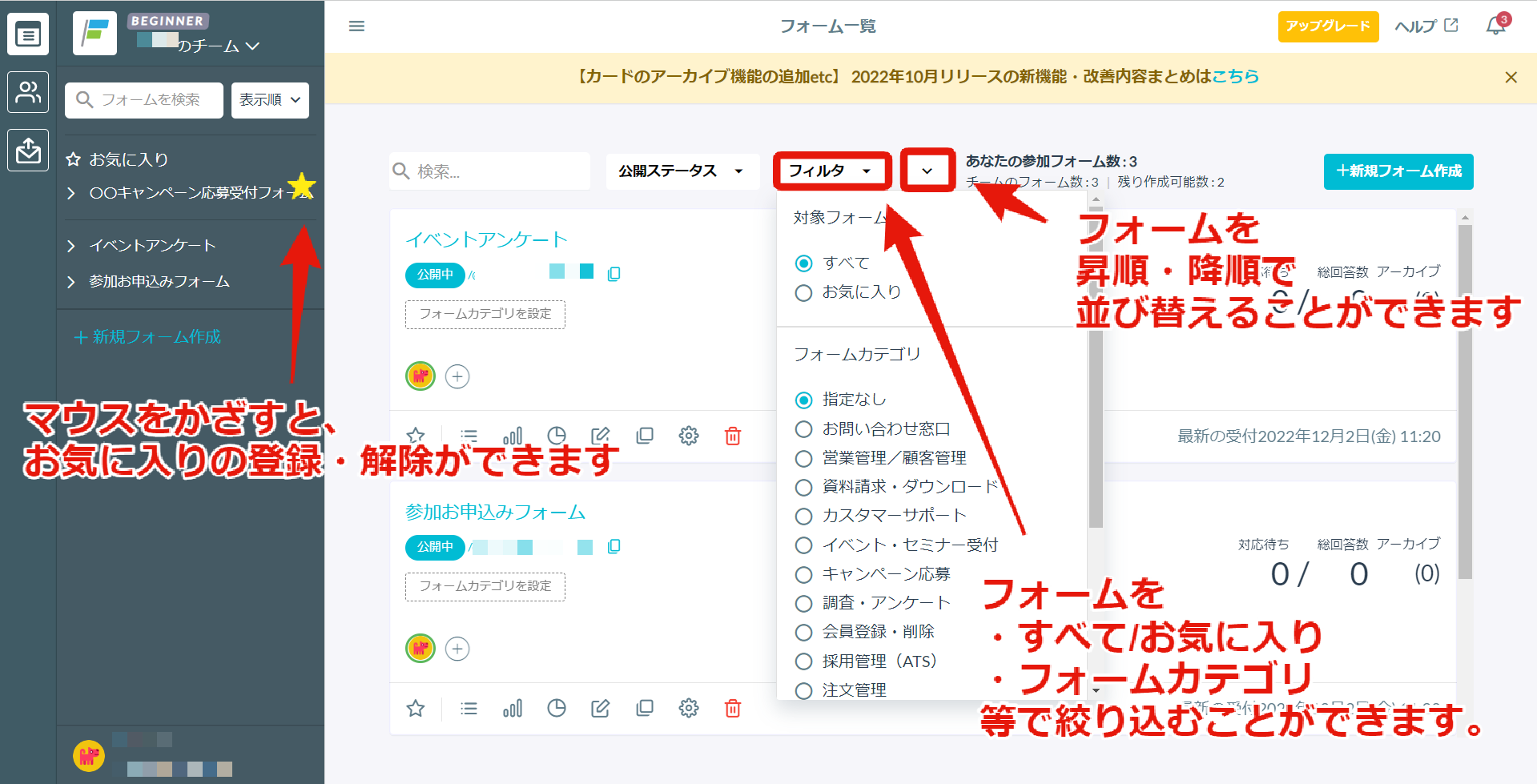
On the form list page, you can copy a form you've created.
However, you cannot copy a form across teams (for example, copying a form created in Team A to Team B).

Copied forms are automatically set to private.
Functions retained when copying the form are as follows:
Business Hours Settings
External Integration Settings
There are two methods to delete a form:
Please note that only form owners and team owners can delete forms.
- If you are on the form list page, click the delete icon next to the respective form.
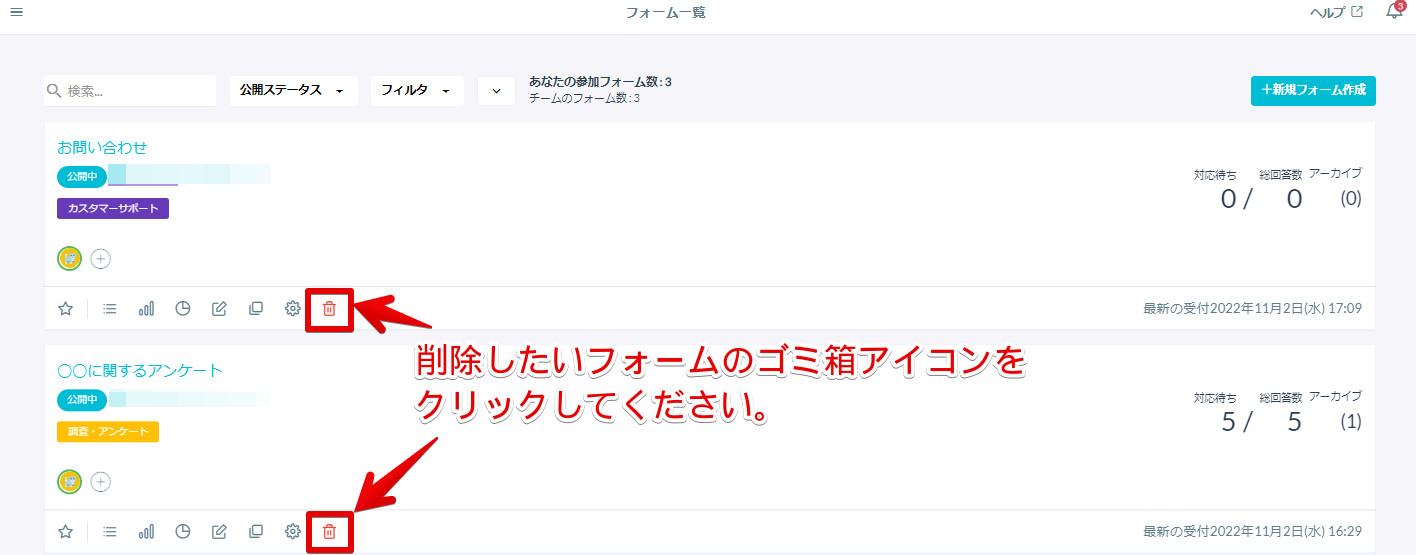
- Navigate to the Settings page, "Forms > Form Settings," and click the "Delete Form" button at the bottom.
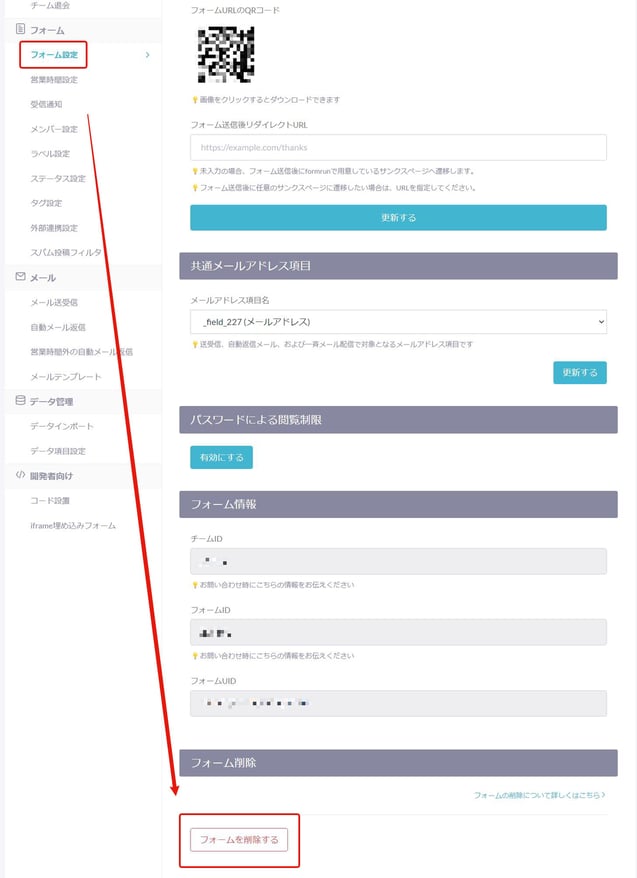
The "Total Submissions" includes archived cards as well.
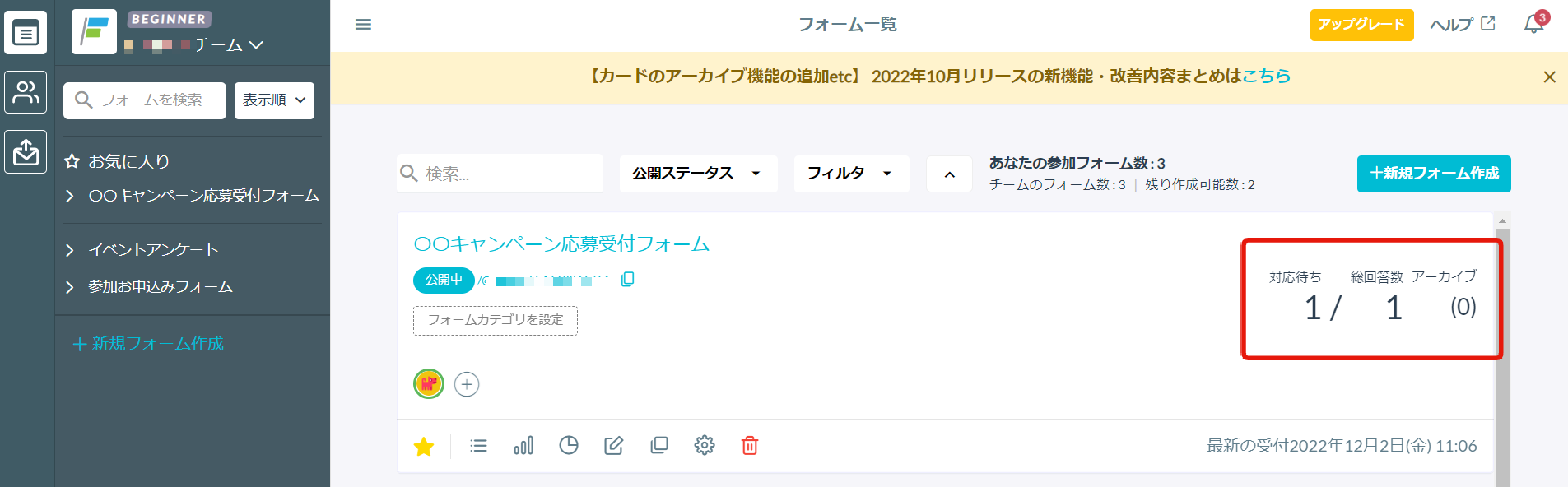
-1.png?height=120&name=formrun_logo%20(3)-1.png)