For Code Type Forms, it is possible to hide the reCAPTCHA logo mark. How to install hidden reCAPTCHA.
What is Invisible reCAPTCHA?
In the code-based form "reCAPTCHA Setup", it refers to setting the "reCAPTCHA" logo to be hidden.
Setting up Invisible reCAPTCHA
- Access the "reCAPTCHA" settings page
First, please visit the following site.
reCAPTCHA: Easy on Humans, Hard on Bots - Setting up "Invisible reCAPTCHA"
Refer to the image below and fill/select the appropriate fields.
Then, click on "Register".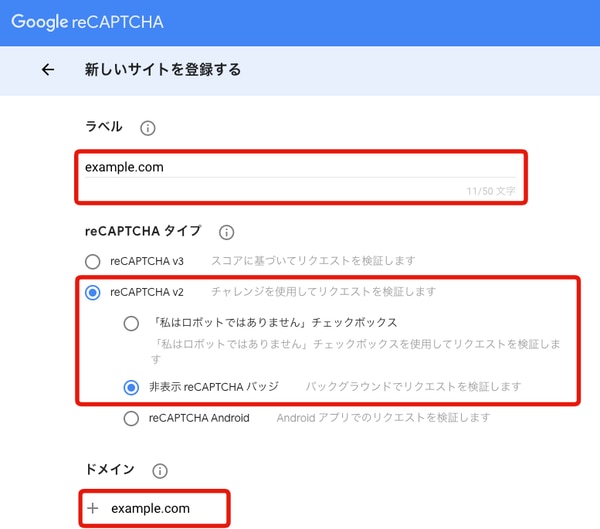
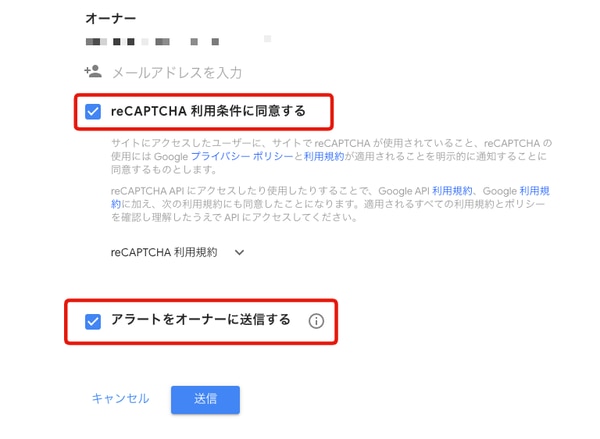
- Copy the "reCAPTCHA" Secret Key
Copy the "reCAPTCHA" Secret Key that was generated in step 2.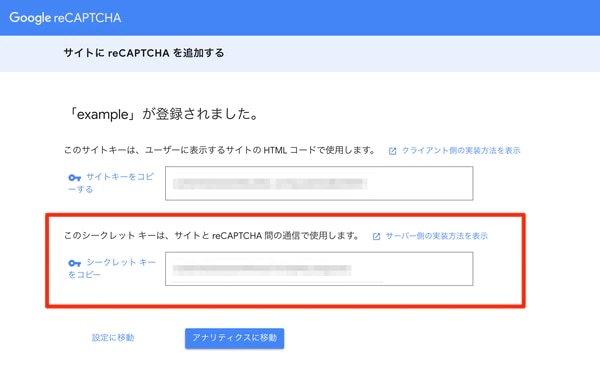
- Input the Secret Key
In the settings page under "Form Settings>Form Configuration", check the "Use GoogleRecaptcha" and input the Secret Key you copied earlier into "RecaptchaSecret Key". After entering the "RecaptchaSecret Key", click "Update".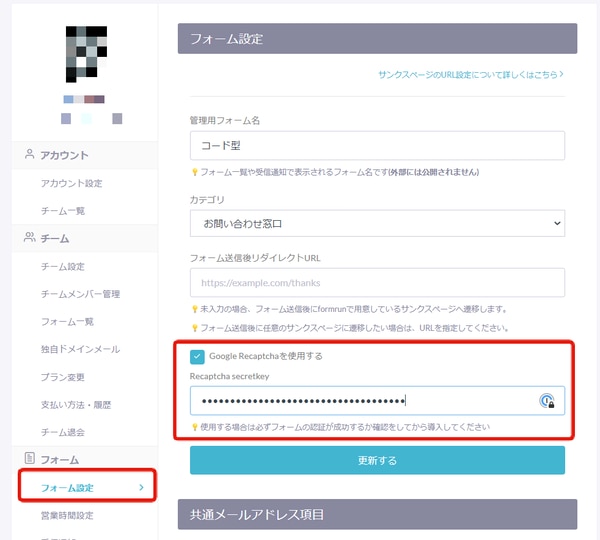
- Embed the following tags into the HTML of your target page
*Note: The tags below are for reference, and you might need to modify them as needed. For details, please refer to here. - Replace 【“your_site_key” 】 in the tags below with your site key obtained in step 3.
<html>
<head>
<title>reCAPTCHA demo: Simple page</title>
<script src="https://www.google.com/recaptcha/api.js" async defer></script>
<script>
function onSubmit(token) {
document.getElementById("demo-form").submit();
}
</script>
</head>
<body>
<form id='demo-form' action="?" method="POST">
<button class="g-recaptcha" data-sitekey="your_site_key" data-callback='onSubmit'>Submit</button>
<br/>
</form>
</body>
</html>
-1.png?height=120&name=formrun_logo%20(3)-1.png)