What You Can Do on the Email Send and Receive Page
In the settings page "Email > Email Send and Receive,"
you can perform basic email setup.
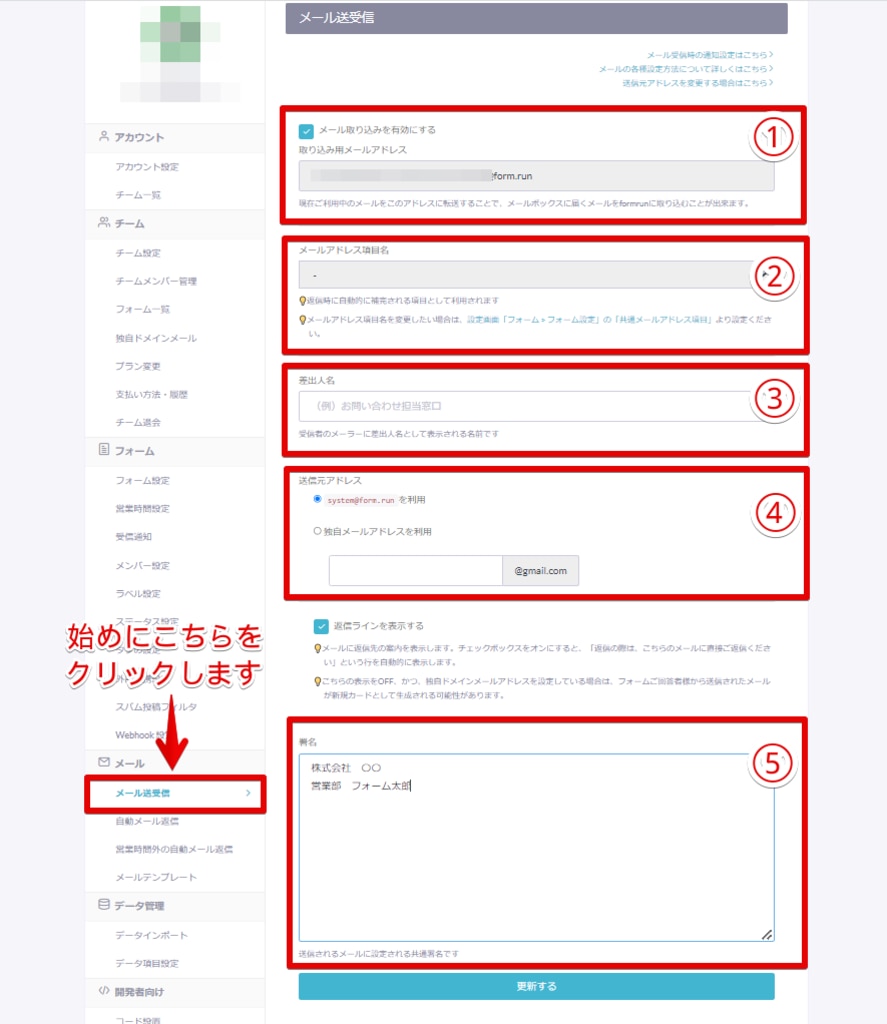
On this page, you can:
- Configure Forwarding
- Specify Which Data Fields to Email
- Edit Sender Names
- Set the Sending Address
- Configure Signatures
After making your selections, be sure to click the update button at the bottom of the page to save your settings.
After making the settings in the above "Email > Email Send and Receive" page,
you can configure forwarding from any email address to the "Import Email Address" within "Email Send and Receive." This allows you to manage all emails arriving at any email address within formrun.
If you wish to import emails sent to a custom domain email address, such as "(example) support@xxx.com," you will need to set up forwarding (redirect forwarding) from "support@xxx.com" to the import email address "(forwarded-XXXXX@form.run)" using your mailer's settings page where you have "support@xxx.com" prepared.
However, please note that if you perform the forwarding settings above, all emails received at "support@xxx.com" will be imported into the formrun management page.
Therefore, for practical operation, we recommend the following three points:
- Make "support@xxx.com" an email address exclusively for formrun.
- Set up filtering in the mailer where "support@xxx.com" is prepared so that only specific emails are forwarded.
- If you set "support@xxx.com" as the notification destination for incoming notifications, they will be imported into the formrun management page, so set a different email address as the notification destination, not "support@xxx.com".
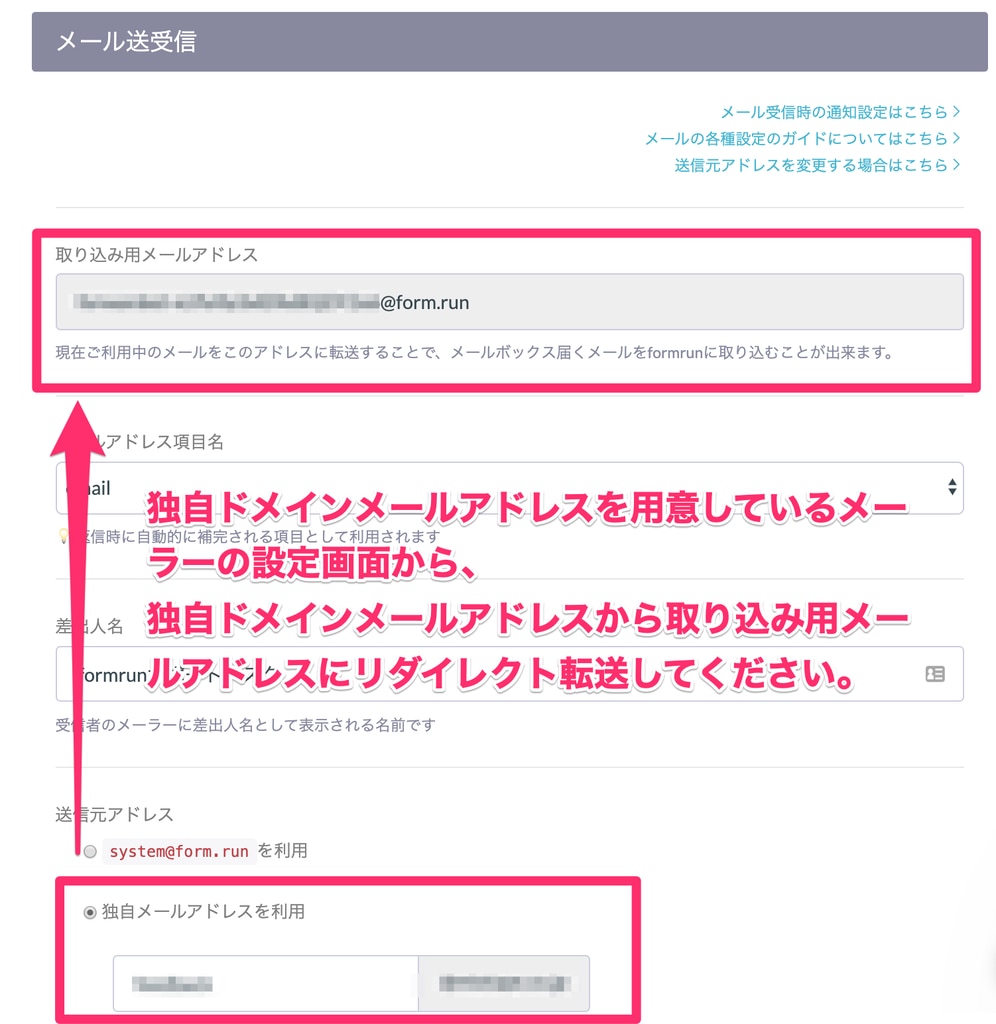
Please note that the forwarding method may vary depending on the mailer you are using.
If you are using Gmail or Yahoo! Mail, please check the following articles:
For instructions on forwarding in Gmail, visit here.
For instructions on forwarding in Yahoo! Mail, visit here.
* If you are using a mailer other than Gmail or Yahoo! Mail, please check with your mailer to see if redirect forwarding is possible.
The setting " _field_ " configured with the email address field name will be automatically reflected as the recipient (To) when replying to an email on the card.
You can configure this setting from the "Email > Email Send and Receive" settings page.

You can edit and modify the sender names for automatic email submissions and individual emails.
You can configure this setting from the "Email > Email Send and Receive" settings page.

4. Set the Sending Address
You can set the sending address for individual emails sent from formrun using the following options:
・ Use form.run domain
・ Use a custom domain email address (PROFESSIONAL plan only)
5. Configure Signatures
You can enter a signature that will automatically be appended to emails sent from cards.
You can configure this setting from the "Email > Email Send and Receive" settings page.
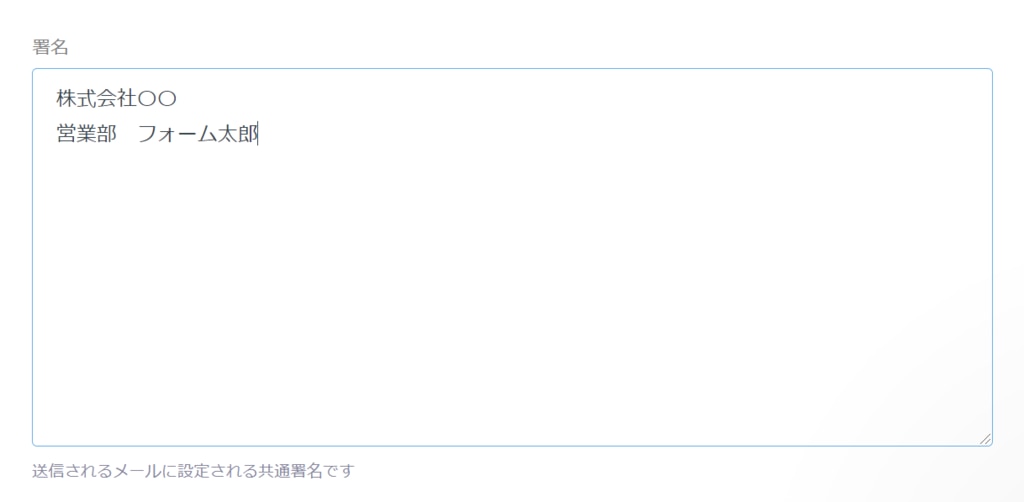
-1.png?height=120&name=formrun_logo%20(3)-1.png)