By creating an email template, you can easily send an email to form submissions.
Create email templates to input and save frequently used subject lines, necessary standard text, and attachments. You can then easily quote them on cards when responding to customers.
For more details, please refer to this article.
※ Even if the creator of an email template deletes their formrun account or leaves the team, email templates created within the team will remain saved.
※ "Enter: New Paragraph, Shift+Enter: New Line" will continue to apply to templates created until February 2, 2023.
【Creating/Editing Email Templates】
- Open the "Mail > Email Templates" settings page.
- Create a template
Edit the template content from either "New" or "Edit."
① "New": Create a new template.
② "Change Order": Change the order in which templates are called.
③ "Edit": Modify an existing template.
④ "Delete": Delete a created template.
⑤ "Duplicate": Create a copy of a template.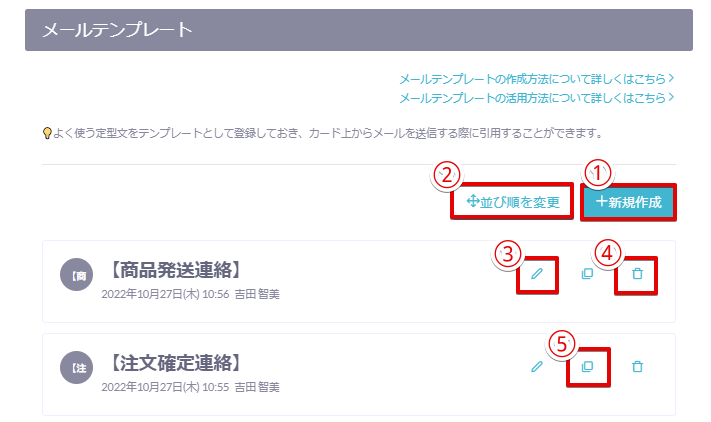
- Configure the template content, then click "Save" after editing.
For detailed editing instructions, refer to the "Variable Function."
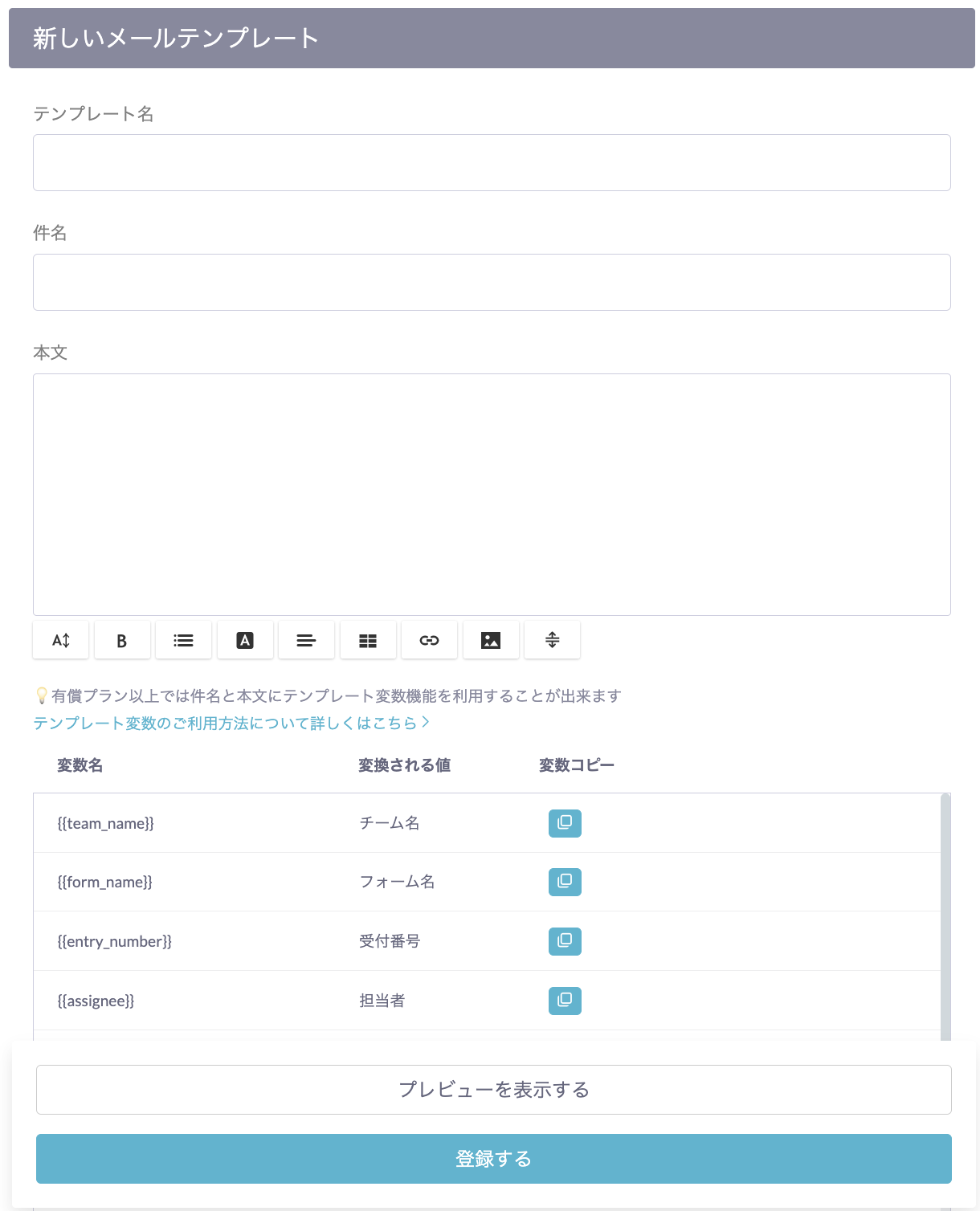
Email templates support file attachment.
You can configure attached files in email templates and automatically attach files when inserting templates.
This file attachment function allows you to upload up to 10 files, each under 5MB in size.
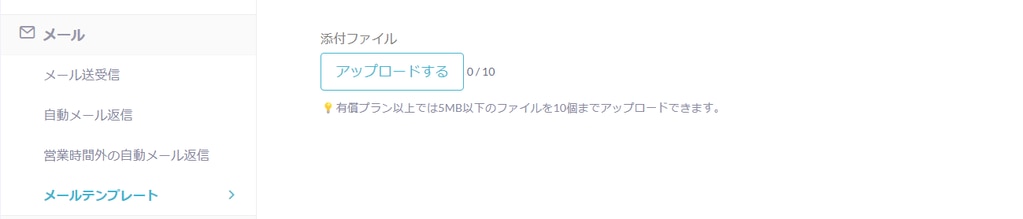
【How to Insert Email Templates During Correspondence】
- Open a card.
- Click "Insert Template" icon on the opened card.
- Select the relevant template.
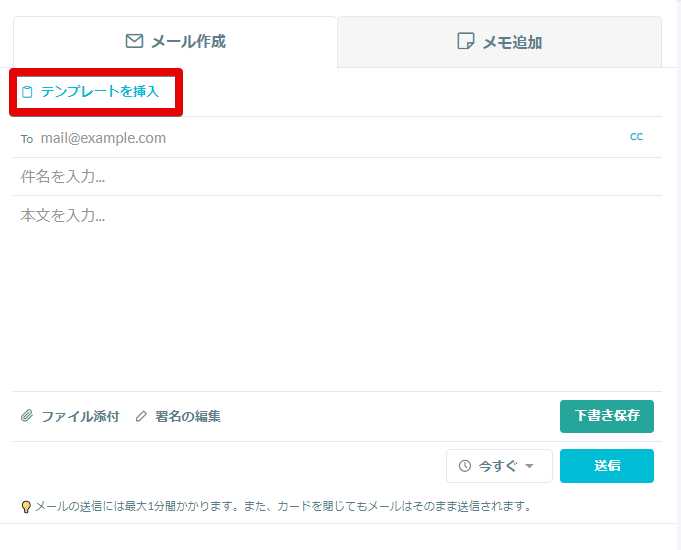
-1.png?height=120&name=formrun_logo%20(3)-1.png)