- Help
- Integration
- 8.Others
How to Send Mass Emails via Mailchimp Integration (Automatic)
How to send out a single email (automatically) with Mailchimp after the Mailchimp integration has been completed.
Steps for Bulk Sending (Automatic)
1. Click on "Campaigns>All campaigns" and set the "Current audience" to the desired Audience you wish to send to. Also, click on "Create Campaign" to set up a campaign.
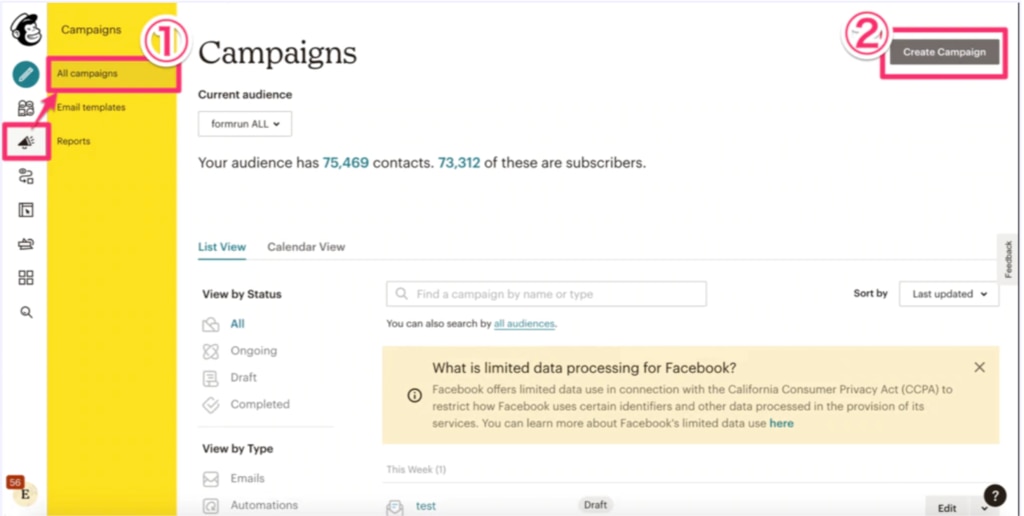
2. Select "Email".
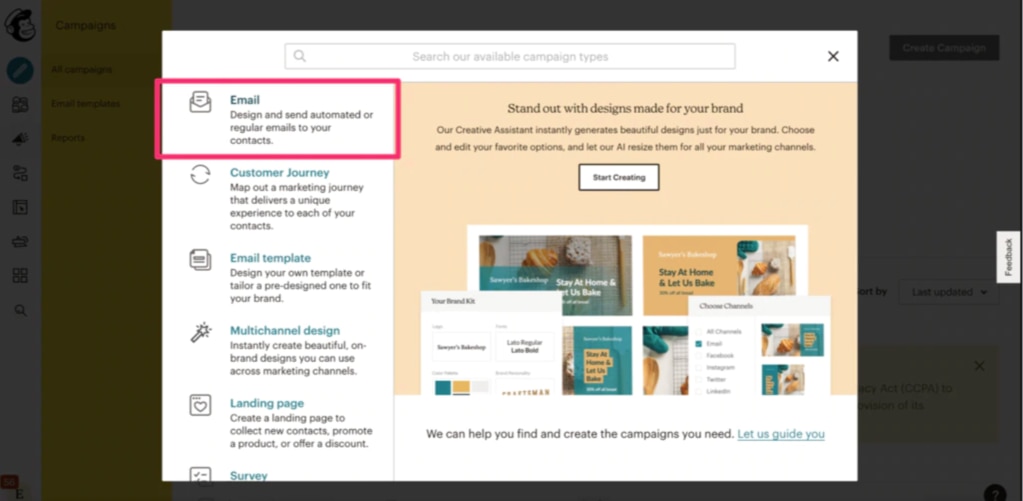
3. Fill in the "Campaign Name" with the management title of the email you want to send out in bulk.
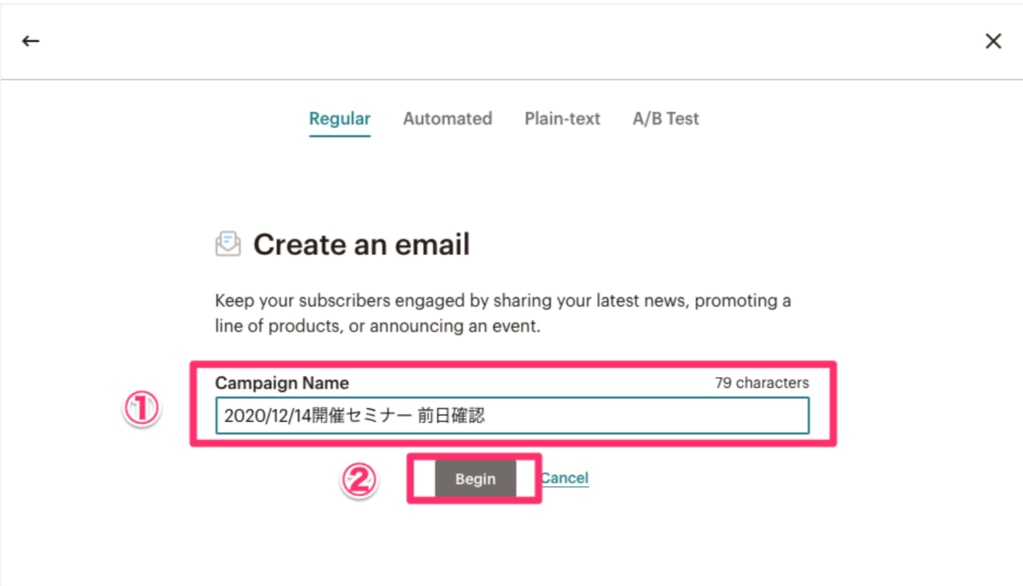
4. Let's configure the campaign settings.
(4-1) From "To", select the relevant Audience and Tag.
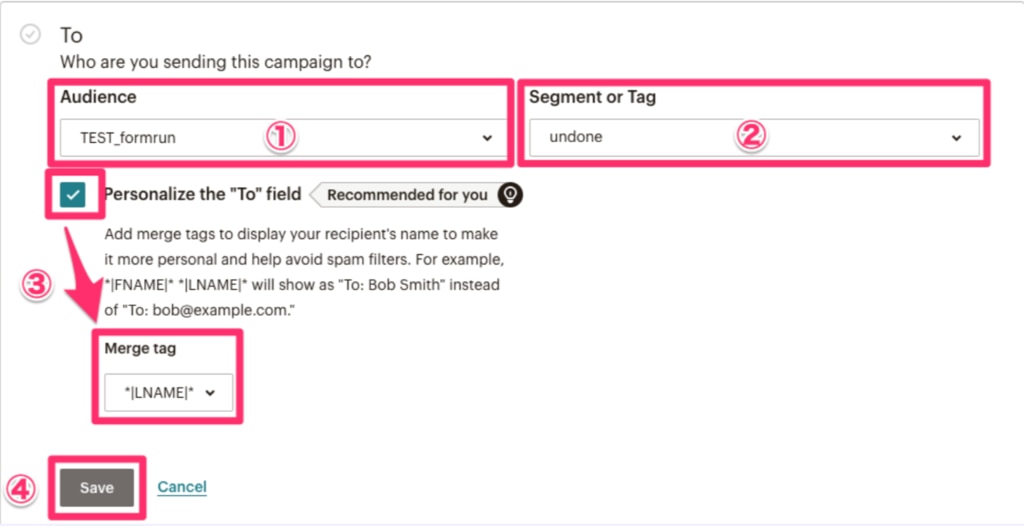
After selecting an Audience, choose the desired Tag to send emails. If you want to address the email, check the checkbox. Also, by selecting *|LNAME|*, the recipient's surname (Last Name) will be inserted into the body of the email.
(4-2) Click on "From>Add From" and fill in the sender's name in "Name" and the Reply-to email address in "Email Address".
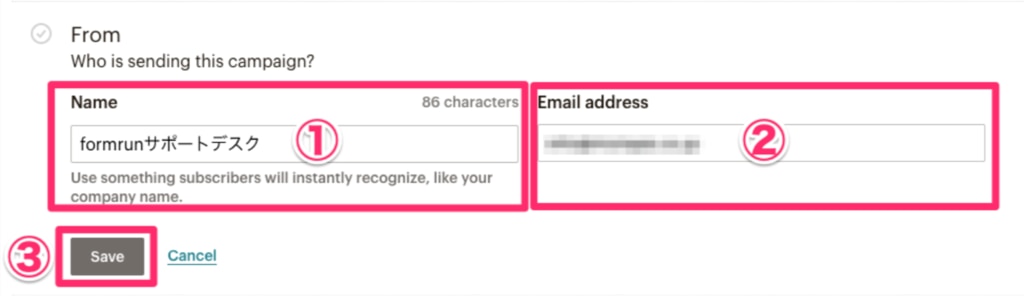
(4-3) Fill in the subject in "Subject".
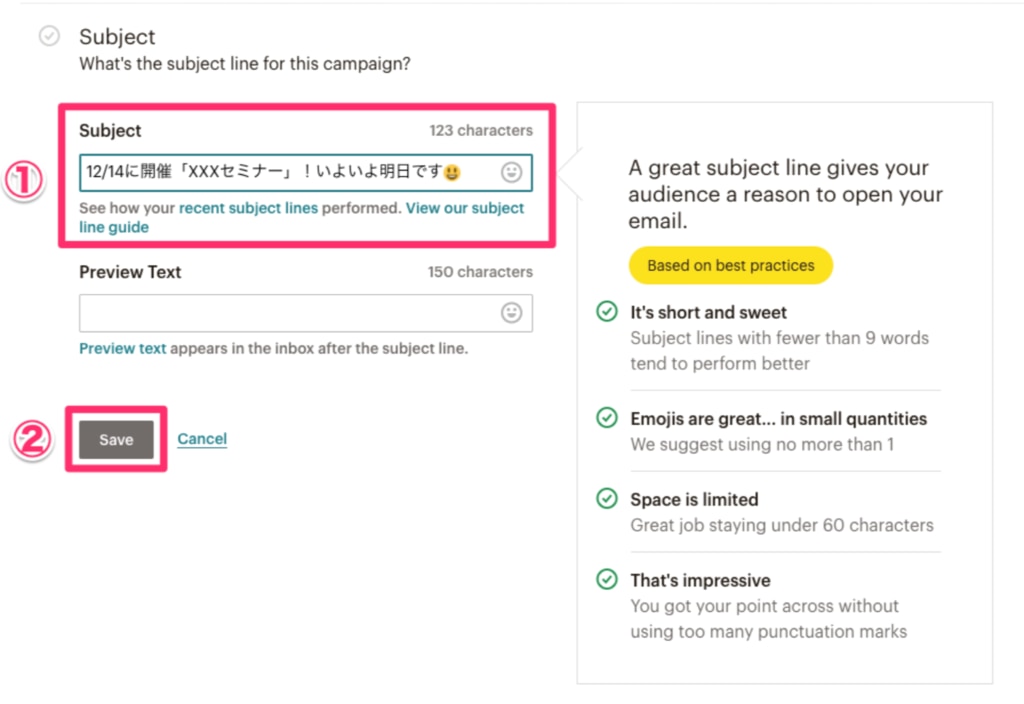
(4-4) Compose the body of the email.
Select the desired mode for creating it.
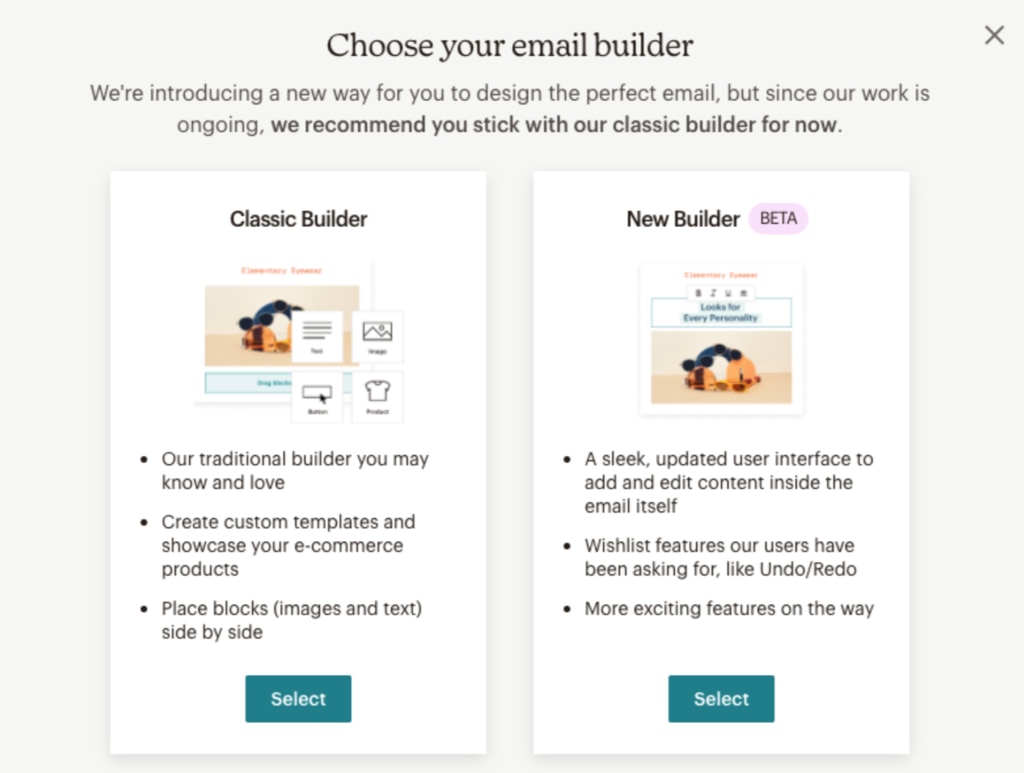
Click on the area you want to edit, write the body, and then click on "Continue".
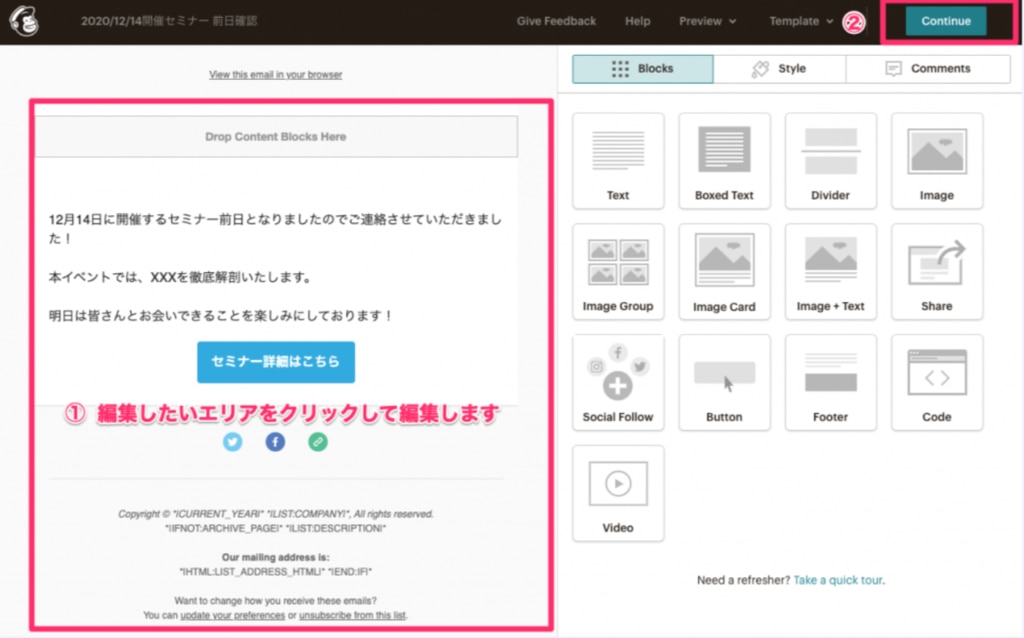
5. Click on "Send", and the bulk sending is complete.
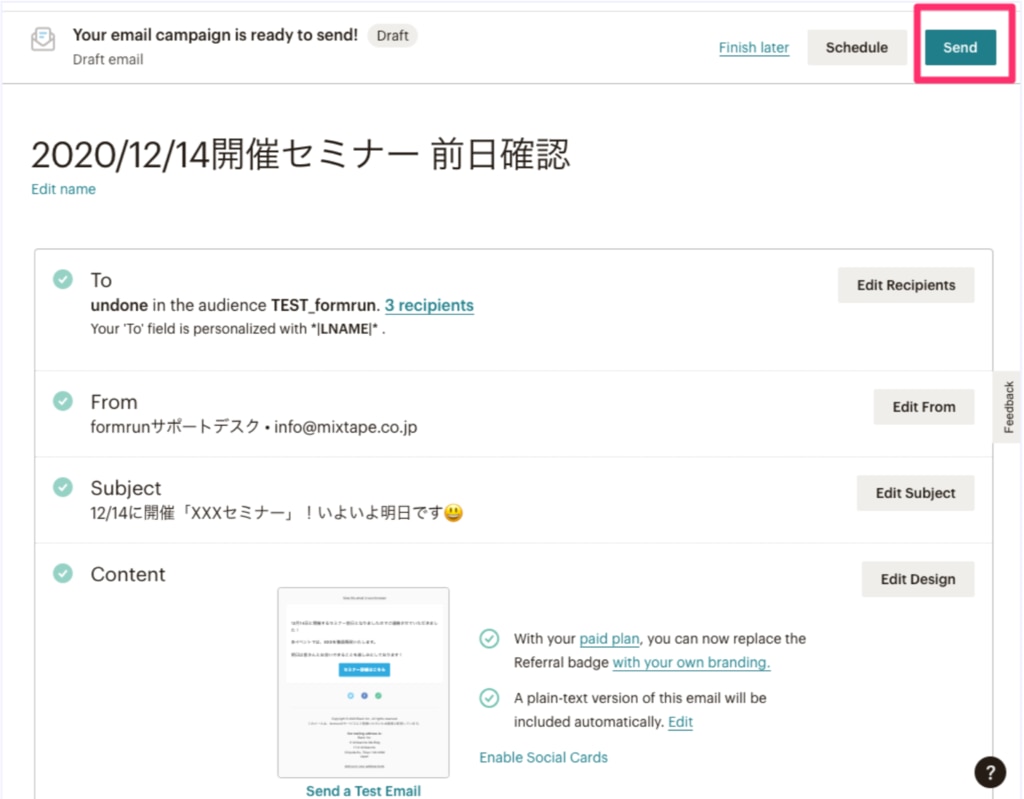
-1.png?height=120&name=formrun_logo%20(3)-1.png)