How to send a single message (manually) with Mailchimp after the Mailchimp integration is complete.
Procedure for Bulk Sending
Creating an Audience (within the Mailchimp management page)
First, you need to create an Audience in the Mailchimp management page.
*If you have already prepared an Audience to output form submission data, please proceed to the Integration with Mailchimp (within the formrun management page).
How to create an Audience:
- Login to Mailchimp
- Navigate to "Audience>Audience Dashboard"
- Proceed to "Manage audience>View audience"
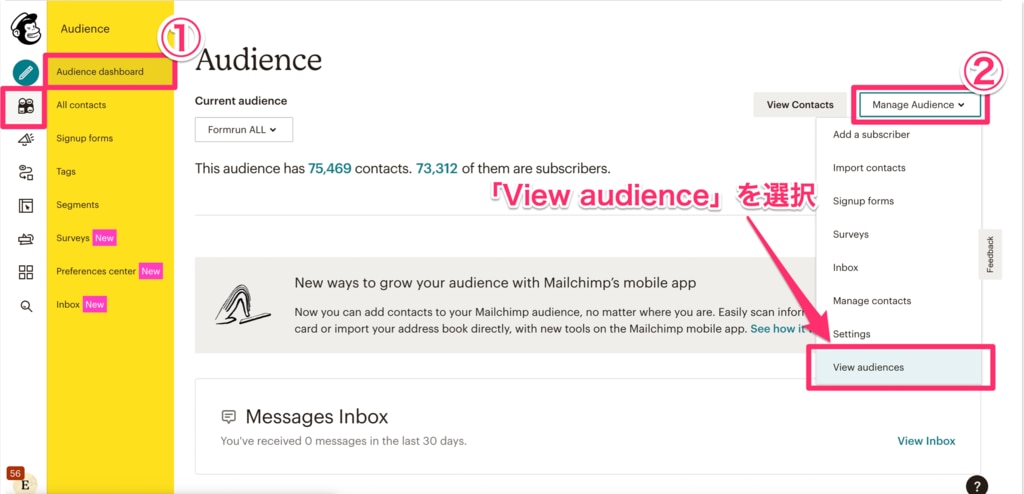
4. Click on "Create audience" in two places
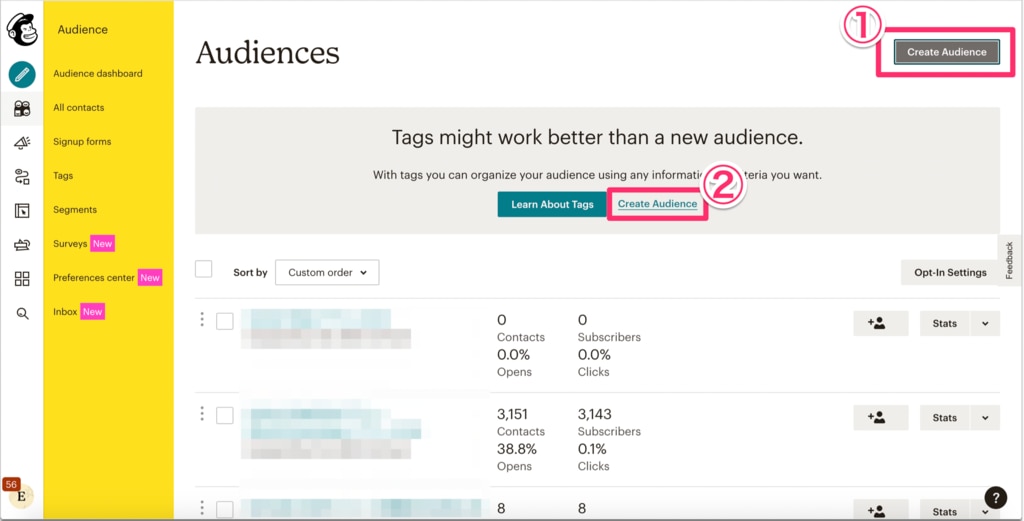
5. Set up the Audience in the "Create Audience" page
*For detailed Audience settings, please refer to this link.
6. Once you've filled in the "Audience Details" fields, click "Save" at the bottom of the page.
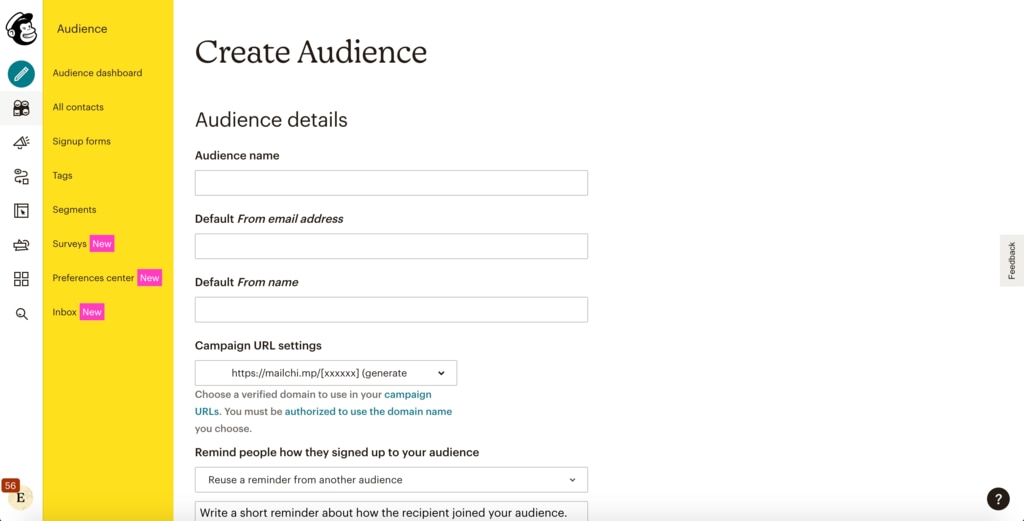
Outputting to Mailchimp (within the formrun management page)
By linking formrun with Mailchimp, you can import email addresses in a specific status into Mailchimp's list.
First, on the board page, move the cards of those you want to send in bulk to the desired status.
By doing so, you can output the data of the cards in the relevant status to Mailchimp.
How to output to Mailchimp:
- Click the "..." to the right of the status on the board page of the form with which you integrated
- Select "Output to Mailchimp"
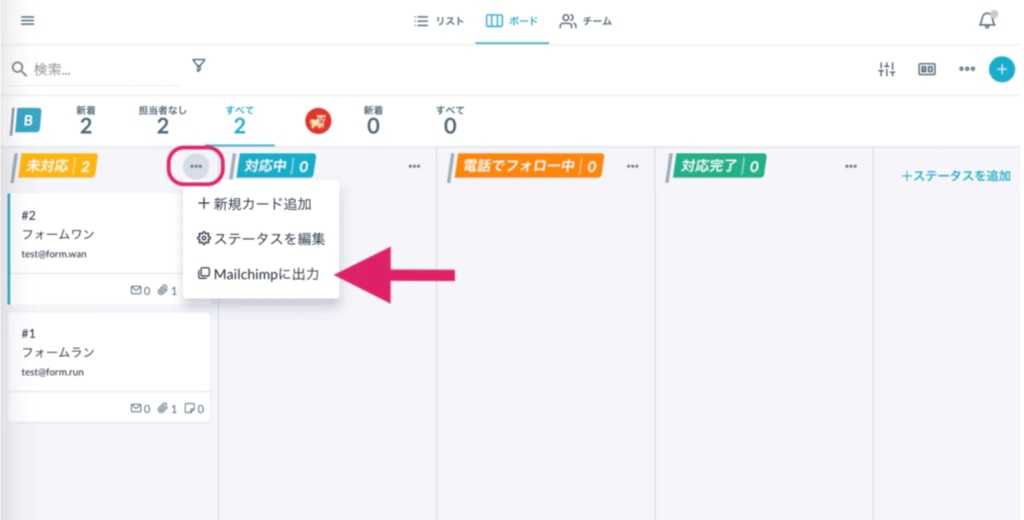
3. From the following modal, select the Mailchimp output destination Audience from the "List ID" field, and
4. Click the "Export" button in the upper right of the modal.
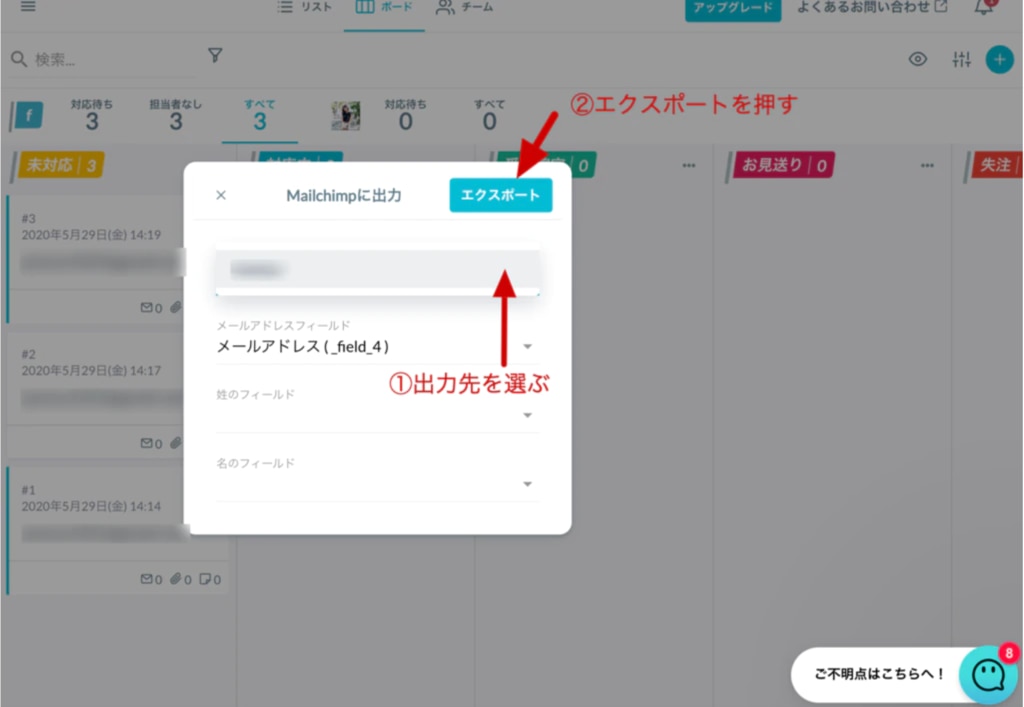
Verifying the Audience After Export (within the Mailchimp management page)
Once the email addresses have been exported to Mailchimp, they will be reflected in the relevant Audience.
How to navigate to the Audience:
- From the top left of the Mailchimp page, select "Audience>Audience dashboard"
- In the Audience page, select the relevant Audience from the "Current Audience" section
- Click "View Contacts"
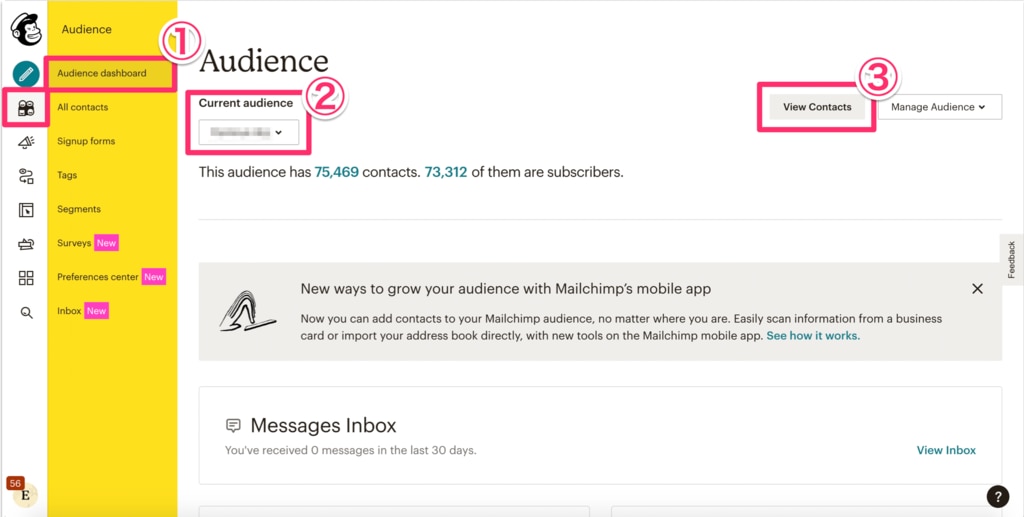
Once you have verified the exported email addresses,
You can proceed to bulk sending from Mailchimp.
Note: In Mailchimp, you cannot export the same email address to a list in a short span of time. Please be cautious.
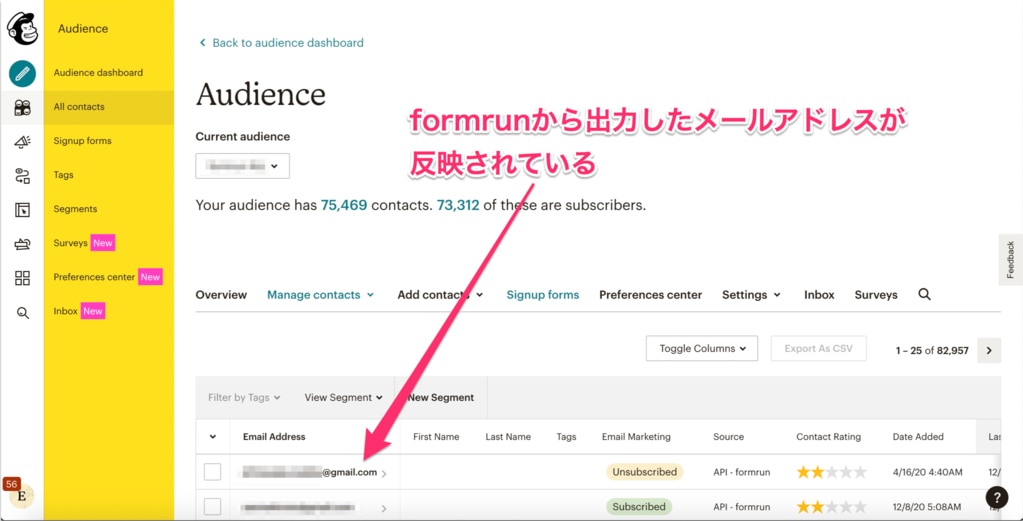
Creating a Campaign (within the Mailchimp management page)
You can set the content, subject, recipients, and sender of the bulk sending email from the Campaign, and send it in bulk.
Steps to create a Campaign:
- Navigate to "Campaign>All Campaigns" in Mailchimp
- Click "Create Campaign" and create a Campaign
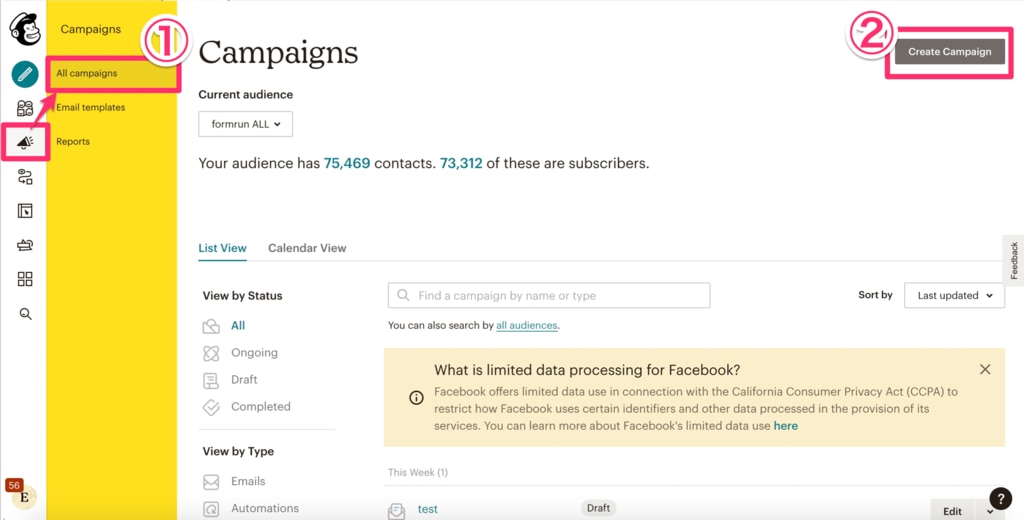
3. Select "Email"
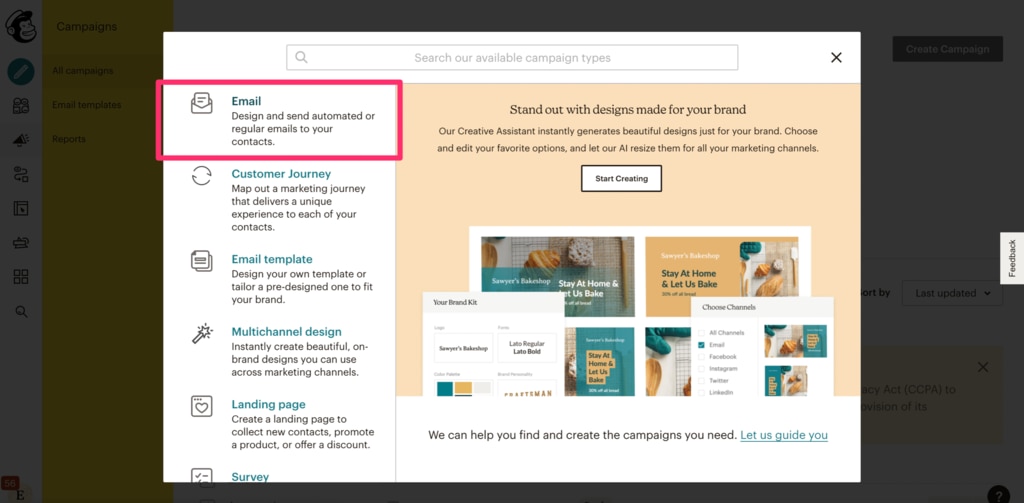
4. Fill in the "Campaign Name"
5. Set up the Campaign
・Select the relevant Audience from "To"
・Fill in the sender's name in "Name" under "From", and the Reply-to email address in "Email Address"
・Fill in the subject in "Subject"
・Create the email content in "Contents"
For detailed Campaign settings, please refer to this link.
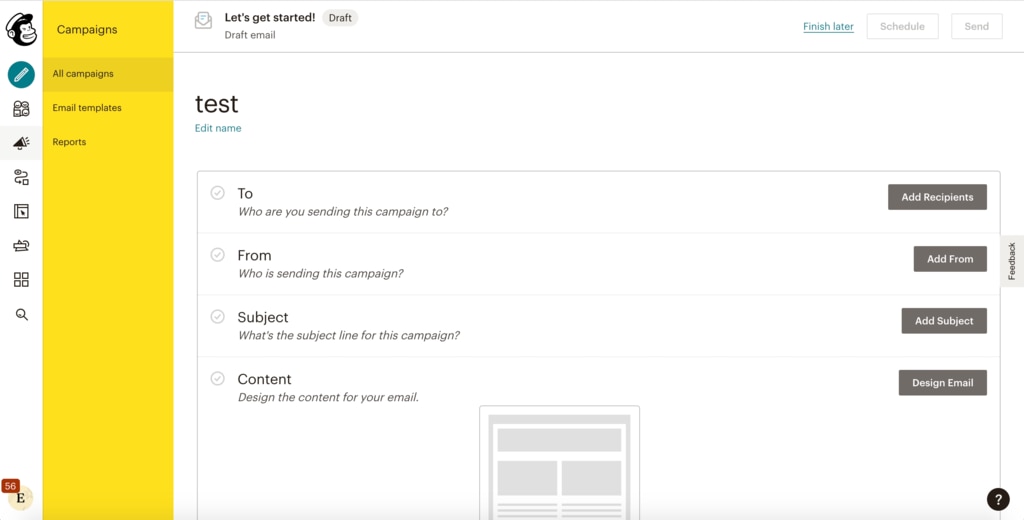
6. Once the Campaign details are set up, send in bulk by clicking "Send"
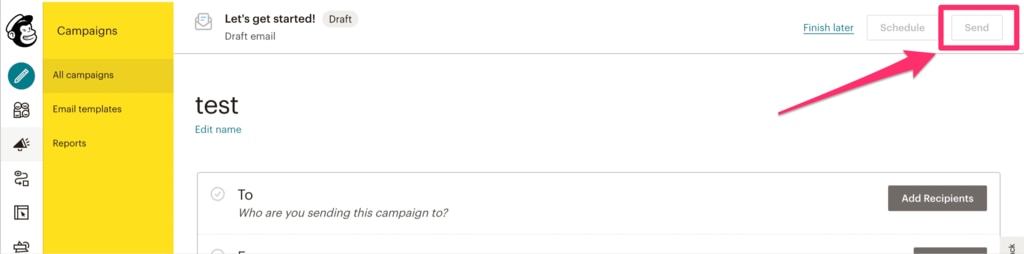
-1.png?height=120&name=formrun_logo%20(3)-1.png)