How to set up "reCAPTCHA" that can be installed in both Creator Forms and Code Type Forms.
About "reCAPTCHA"
"reCAPTCHA" is an authentication system that distinguishes between humans and bots (automated programs) using Google's advanced machine learning technology.
It determines whether the user operating the PC is a human or a bot simply by selecting images.
Because users can't log in without correctly selecting the images, it is an effective measure against access by spam-bots that mechanically send information.
Please note, this feature is provided by Google LLC. Thus, users need to agree to the terms of use and the privacy policy when utilizing it.
For more details, please refer to the terms of use under "Article 11 - Third-Party Services", specifically "1. Agreement and Application of Third-Party Service Terms of Use".
Installation Method
"reCAPTCHA" can be installed in both creator-form and code-based form methods.
For formrun's creator-form, only "reCAPTCHA v2" is available. We are considering adopting "reCAPTCHA v3".
Please note, if you check the reCAPTCHA box and submit the form after more than 2 minutes, it will time out, causing an error.
For Creator-Form
- Form editing page "Settings > Spam Prevention"
- Turn "Install reCAPTCHA" ON
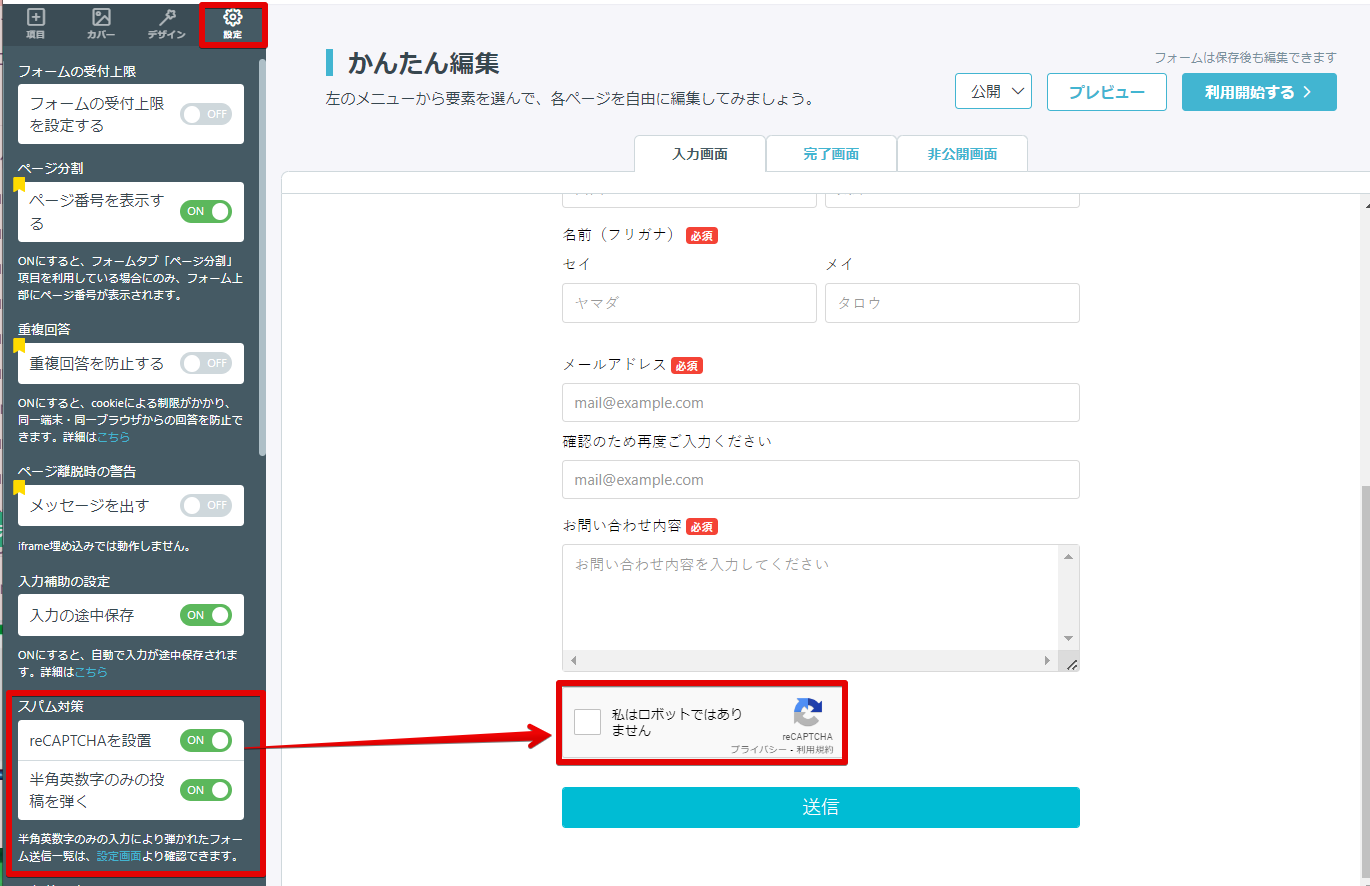
- Access the "reCAPTCHA" settings page
First, please access the following site.
reCAPTCHA: Easy on Humans, Hard on Bots
Please note, while code-based allows for reCAPTCHA v3 installation, it is not yet supported. - Set up "reCAPTCHA"
Refer to the figure below and fill in/select the relevant fields.
Then, click "Register".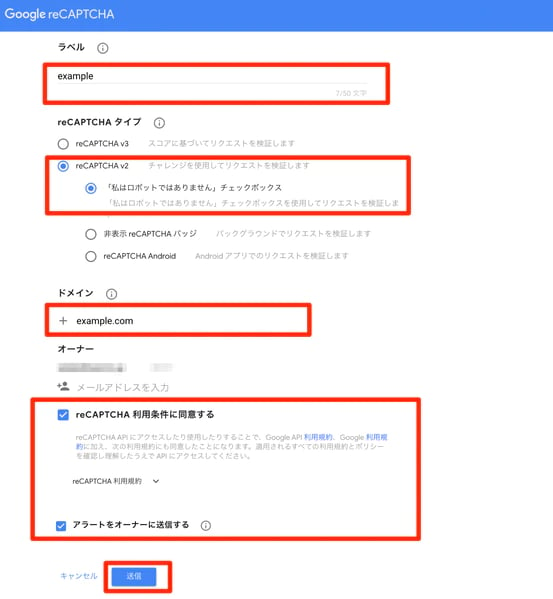
- Copy the "reCAPTCHA" Secret Key
Copy the "reCAPTCHA" Secret Key generated from the step 2.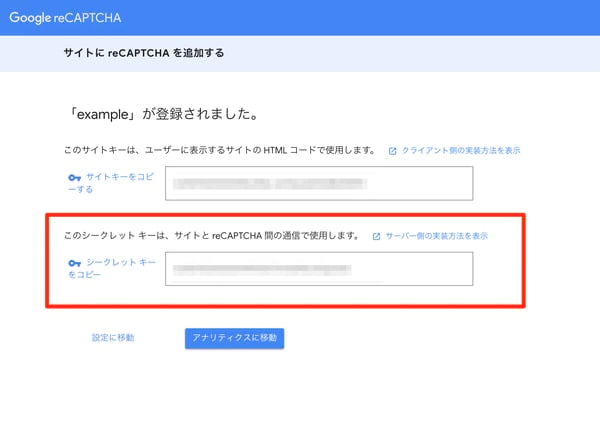
- Input the Secret Key
-
- On the form settings page, input the Secret Key copied in step 3.
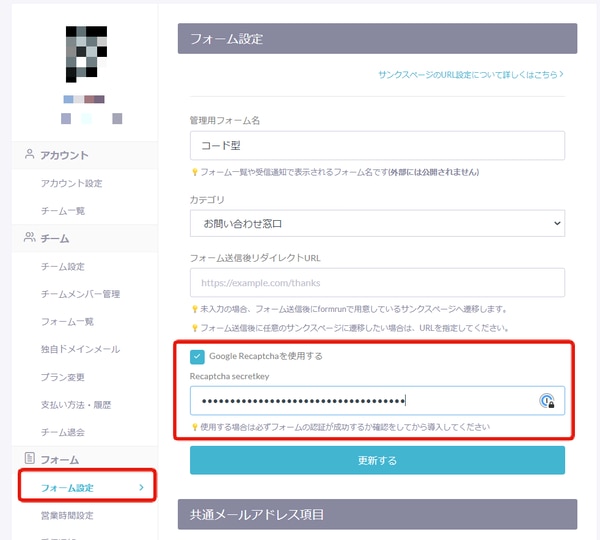
- Install the following tag in the HTML of the page where you want to embed
...Add just before the end tag of the HTML header
- On the form settings page, input the Secret Key copied in step 3.
<script src='https://www.google.com/recaptcha/api.js'></script>
Add the tag where you want to display the Recaptcha within the form tag
<div class="g-recaptcha" data-sitekey="your google recapcha site key"></div>
*Please replace "your google recapcha site key" with your actual site key.
Please note, when creating a form,
if you choose "Form Editing Page" instead of "Code-Based Form" at the initial form type selection stage,
the input field for "Google reCAPTCHA" Secret Key will not be displayed.
Furthermore, for forms created before the release of the "Google reCAPTCHA" feature, the input field is also not displayed.
To resolve this issue, you need to recreate the form using the "Code-Based Form".
-1.png?height=120&name=formrun_logo%20(3)-1.png)