- Help
- Board page
- 4.Others
About search and detailed search
All data submitted in forms, memos, and text in emails can be referenced for search/advanced search.
How to Search
- Click on the search bar at the left end of the toolbar
- Type in the text you want to search for
If you have missing search results, try changing the text and searching again.
You can further refine the above search to display only specific statuses.
How to Perform Advanced Search
- Click on "Advanced Search" at the top left of the page

- Set keywords, card number, status, assignee, submission status, labels, duration, date, and time
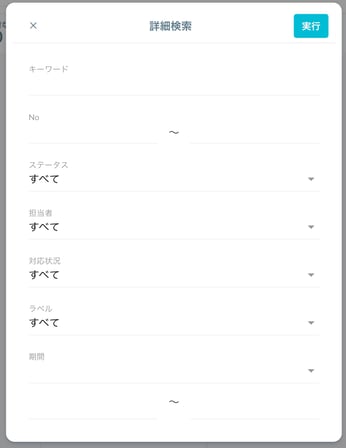
Date range options include:
-
Default ranges: "This Year," "Within 3 Months," "Last Month," "This Month," "Last Week"
-
Specific dates
-
Hours and minutes
If you are managing a large number of customers, use this feature to perform detailed date and time searches.
-1.png?height=120&name=formrun_logo%20(3)-1.png)