How to set up your own domain name, DNS settings, your own email address, the domains and servers you can use.
(お名前.com / AWS Route53 / さくらインターネット / ムームードメイン)
formLab: "Set Up Your Custom Domain Email Address to Provide Confidence to End Users!"
- Setup Instructions
- Conditions for Setting Up a Custom Domain Email Address
- About Servers
- Notes for Setting Up a Custom Domain Email Address
Setup Instructions
1. Domain Configuration
1. Open the team settings page
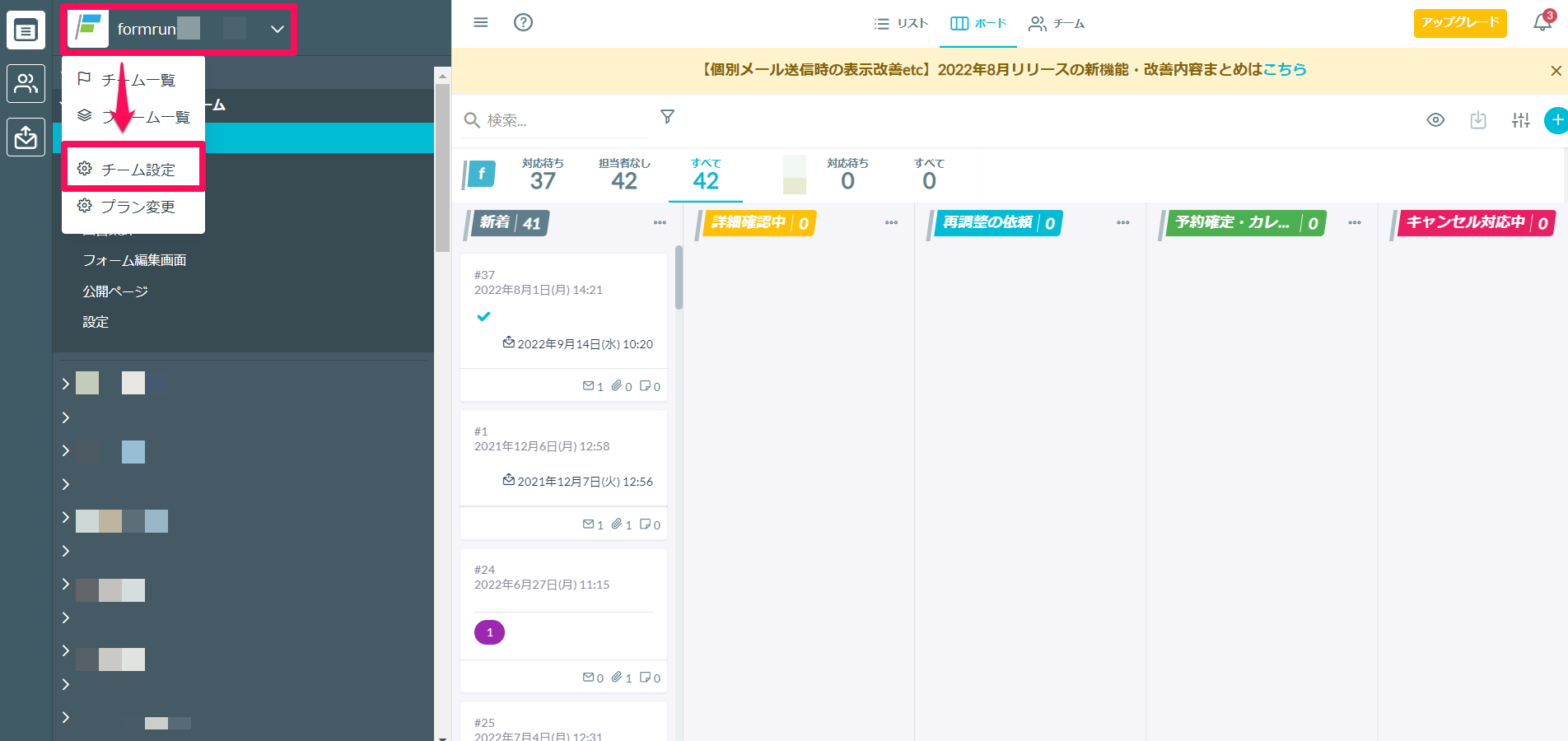
2. Open the "Team>Custom Domain Email" settings page
3. Check "Enable Custom Domain Email Settings"
4. Enter the domain you want to use in "Custom Domain"
5. Click "Update"
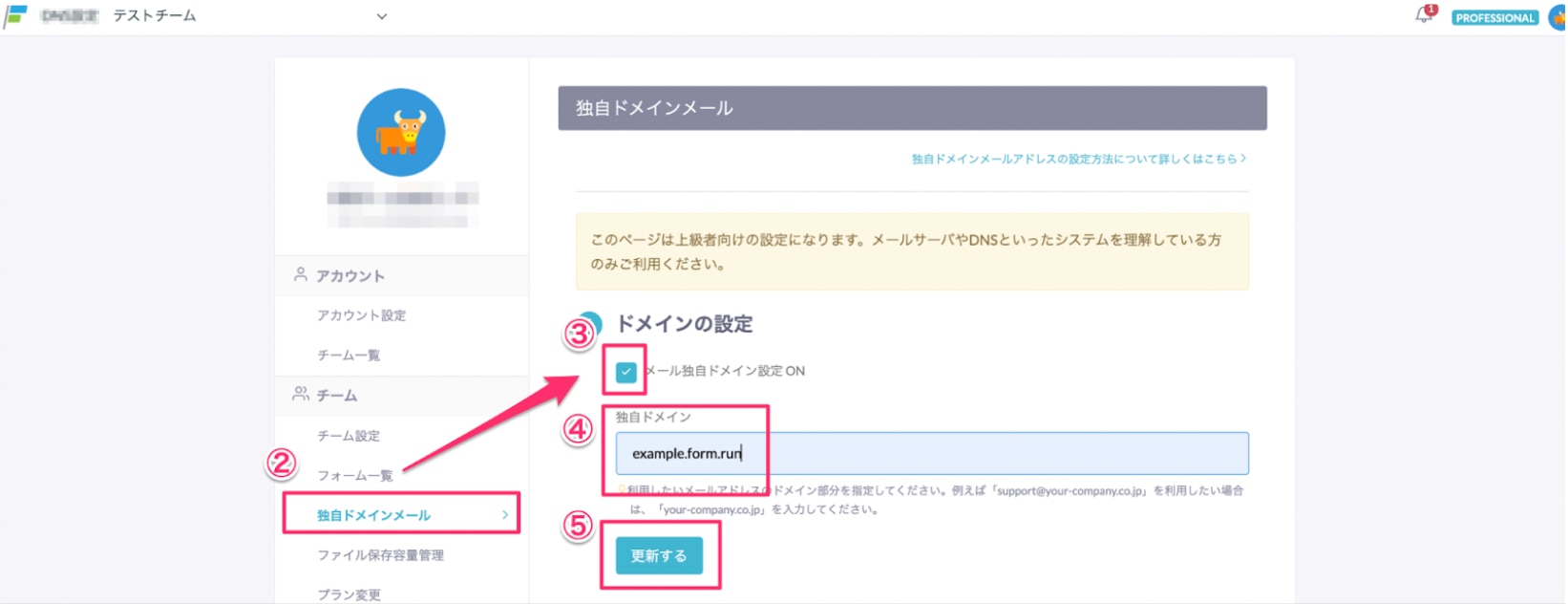
2. DNS Configuration
After completing "① Domain Configuration," DNS records for "② DNS Configuration" will be displayed.
Using the DNS records listed here, configure your DNS settings on the DNS service you have prepared.
Since these records contain underscores, please use a DNS service that supports DNS settings with underscores (such as お名前.com, AWS Route53, and Sakura Internet).
For detailed setup instructions, please refer to this link.
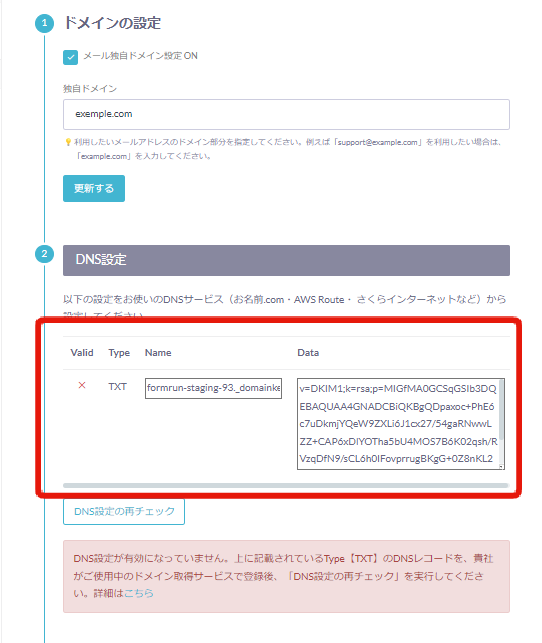
If DNS configuration is incomplete, "Valid" will be displayed as "×" as shown in this capture. Please follow the steps below to complete the setup.
3. Re-check DNS Configuration
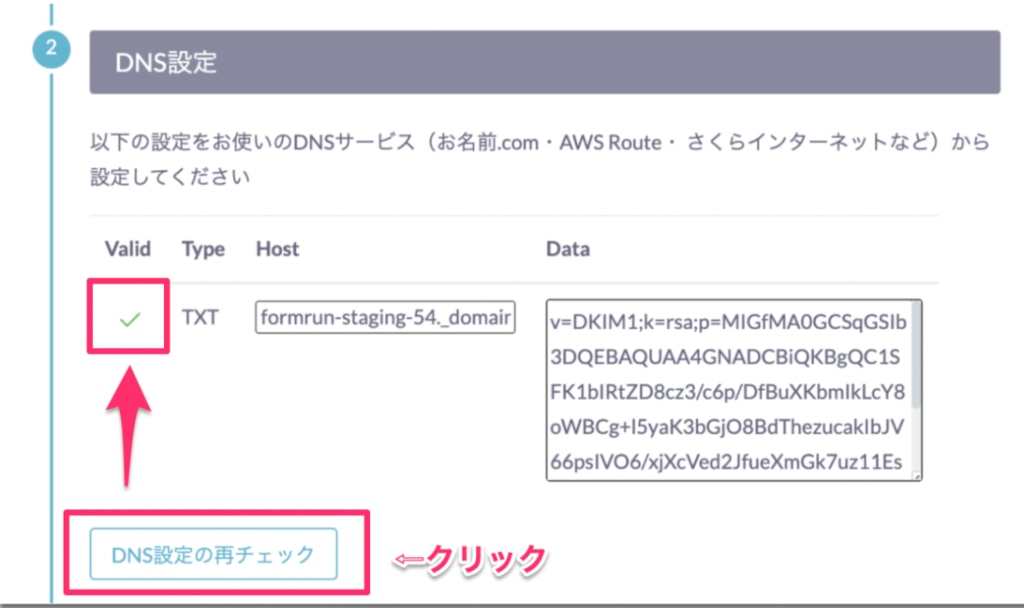
4. Setting Up Custom Domain Email Address
If you can set up a custom domain from the "Team>Custom Domain Email" settings page, you can set up a "Custom Email Address" from the form settings.
- Open the settings page for the form you want to set up from "Form>Email Send/Receive"
- Check "Use Custom Email Address" from "Sending From Address"
- Enter the email address you want to use
- Click "Update"
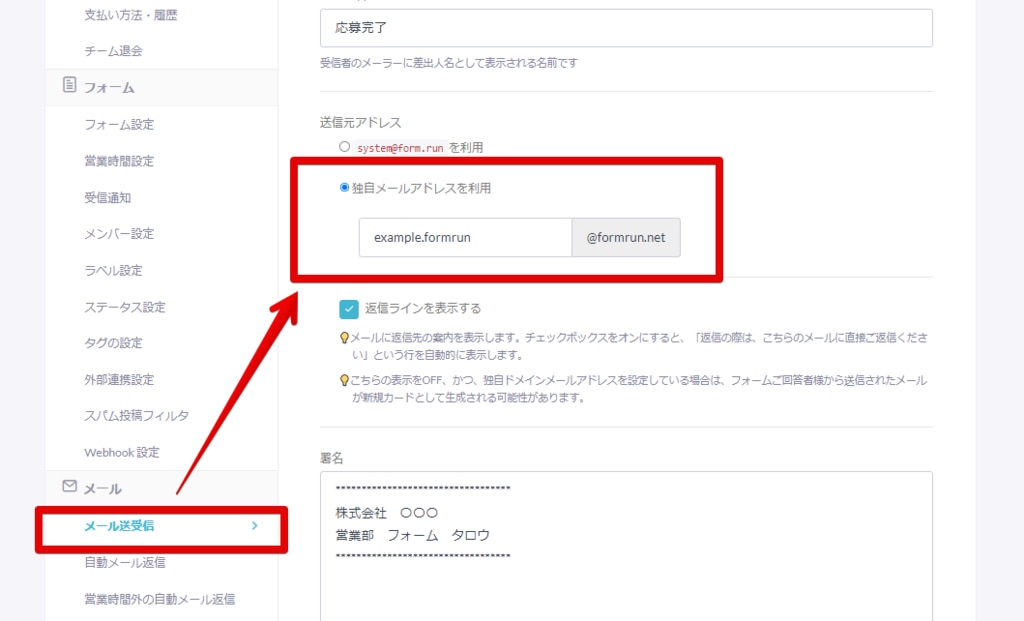
Conditions for Setting Up a Custom Domain Email Address
You can use a custom domain email address in formrun if you can confirm the following three points:
・The ability to receive emails with the custom domain email address you operatePlease set up email reception with your custom domain.
・Setting DNS records in TXT format
If the service does not allow DNS records with underscores, you cannot set it up. This is because DNS records with underscores are included in the "① Domain Configuration" after the setup. Therefore, when setting up DNS, please use a service that supports DNS settings with underscores (such as お名前.com, AWS Route53, etc.).
・Forwarding of custom domain email addresses
If you want to use a custom domain email address and import data into formrun's board page, you need to set up forwarding. For details, please refer to this link.
Servers
If you want to use a custom domain email address with formrun, you need to do one of the following:
Prepare a mail server to receive emailsUse services like Gmail to receive emails
Regarding server setup, please confirm with your company's system administrator.
Notes for Setting Up a Custom Domain Email Address
・Avoid setting the same email address in the settings pages of multiple forms.
If the same email address is set, the same card will be generated for multiple forms.
×: Setting the same email address for multiple forms
Form A, B, C: support@formrun.net
○: Setting different email addresses for each form
Form A: a@formrun.net
Form B: b@formrun.net
Form C: c@formrun.net
・Even if you use a custom domain email address, if the email recipient (end user) opens the email in "text format," the status may be "sent and unopened."
Formrun sends emails (auto email replies, individual emails, bulk email distribution) with special images embedded. When the email is opened, access is detected in the special image, and the sending status on the card becomes "opened." If the sent email is opened in text format, the access to the special image cannot be detected, and the sending status remains "unopened."
-1.png?height=120&name=formrun_logo%20(3)-1.png)