How to configure the content of Auto Response Email
How to set the sender and recipient of the automatic mail replies.
You can configure the "Reply Content" in the settings page "Mail > Auto Email Reply."
"Email Address Field Name"
The email address field for sending auto email replies is displayed, and this field cannot be modified. If you want to change which input field to use as the recipient for auto email replies, please select it in the settings page "Form > Form Settings" under "Common Email Address Field." For more details, please check here.
"Reply-To Email Address"
This is the destination email address when a form respondent replies to an auto email reply.
"Subject"
You can set the subject of the auto email reply here.
"Display Reply Line"
When this is turned on, it will automatically display the line "Please reply directly to this email when responding" at the top of the auto email reply. (See the image below) There is no setting to move this text to a different location, such as the bottom.
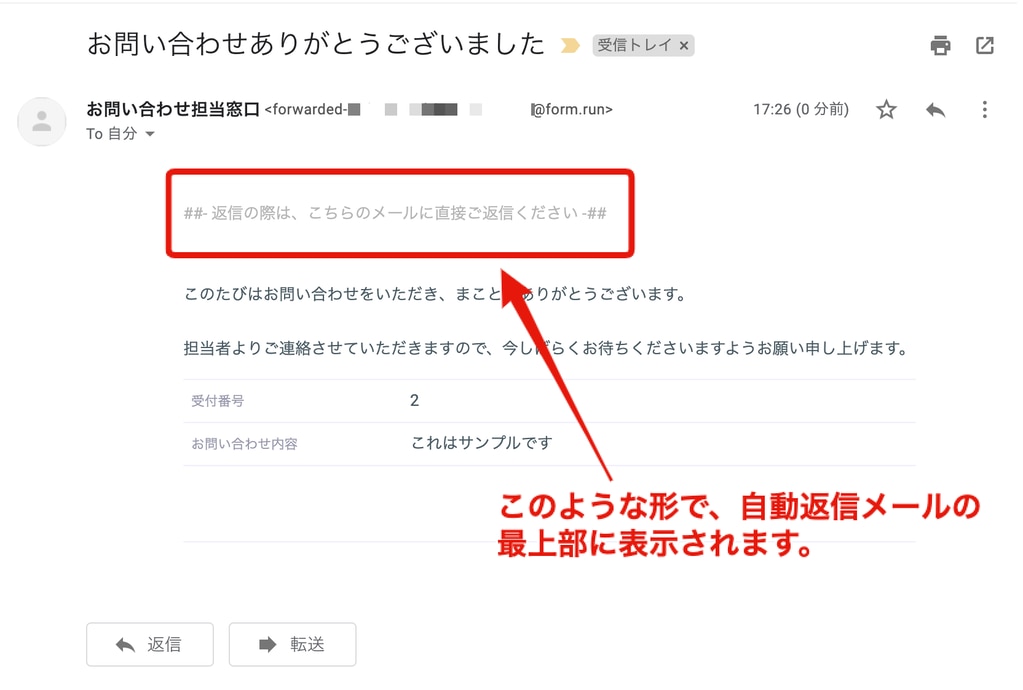
"Body"
You can set the body of the auto email reply here.
"Display Data in Auto Email Reply"
If you check this, you can configure the form respondent's input to be included in the body of the auto email reply.
-1.png?height=120&name=formrun_logo%20(3)-1.png)