formrun can be linked to Google Analytics to check the source of inflow when a form is received.
About Cross-Domain Tracking Settings
By configuring cross-domain tracking settings in Google Analytics, you can track the source of traffic when it enters your form from different domains.
This page provides guidance on how to configure cross-domain tracking settings.
For more details on what can be achieved with cross-domain tracking, please refer to this page.
Please note that you can use Google Analytics only if you are subscribed to formrun's STARTER or PROFESSIONAL plan.
For information about whether cross-domain tracking is available in your specific environment, please refer to the chart below:
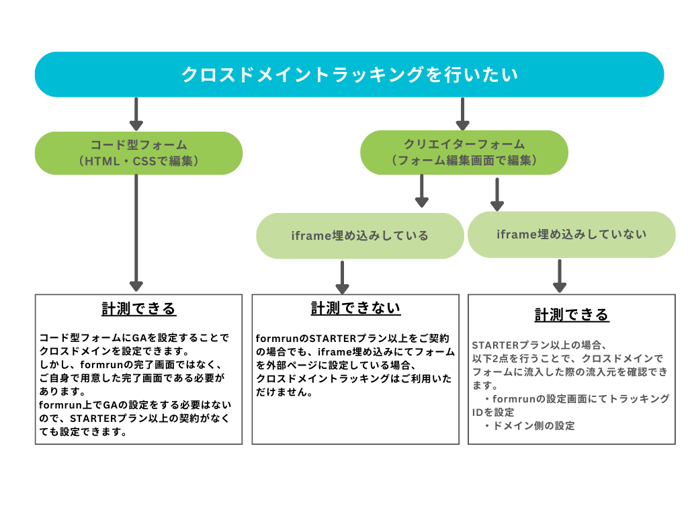
You can configure tracking IDs from "Google Analytics" in the settings page under "Forms > Tag Settings."
After entering your tracking ID in "Google Analytics," please remember to save your form.
You can also perform cross-domain tracking by following these steps:
※ You can register up to 15 domains for cross-domain tracking.
- Enter the tracking ID in the "Tracking ID" field
- Check the "Cross-Domain Tracking" box
- Click the "Add" button
- Enter the domain for cross-domain tracking
- Click the "Update" button
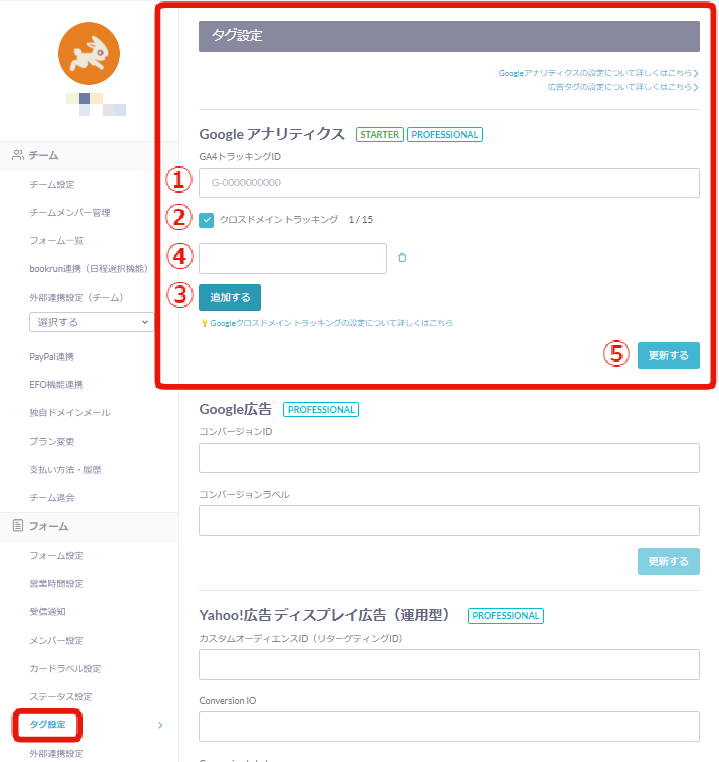
How to Get the Tracking ID (Creator Form and Code-Based Forms)
(1) Go to [+Create] > [Properties] from [Settings] in the lower left corner.
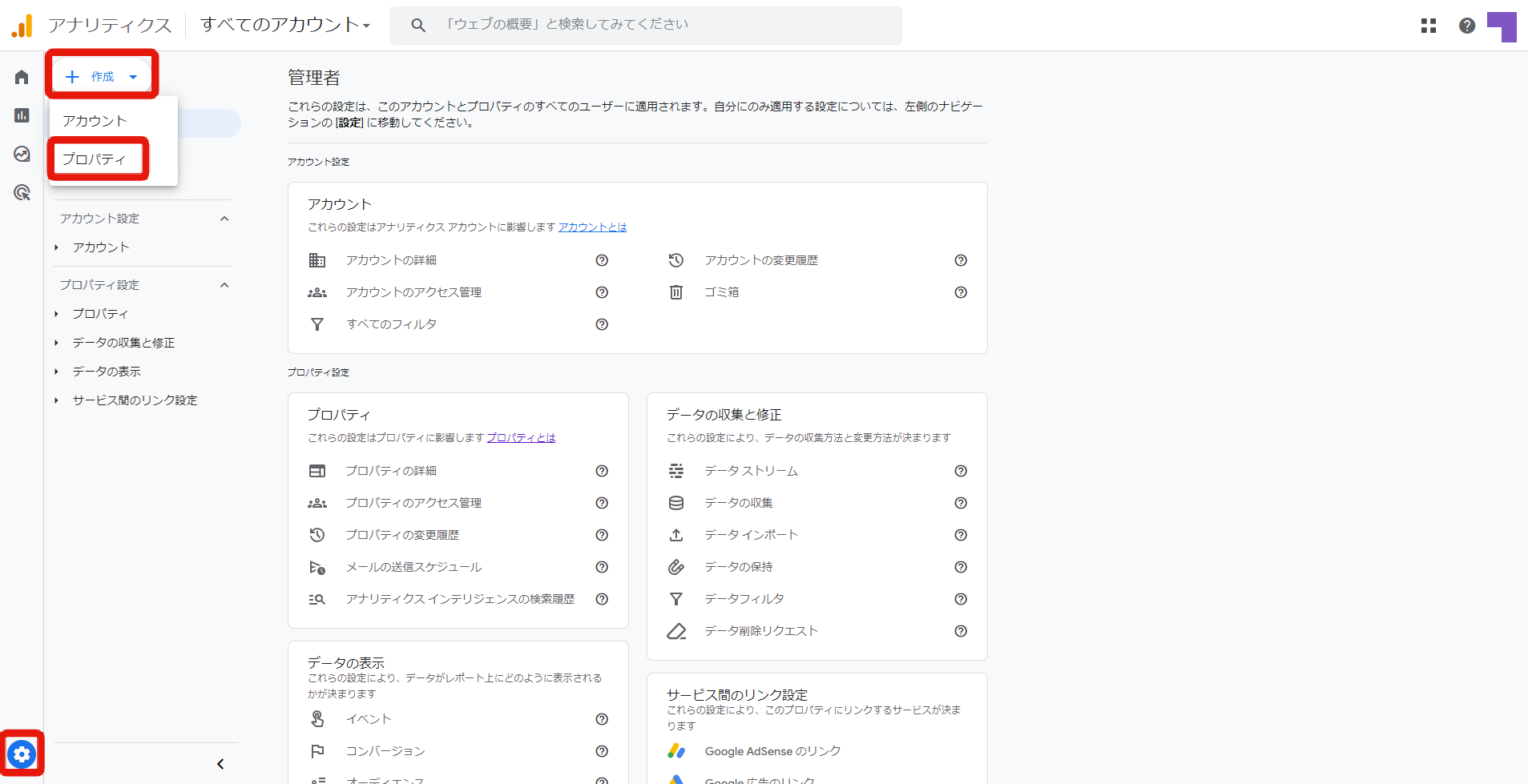
(2) Set [Property Name], [Report Time Zone], and [Currency] respectively, and go to [Show Advanced Options].
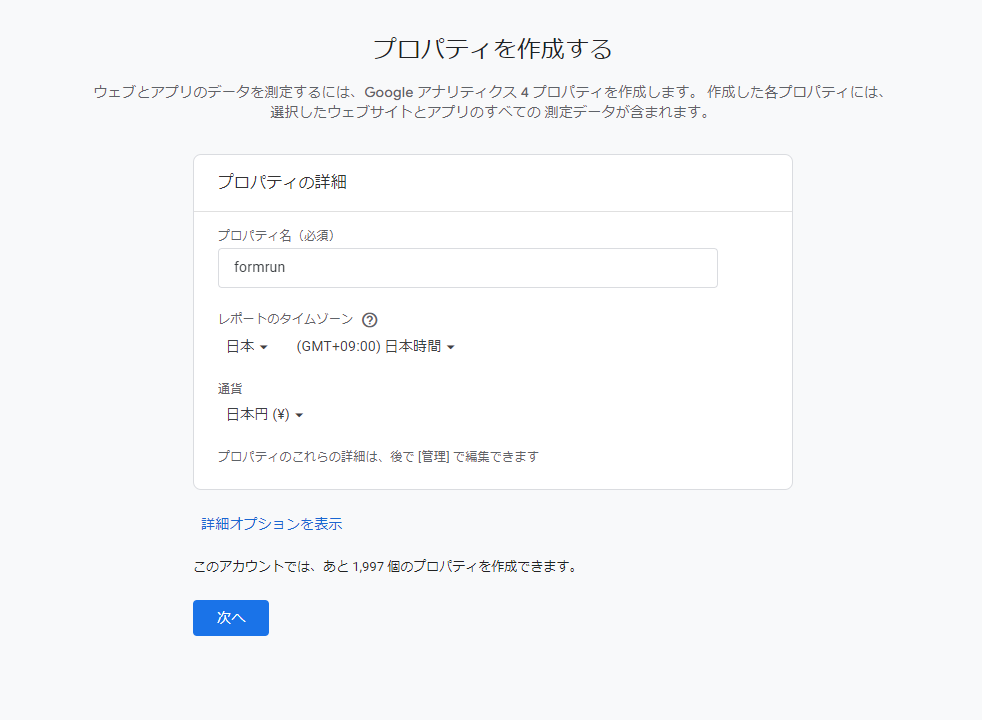
③ Switch [Create Universal Analytics Property] to ON and enter "form.run" for [Website URL].
④ Select [Create both Google Analytics 4 and Universal Analytics properties].
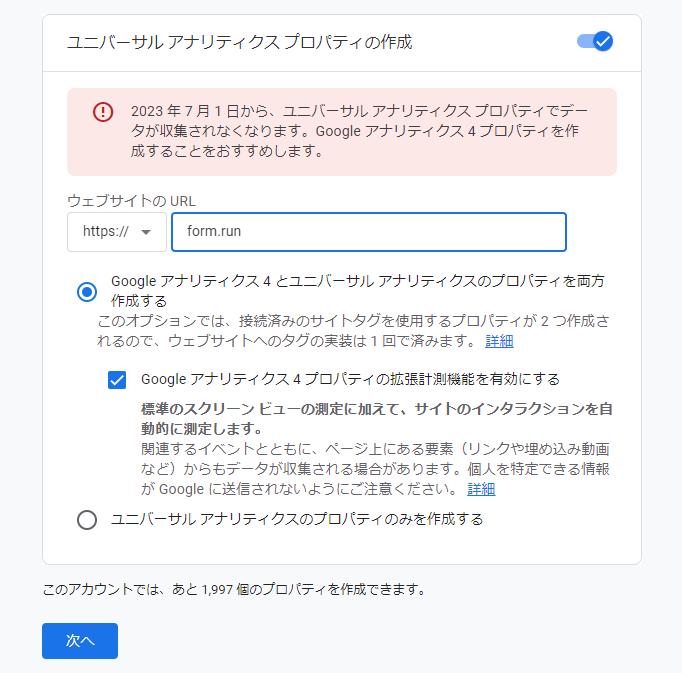
⑤Set the business summary according to your own use and click [Create] at the bottom.
⑥ A measurement ID will appear in the [Web stream details].
Please enter this measurement ID in the formrun setup screen.
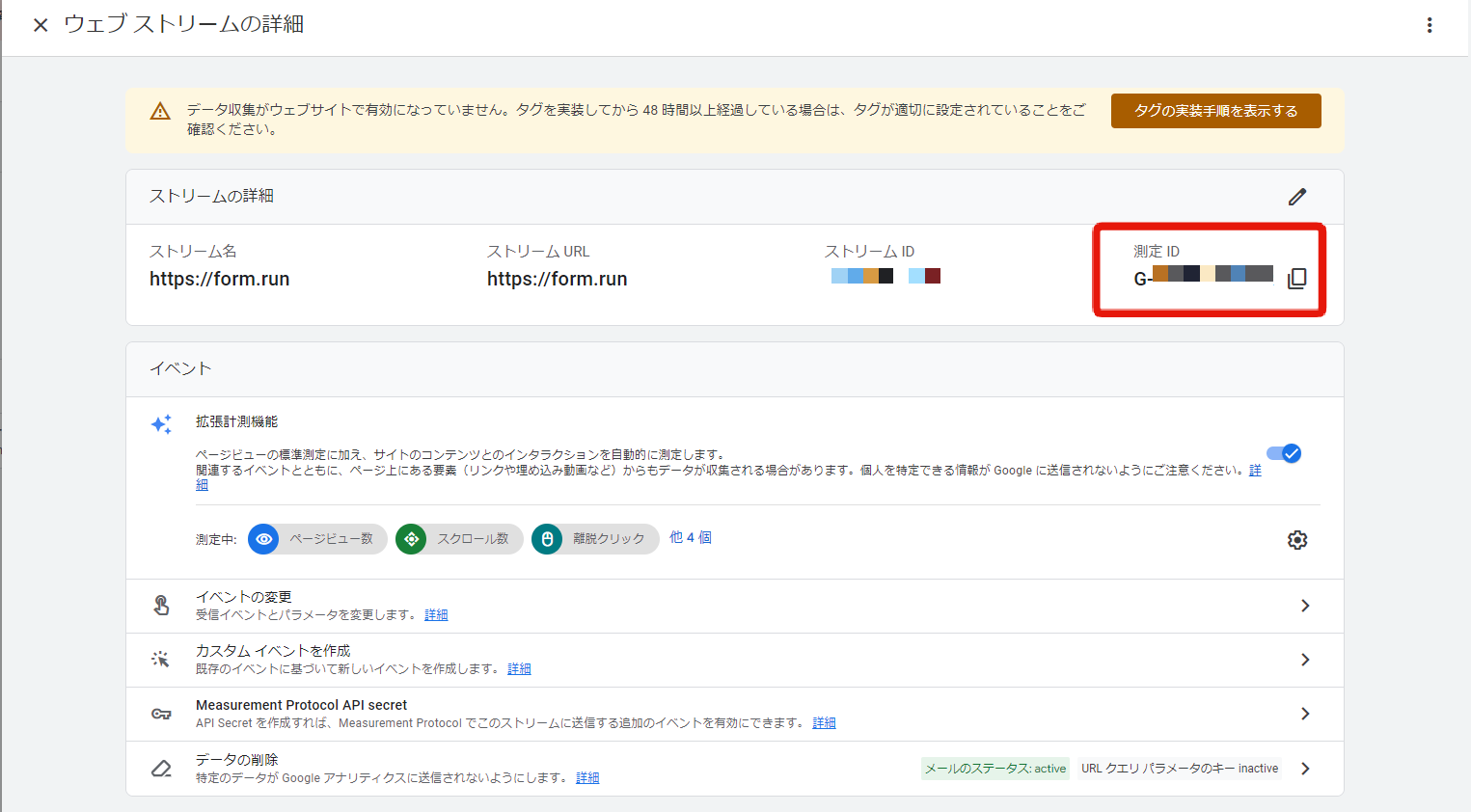
Settings on the Domain Side
formrun subscribers can set up their domain settings from the formrun settings page, which offers two options:
- gtag.js
- GTM
Setting Up with gtag.js (Creator Form and Code-Based)
Add the global site tag to the <head> section of your domain's pages.
Note that you can find the global site tag, just like the tracking code, in Google Analytics by going to "Admin" > "Tracking Info" > "Tracking Code."

After confirming the Global Site Tag, go to line 8 and modify the following:
gtag('config', 'Tracking ID');
Change it to the following:
gtag('config', 'Tracking ID',
{
'linker': {
'domains': ['form.run']
} });`
After making this change, add the Global Site Tag to the <head> section, and your domain-side configuration is complete.
If you want to set up GTM, please use code-based forms.
If you are using Creator Forms (including iframe embedded forms), the form section is under our domain management, which allows control over tags for the entire formrun. Therefore, GTM configuration is not supported, so please be aware of this limitation.
-1.png?height=120&name=formrun_logo%20(3)-1.png)