- Help
- Customer Database
- 1.About
Actions on the Customer Details page
What can I do on the customer detail page?
You can navigate to the customer details page using the following method:
- Customer Page > Click on the row of the customer you want to view the details of
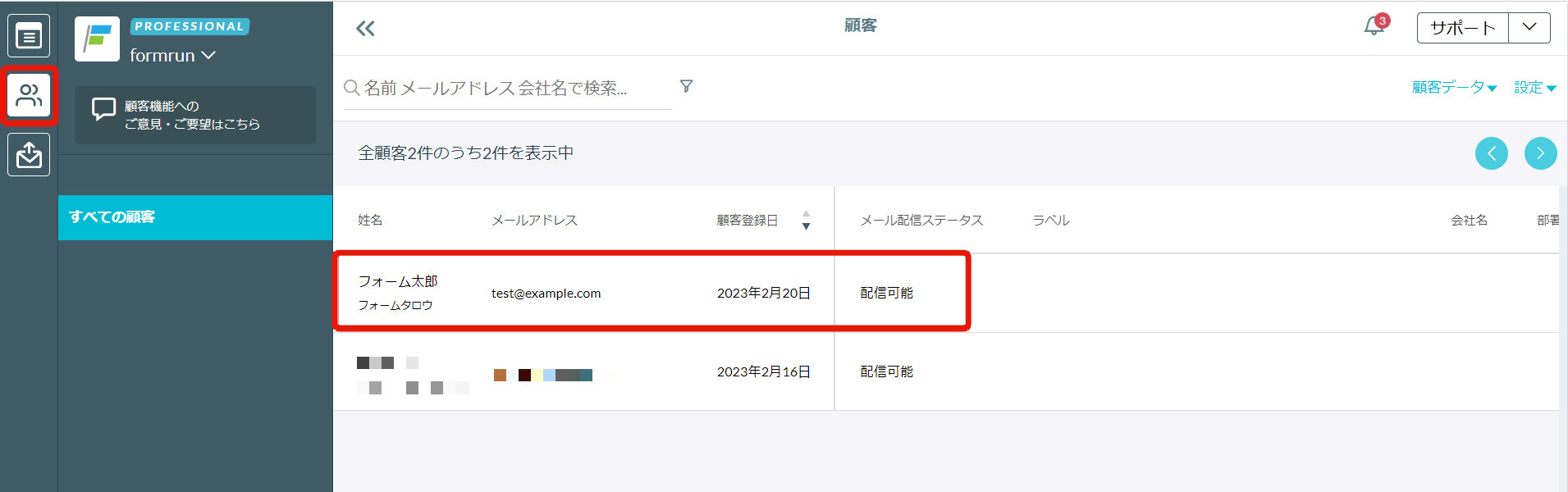
What You Can Do on the Customer Details Page
On the customer details page, you can edit customer information, add or remove labels for the customer, and more.
By adding field information to each customer, you can insert variables into mass email distributions and create email content tailored to each individual.
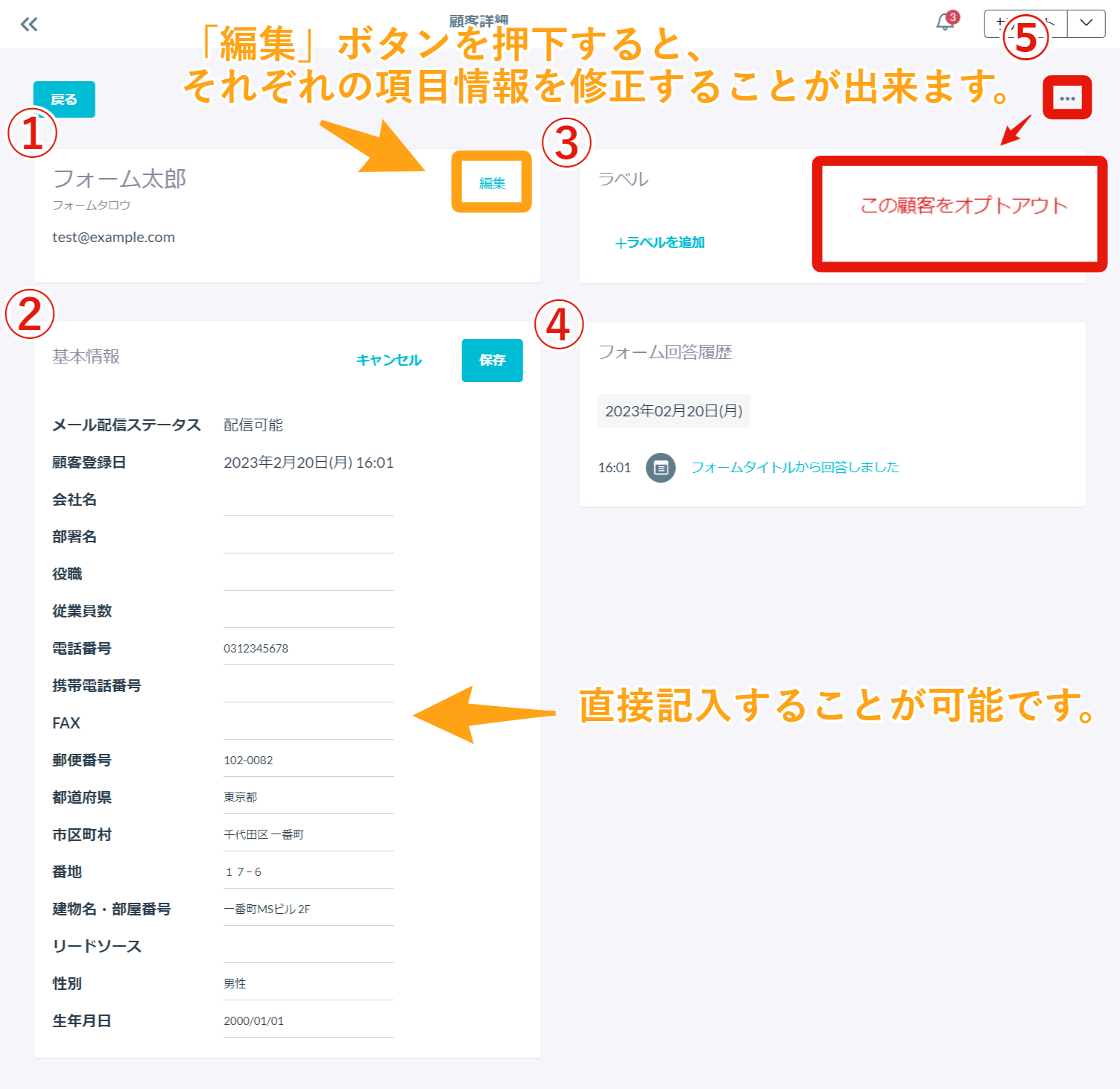
① Customer Name and Email Address
② Basic Information
For both ① and ②, press the "Edit" button to modify the field information. Edit directly and click "Save."
※ You cannot change the email distribution status or customer registration date.
③ Labels
You can add or remove labels for the customer.
For information on creating new labels, see here.
④ Form Submission History
You can check which forms the customer has responded to.
Also, by clicking below, you can navigate to the card of the corresponding form:
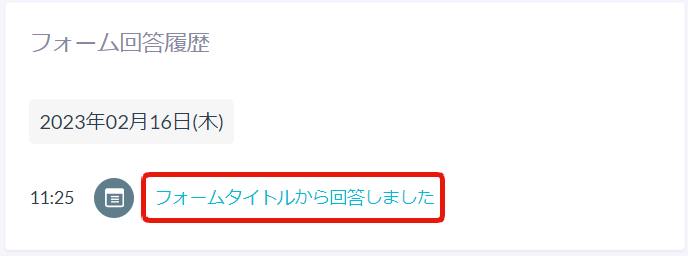
⑤ Customer Opt-Out
You can "Opt-Out" the customer from the top right of the customer details page.
※ Once a customer has opted out, they cannot opt back in on formrun, so please be cautious.
For information on opt-out, see here.
-1.png?height=120&name=formrun_logo%20(3)-1.png)