The EFO top page provides information on how to transition to the top page of the EFO feature, as well as how to check the number of abandonment graphs and usage status, and transition to the settings page.
To use the EFO (Form Optimization) feature, an optional subscription is required. If you have not subscribed to this option, please check here for more information.
※ Please note that if you have not subscribed to the EFO (Form Optimization) feature, you will not be able to check the usage of the input support function on the EFO Top Page.
For information on how to use the EFO feature, please visit: How to Use the EFO (Form Optimization) Feature. For details on each EFO feature, please visit: Details of the EFO (Form Optimization) Feature.
Accessing the EFO Feature's Top Page
To access the EFO (Form Optimization) feature's top page, click the ">" next to the form name on the left side of the board page and then click "EFO (Form Optimization)."
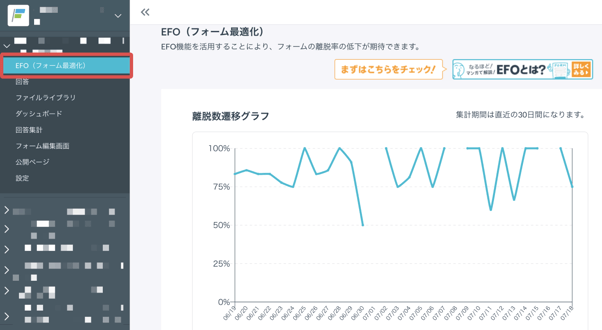
What You Can Do on the EFO Top Page
Let's explain each element on the page.
① What is EFO? Explained with Manga
② Checking the Dropout Rate Transition Graph
③ Usage of Input Support Function
④ Moving to EFO Settings (Within the Form Editing Page)

① What is EFO? Explained with Manga
We explain the benefits of using the EFO (Form Optimization) feature and what effects can be expected through manga. Click this banner to see the following page.
If you're wondering, "What is EFO? What kind of function is it?" be sure to check it out.

Data You Can Confirm:
- Dropout Rate: (PV - Submissions) ÷ PV, calculated on the day of opening the EFO page, showing the percentage of people who dropped out of the form.
- Form PV: Counted as 1 for the number of accesses to the form on the day the EFO page was opened.
- Submissions: Displays the number of submissions on the day the EFO page was opened. If a card is deleted, the number of submissions decreases. Note that samples created automatically when creating a form and cards created manually or imported by CSV on the board page are not counted as submissions.
* If there is no PV to the form throughout the day, it will not be reflected in the dropout rate transition graph, and the graph line will be displayed as discontinuous.
* Please note that the graphs and numbers are updated in real-time, but you need to reload to see the latest values.
* The PVs and submissions displayed are totaled for the past 30 days from today, so the numbers will change depending on the day you check.
E.g..) If checked on
September 29: the total from August 31 to September 29 is displayed.
September 30: the total from September 1 to September 30 is displayed.
③ Input Support Function Usage Status
You can easily see the status of the EFO input support function settings for your form. The number of functions that have been configured is displayed in the lower right corner.

For details on each function, please refer to the following:
Functions available for free:
Functions available with optional subscription to the EFO feature:
- Detachment Prevention
- Error Background Color Change
- Temporary Saving
- Remaining Fields Display
- Folding Fields
- Page Partition
- Half-width Automatic Conversion
- Furigana Automatic Input
For details on optional subscription to the EFO feature, please visit: How to Subscribe, Modify, or Cancel the EFO (Form Optimization) Feature Optional Contract
④ Moving to EFO Settings (Within the Form Editing Page)
By clicking "Set Input Support Functions (Go to EFO Settings)" on the page, you can move to the EFO settings in the form editing page.

You can also go to EFO settings from the form editing page by selecting "Settings > EFO".

-1.png?height=120&name=formrun_logo%20(3)-1.png)