In Creator Forms, the ability to set "initial values" in response fields when transitioning to the form URL by attaching parameters. Basic initial value settings and how to set multiple values.
To set the default value for the "Field Name" in the form, append it to the end of the public form URL in the format of [Field Name=Desired Value]. You can find the "Field Name" in the settings under "Data Management > Data Field Settings."
- Basic Setup
- Setting Multiple Default Values
- If using a multi-selection field
- If not using a multi-selection field
- If using both non-multi-selection and multi-selection fields
- Notes for Setting Default Values
For setting default values using iframe embedding, refer to the FAQ here.
Basic Setup
The "Field Name" for the "Email Address" field displayed in the settings under "Data Management > Data Field Settings" is "_field_1".
If you want to set the initial value for the email address as "test@example.com", input "?_field_1=test@example.com" at the end of the public form URL. This will reflect the initial value "test@example.com" in the "Email Address" field of the public form.
Refer to the GIF image below for details.
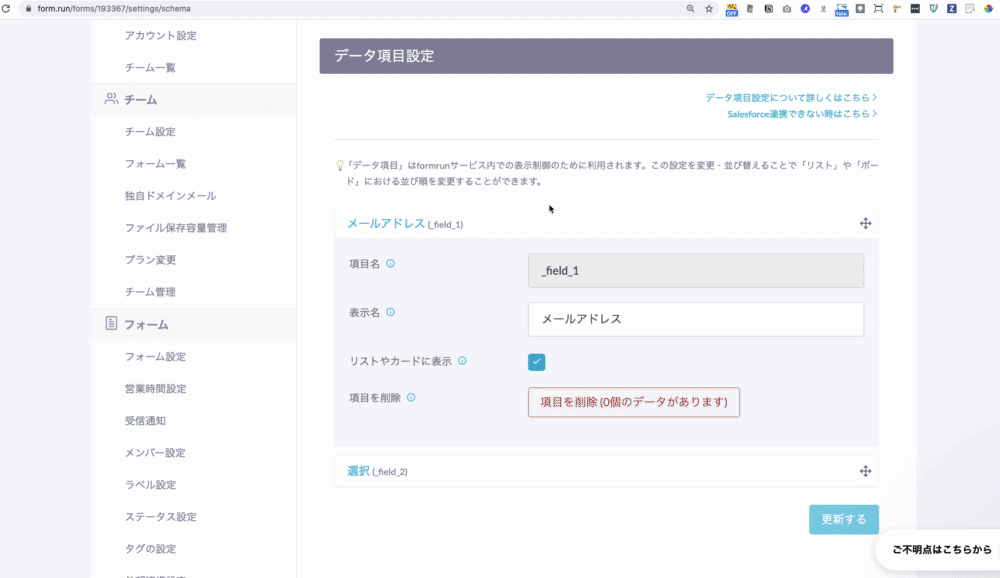
Setting Multiple Default Values
If using a "Select" field with "Multiple Selection", square brackets [] are required after the field name.
If using a multi-selection field: "?_field_2[]=Option1&_field_2[]=Option2"
The "Field Name" for the "Name of the person who was the webinar instructor" displayed in the settings under "Data Management > Data Field Settings" is "_field_2".
If you want to set both "Form Taro" and "Form Hanako" as the initial values for the "Name of the person who was the webinar instructor" field, input "?_field_2[]=Form Taro&_field_2[]=Form Hanako" at the end of the public form URL. This will reflect the initial values "Form Taro" and "Form Hanako" in the "Name of the person who was the webinar instructor" field of the public form.
Refer to the GIF image below for details.
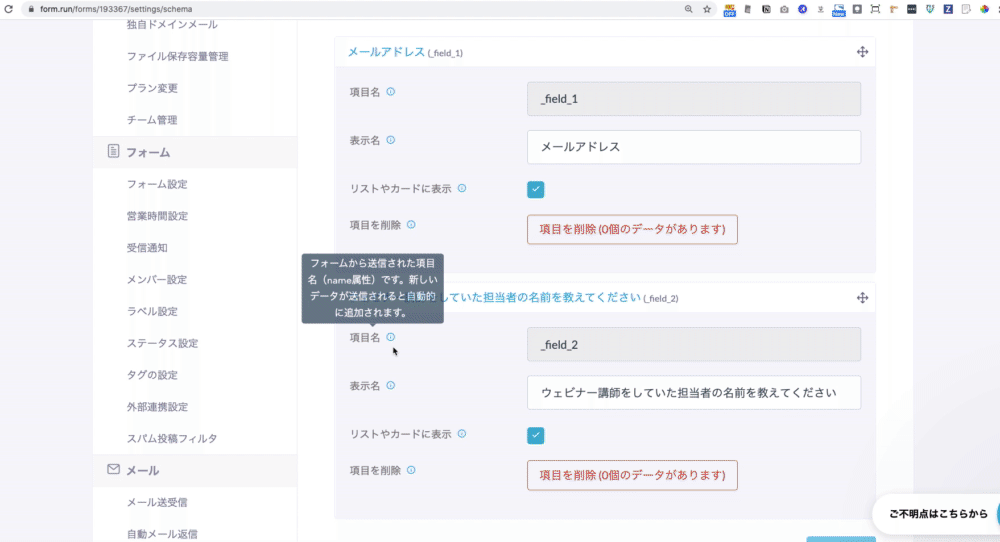
If not using a multi-selection field
Follow the same steps as above and append "?_field_1=hoge&_field_3=hogehoge" to the end of the form URL.
If using both non-multi-selection and multi-selection fields
Follow the same steps as above and append "?_field_1=hoge&_field_2[]=Option2" to the end of the form URL.
Notes for Setting Default Values
- If setting multiple default values, please ensure that the URL with default values does not exceed 1000 characters. Due to formrun specifications, if the length of the public form URL exceeds 1000 characters, an error page will be displayed, so please be aware of this.
- If you are using the QR code generated by formrun to share the form, setting default values is not supported. If you want to share a form with default values using a QR code, please create the QR code with default values yourself using a QR code creation site.
- You cannot set a default value for the "Agree to Terms and Conditions" field.
-1.png?height=120&name=formrun_logo%20(3)-1.png)