- Help
- Customer Database
- 4.Mapping
About the customer mapping settings page
About "Mapping," "Synchronization," and "Customer List" performed on the Customer Mapping Settings screen.
The Mapping Configuration page is the page you transition to by clicking on "Mapping Configuration" from "Settings" at the top right of the customer page.
On the Mapping Configuration page, there are three buttons for each form:
- Mapping
- Sync
- Customer List
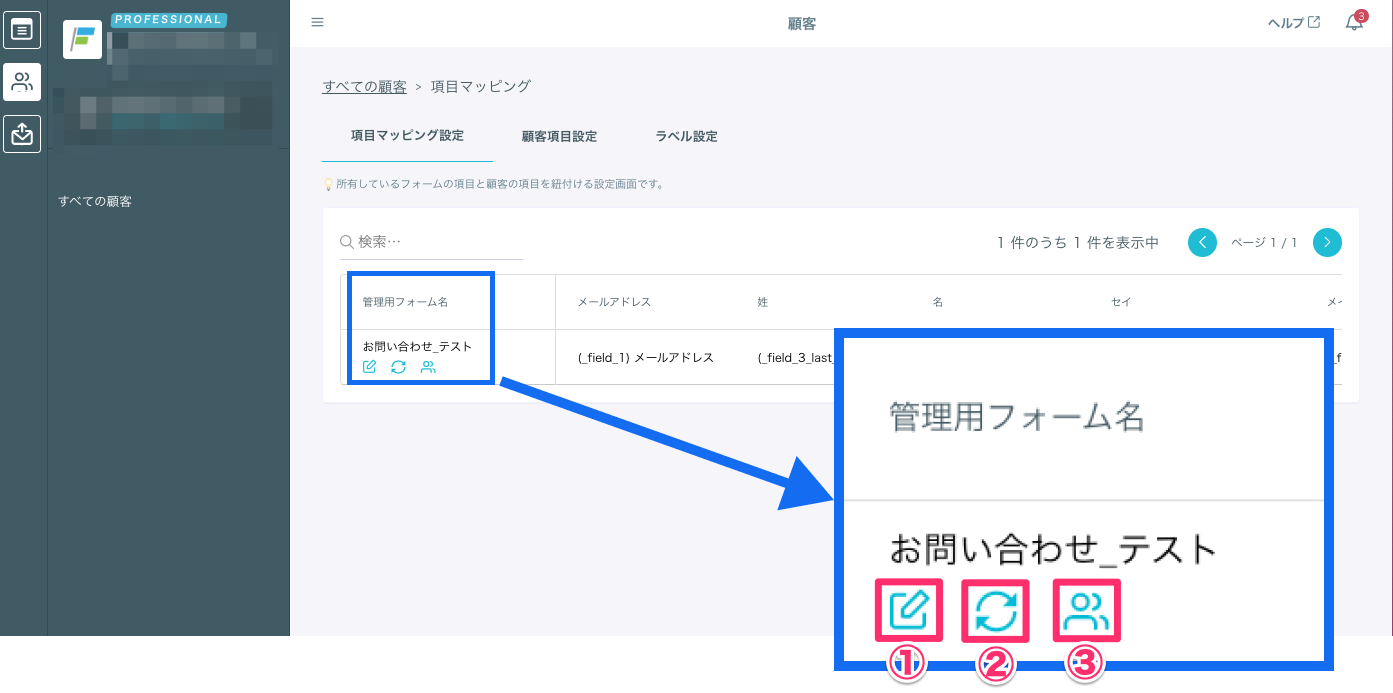
By clicking the Mapping button, you can set up a mapping configuration to associate any form with customer information.
For details on how to set up the mapping, please check here.
② SyncFor creator forms created before May 31, 2022 (Tue), after setting up the mapping configuration, by clicking the "Sync" button, you can reflect the submissions made before the mapping configuration to the customer information.
③ Customer ListA list of customers whose information is reflected in the basic customer fields after the mapping configuration for any form is completed will be displayed.
You can verify if the form and customer information are associated.
If customer information is not displayed in this customer list despite having done the mapping configuration, please click the "Sync" button located on the right side of any form.
-1.png?height=120&name=formrun_logo%20(3)-1.png)