In formrun, forms are managed by teams. How to add and remove team members.
Adding Team Members
- Go to the settings page "Forms > Member Settings > Invite to Form" to send an invitation
- Go to the settings page "Team > Team Member Management > Team Members" to send an invitation
【1. Inviting to Form via "Forms > Member Settings > Invite to Form"】
To send an invitation from the settings page "Forms > Member Settings > Invite to Form," you must have an account with "Form Administrator" or "Form Owner" permissions for the form you want to invite to. For detailed invitation instructions, please refer to this page.
【2. Inviting via "Team > Team Member Management > Team Members"】
When sending an invitation from the settings page "Team > Team Member Management > Team Members," there are two methods:
- Inviting New Members
- Inviting Existing Members
〈1. Inviting New Members〉
Click on "+ Invite New Member" in the settings page "Team > Team Member Management > Team Members".
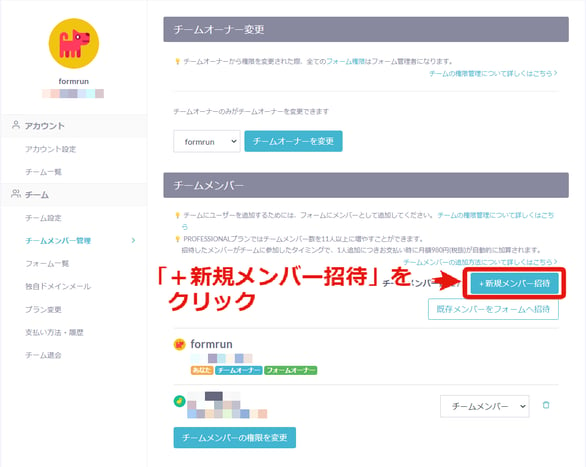
After clicking "+ Invite New Member," a popup will appear. Please follow the instructions in the following pageshot to invite members to the required forms.
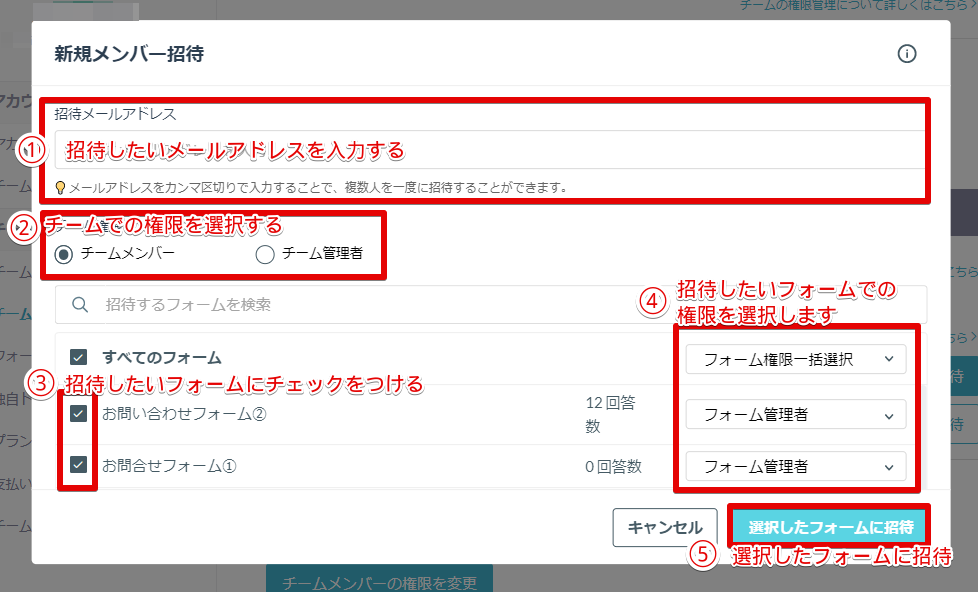
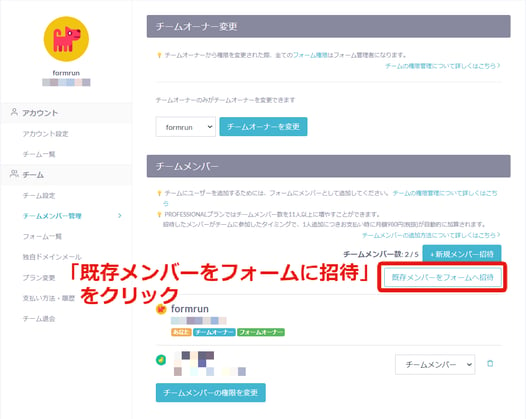
After clicking "Invite Existing Members to Form," a popup will appear. Follow the instructions in the following pageshot to invite members to the required forms.
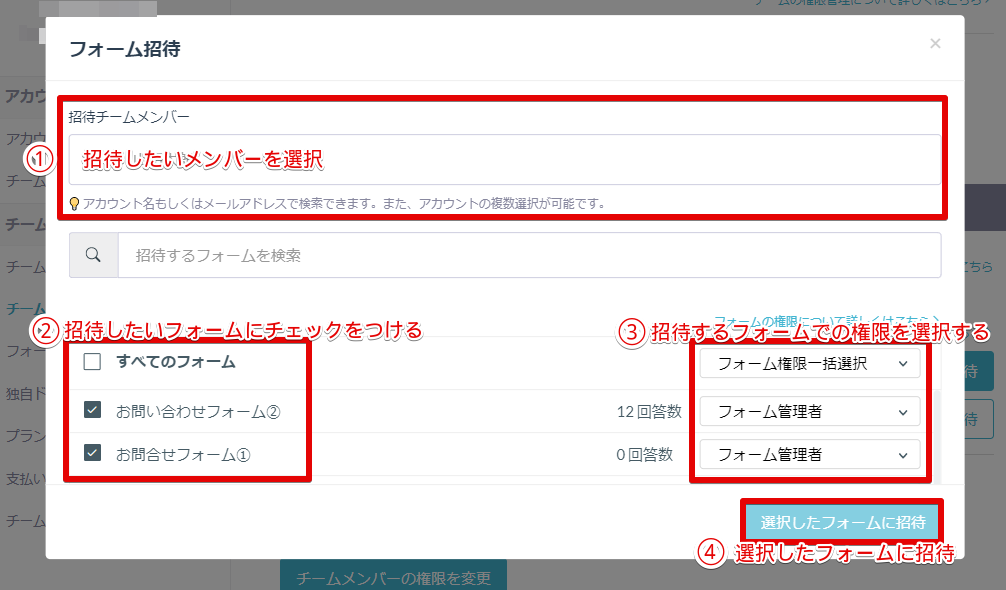
You can check users invited to the team from the settings page "Team > Team Member Management > Pending Users".
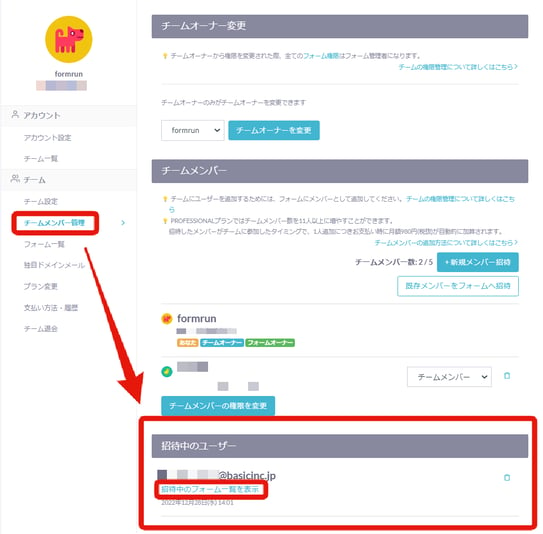
Clicking "View List of Pending Forms" will allow you to check pending forms as shown in the pageshot below.
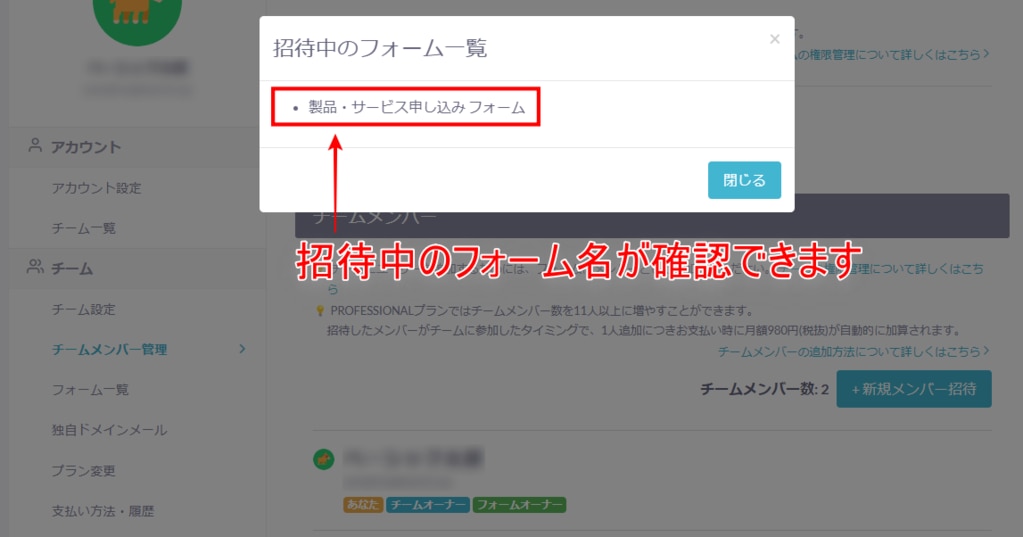
- The "Team Owner" or "Team Administrator" should navigate to the settings page "Team > Team Member Management > Team
-1.png?height=120&name=formrun_logo%20(3)-1.png)