Current subscription and organization information that can be viewed on the Change Plan page.
How to Navigate to the Plan Change Page
You can access the plan change page using the following methods:
- Click the "Upgrade" button displayed in the upper right corner of the admin page.
- Go to the "Team > Plan Change" section in the settings page.
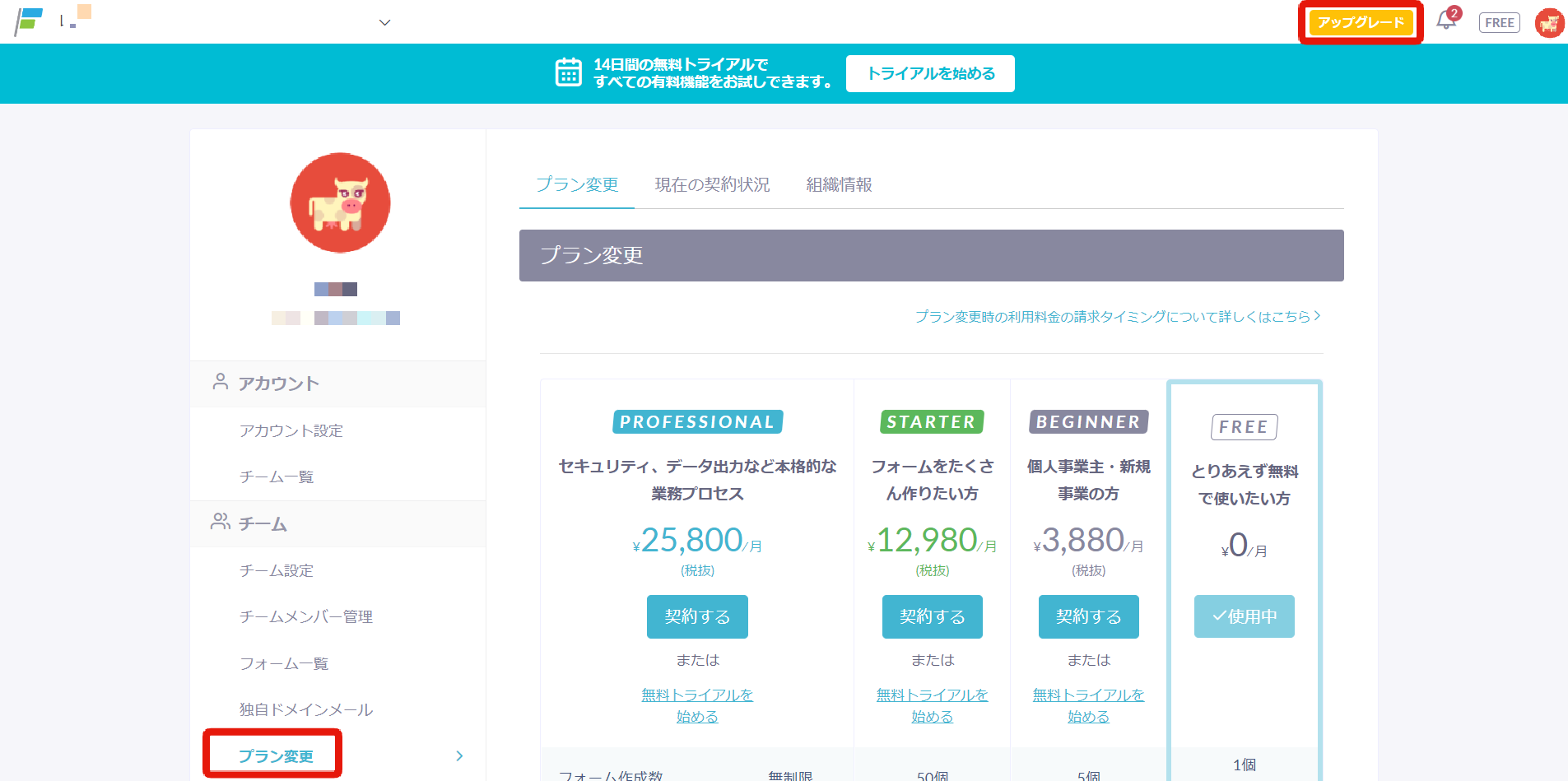
Information Available on the Plan Change Page
You can find the following information on the plan change page:
Plan Change
You can switch from free to paid plans, between paid plans, and from paid to free plans.
No change fees apply, so you can proceed with confidence.
However, if you wish to downgrade your plan, you need to complete the procedure at least 2 hours before the contract renewal date and time. If you do not make a downgrade reservation, the contract will automatically renew, and no refunds or changes can be made after 2 hours before the renewal time, so please be careful.
Also, the timing of plan changes varies depending on the change details.
For more details, please refer to the FAQ here.
Current Contract Status
From the "Current Contract Status" tab, you can view:
- Current plan
- Contract duration (Formrun usage start date and contract renewal date)
- Number of forms
- Number of team members
- Monthly email usage
- Number of Salesforce-integrated forms
- Number of Account Engagement (formerly Pardot) integrated forms
- File usage
- Additional storage
- Total email sends until the next contract renewal date and time
for your reference.
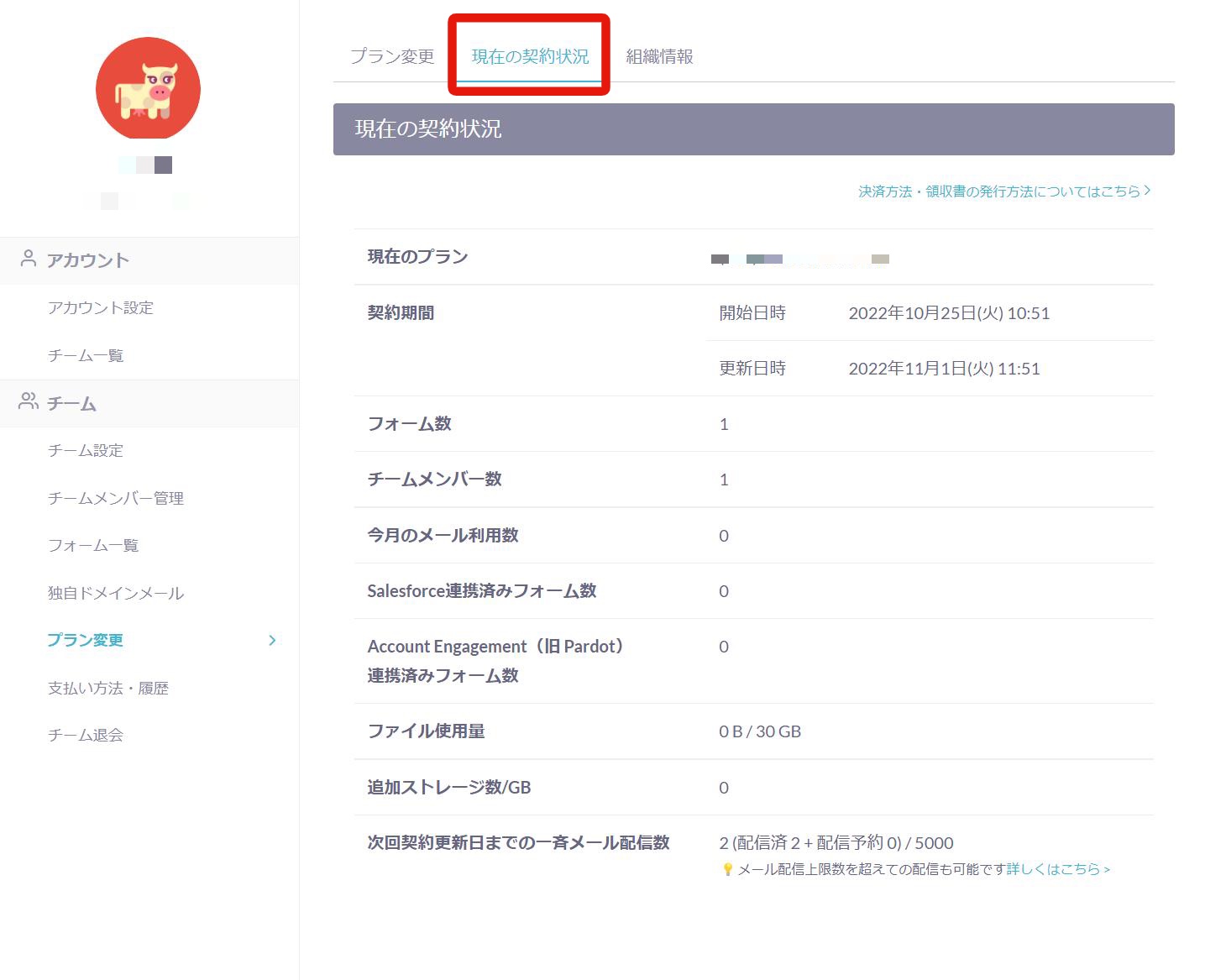
From the "Organization Information" tab, you can view the following:
- Company name/organization name
- Industry
- Number of organization members
- Genre of the affiliated team
- Phone number
- Purpose of using Formrun
-1.png?height=120&name=formrun_logo%20(3)-1.png)