Procedures for using the EFO feature. The feature can be used by turning on the feature on the EFO settings page after subscribing to the option, and is expected to prevent form abandonment.
What is the EFO (Entry Form Optimization) Function?
The probability of users arriving at a form but abandoning it without completing the input is said to be an average of 70%.
Even if you attract users to your form, if they feel stress or dissatisfaction during form input, they tend to abandon the submission midway.
To increase the completion rate of form inputs, you need EFO (Entry Form Optimization) - "Input Form Optimization".
Announcement of EFO Function: New Feature Release: EFO Function Now Available
Announcement of EFO Function Becoming Paid: Announcement of Becoming Paid: EFO (Entry Form Optimization) Function
Steps to Use the EFO (Entry Form Optimization) Function
- Optionally Contracting the EFO (Entry Form Optimization) Function
- Configuring the EFO Function
- Testing on Your Own Form
- Checking Abandonment Rate on EFO's Main Page
1. Optionally Contracting the EFO (Entry Form Optimization) Function
※ Only team owners/team administrators can apply for optional contracts.
For details on permissions, click here: About Team Member Permissions
※ If you have already contracted the optional service, proceed to Step 2: Configuring the EFO Function
Go to the EFO Function optional contract page from the settings page "Team > EFO".

Choose one of the following two contract plans and proceed with the contract:

- Single Plan: ¥3,000/month per form
- Unlimited Plan: ¥15,000/month for unlimited forms
For more details, please check here: Optional Contract and Cancellation Procedure for EFO (Entry Form Optimization) Function
For details regarding optional fees, please check here: EFO (Entry Form Optimization) Fees
【For Single Plan Subscribers】
Selecting Forms to Apply EFO Function

For detailed instructions on how to change the selected forms, please see here: Changing Forms for EFO Function Application (Single Plan)
2. Setting Up EFO Function
Go to the form list page

Select the editing page of the form where you want to apply EFO

Go to the form editing page and switch to the "Settings" tab
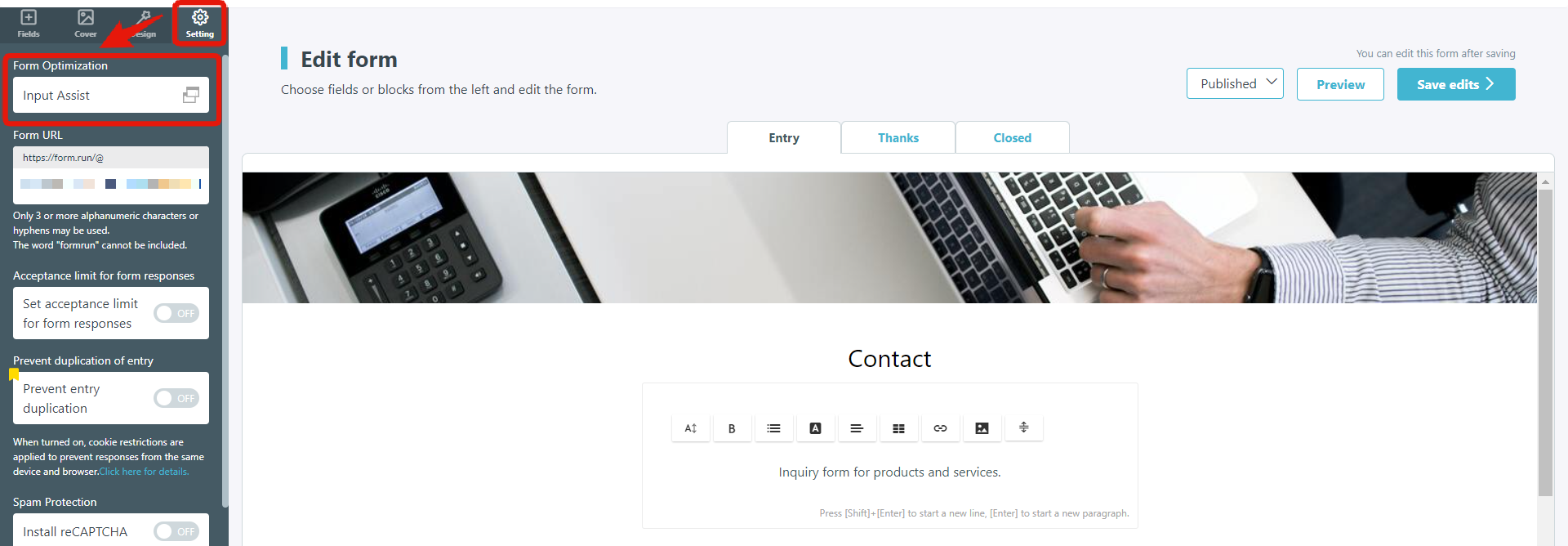
Configure the on/off settings for each EFO feature

For some features, settings are done on the form editing page

For instructions on how to access the EFO settings page, please check here: Accessing the Settings Page. For details and configuration methods for each feature, please see here: Details of EFO (Entry Form Optimization) Function
3. Testing on Your Own Form
Check if the EFO function is properly applied to your form

4. Checking Exit Rates on the EFO Top Page
For FAQs about the top page, please check here: Description and Capabilities of the EFO Top Page
Go to the EFO page and check the exit rates
Note that to verify the effectiveness of reduced exit rates due to EFO usage, we recommend a minimum usage of 3 to 6 months or more.
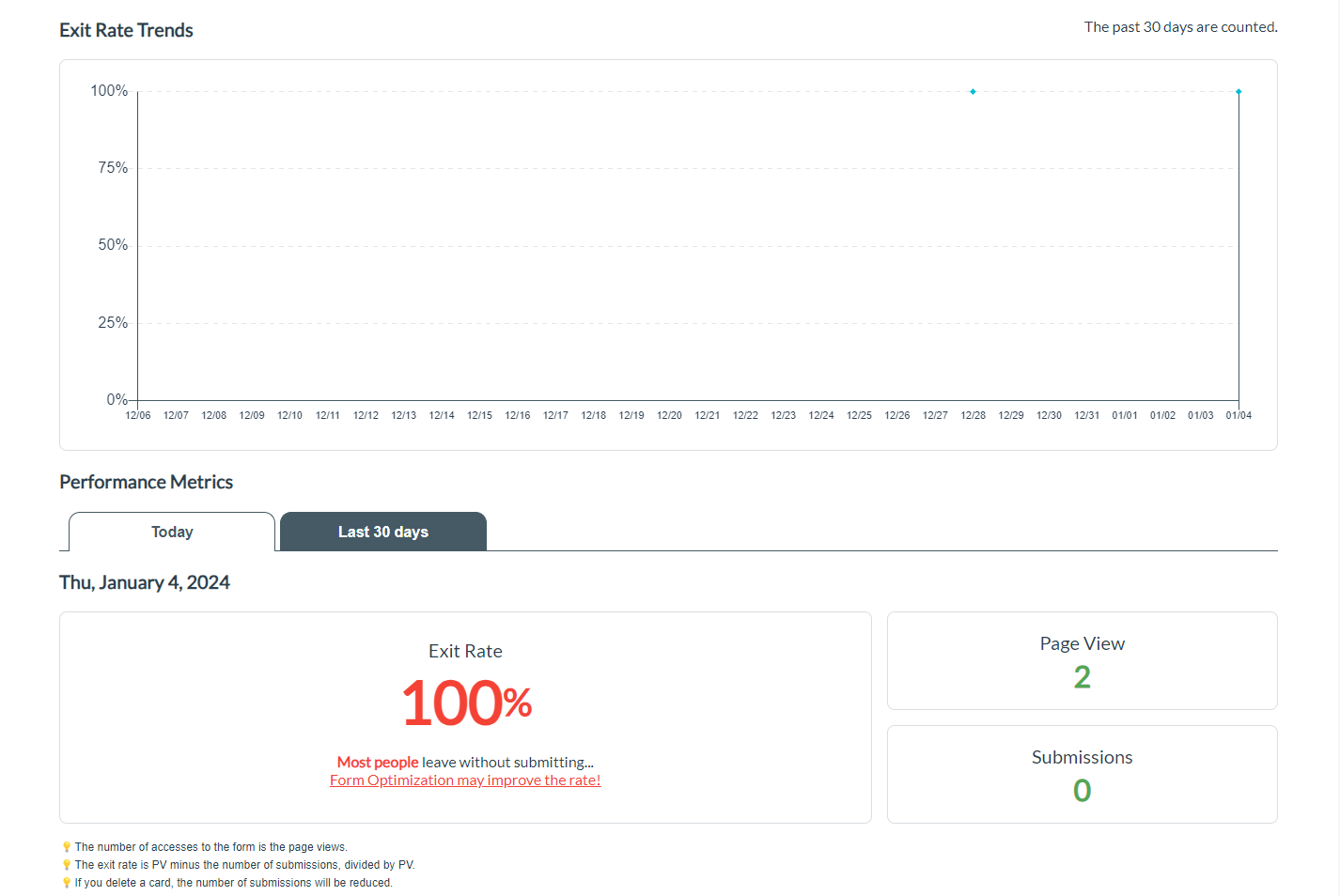
Here's how to check the exit rates: ②Checking the Exit Rate Transition Graph
About the Contract
For details about the contract, please refer to the following FAQs:
- Changing Single Plan or Unlimited Plan, Adding/Changing/Deleting Applied Forms
- EFO Function Fees and Billing Timing
Frequently Asked Questions about EFO (Entry Form Optimization) Function
Common questions about the EFO function are summarized below. If you have any questions, please take a look.
For more details, please check here: 【Frequently Asked Questions】EFO (Entry Form Optimization)
-1.png?height=120&name=formrun_logo%20(3)-1.png)
