- I want to set up a reception notification email
- A form field I thought I deleted still appears in the "Received Data" of the automatic email reply. Can't I delete it?
- I don't know how to set up a custom domain email address
- I received an automatic email reply from a custom domain email without DNS setup. Can I operate like this?
- Can I send emails in bulk?
- I want to remove the reply line of the automatic email reply
- I didn't receive an automatic email reply
- Can I set variables in the automatic email reply?
- I want to attach a file to the automatic email reply
- I received an error that the email failed to send
- Does the email sending limit of the FREE and BEGINNER plans include automatic email replies?
- Can I change the content of the automatic email reply based on the form submission?
- In cases where emails from formrun do not reach the form respondent (automatic email reply, individual email, bulk email distribution, reception notification email)
- In which situations is "This is a test" displayed in chat tool notifications?
- メール内のURLが「hmup.jp」にリンク変更されるのはなぜですか?
- Do formrun comply with the email submission guidelines of Google and Yahoo! ?
You can change the reception notification email settings by following the steps below:
(1) Open the settings page "Form > Reception Notification > Reception Notification"
(2) Check "Email Notification ON"
(3) Enter the desired email address for notifications
* Please enter the email address where you want to receive notifications
(4) Click "Update" (at the bottom of the page)
In addition to email, you can also receive reception notification emails on Slack and ChatWork.
For notification settings, please see here.
A form field I thought I deleted still appears in the "Received Data" of the automatic email reply. Can't I delete it?
Swapping and deleting on the card page is possible.
If you change the data field content after publishing the form,
the data remains to prevent past received data from being deleted.
If you don't want to display an field in the automatic email reply, go to the settings page "Data Management > Data Field Settings",
uncheck the "Display in list or card" for the field you want to hide,
and click "Update".
For more details, please refer to this.
For information on how to set up a custom domain email address, please see here.
I received an automated email reply even though my DNS settings are not set up. Can I continue to operate like this?
The reason for setting a TXT in the DNS record settings is to set up DKIM, which is necessary as a measure against email spoofing. If the TXT is not set up, it may be judged as spoofing by email services, significantly reducing the email delivery rate.
Therefore, if you use a custom domain, we kindly ask that you set the TXT in the DNS record.
With formrun, we offer a "bulk email delivery feature" that allows you to send emails en masse to customers obtained from forms or imported customers.
The "bulk email delivery feature" is available from the STARTER plan and above.
For details on how to use it, please check here.
Furthermore, it's also possible to send emails in bulk by integrating with external services.
Please make use of one of the following two options. Both features are available only in the STARTER plan and above.
(1) Integration with the email delivery service "mailchimp"
(2) CSV Export and Integration with Google Spreadsheet → Using email delivery tools
In the case of (2), you can list the form submission contents through integration with CSV Export or Google Spreadsheet.
You can then collect email addresses from there and use the email delivery tool.
The display at the top of the automatic email reply that says "Please reply directly to this email when replying" can be shown or hidden from the settings page "Mail > Automatic Email Reply".
For more details, please see here.
I'm not receiving an automated email reply.
If the form respondent is not receiving an automated email reply, please check the following:
- Whether the automated email reply is turned ON
- Whether there are any spelling mistakes in the email address entered on the public form
- In the settings page "Form > Form Settings", whether the "Common Email Address Field" has the "Email Address" field (Field Number) that is currently public set up. (You can check the Field Number and the data fields that are currently public in the settings page "Data Field Settings > Data Field Settings").
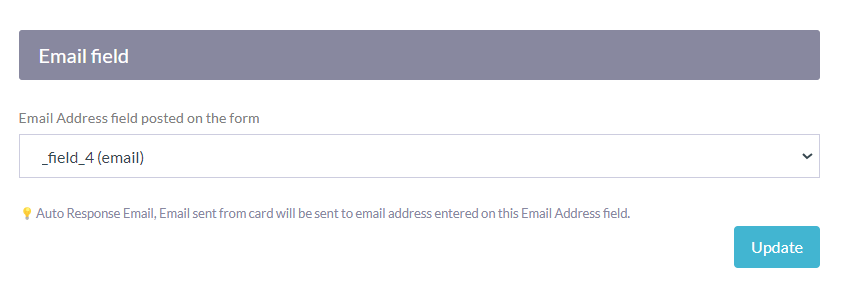
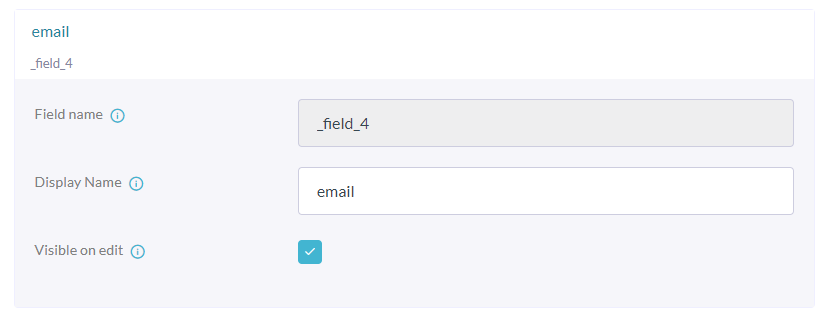
We recommend you test submissions yourself after setting up.
If you do not receive automatic email replies, email notifications, or individual emails, common reasons include:
- Email reception being blocked
- Emails being sorted into the spam folder
- The recipient's mailbox being full
Please check for these issues. For troubleshooting, please refer to this article.
If you are using the code-based form, you need to send a test email once and set up the automatic email reply when the data fields are added.
For premium plans, you can set variables in automatic email replies.
How to set up:
- Go to the settings page "Mail > Auto Email Reply > Body"
- Copy the variable you want to use from below the text area
- Paste it into the desired location in the body
You can also use the variable function in the "Email Template" function when sending emails from individual cards. For more information on the variable function, please see here.
If you use a premium plan, you can set up a "File Download" field on the thank-you page. Please consider this method.
For detailed setup, please see "File Download" setup (only for premium plans).
If you tried to send an individual email from the formrun admin page and receive an error "Failed to send email" after some time, it means the email sending from formrun failed. Please send the email using another mailer.
The email send limit set for the FREE and BEGINNER plans only includes emails sent from cards.
Therefore, automatic email replies are not included.
Note that the automatic email reply feature is available from the BEGINNER plan and above. Please be aware of this.
For details on email send limits, please refer to here.
Can I differentiate the content of automatic email replies based on form submissions?
You can send automatic email replies tailored to form submissions by setting up variables and logic in notifications.
Note that the filter and logic features are intended for designers and engineers. formrun does not provide support for this. Therefore, please consult with your developer.
If mail from formrun doesn't reach the submission respondent (auto-reply, individual mail, bulk mail distribution, reception notification mail)
If mail from formrun doesn't reach the submission respondent, the following might be the reasons:
- Email reception denial setting is active
- Email has been categorized into the junk/spam folder
- The submission respondent's mailbox is full
- In some email clients (like Outlook), the send/receive setting is not set up in the app
《Countermeasures for reception denial》
·If you have set a custom domain email address (PROFESSIONAL plan)
Ask the submission respondent to allow reception from the domain set in the custom domain on the form page.
·If you are using the email address provided by formrun
Ask the submission respondent to allow reception from “@form.run” on the form page.
Under what circumstances is "This is a test" displayed in chat tool notifications?
When successfully integrated with chat tools (Slack, Chatwork, Microsoft Teams, LINE WORKS), a notification saying “This is a test” will be sent.
メール内のURLが「hmup.jp」にリンク変更されるのはなぜですか?
Do formrun comply with the email submission guidelines of Google and Yahoo! ?
〈About form.run〉
The "@form.run" domain used by formrun is SPF, DKIM, and DMARC certified.
Please be assured that this will not affect you.
〈About custom domain email address〉
Please set both SPF and DKIM on your server.
DKIM: DNS record displayed in the settings page "Custom domain email”.
SPF: "v=spf1 include:spf.form.run ~all" record in TXT
DMARC authentication is also required for those who send more than 5,000 messages per day.
Please note that DMARC authentication can only be configured on the server you are using. Kindly contact your server's support for detailed instructions.
-1.png?height=120&name=formrun_logo%20(3)-1.png)